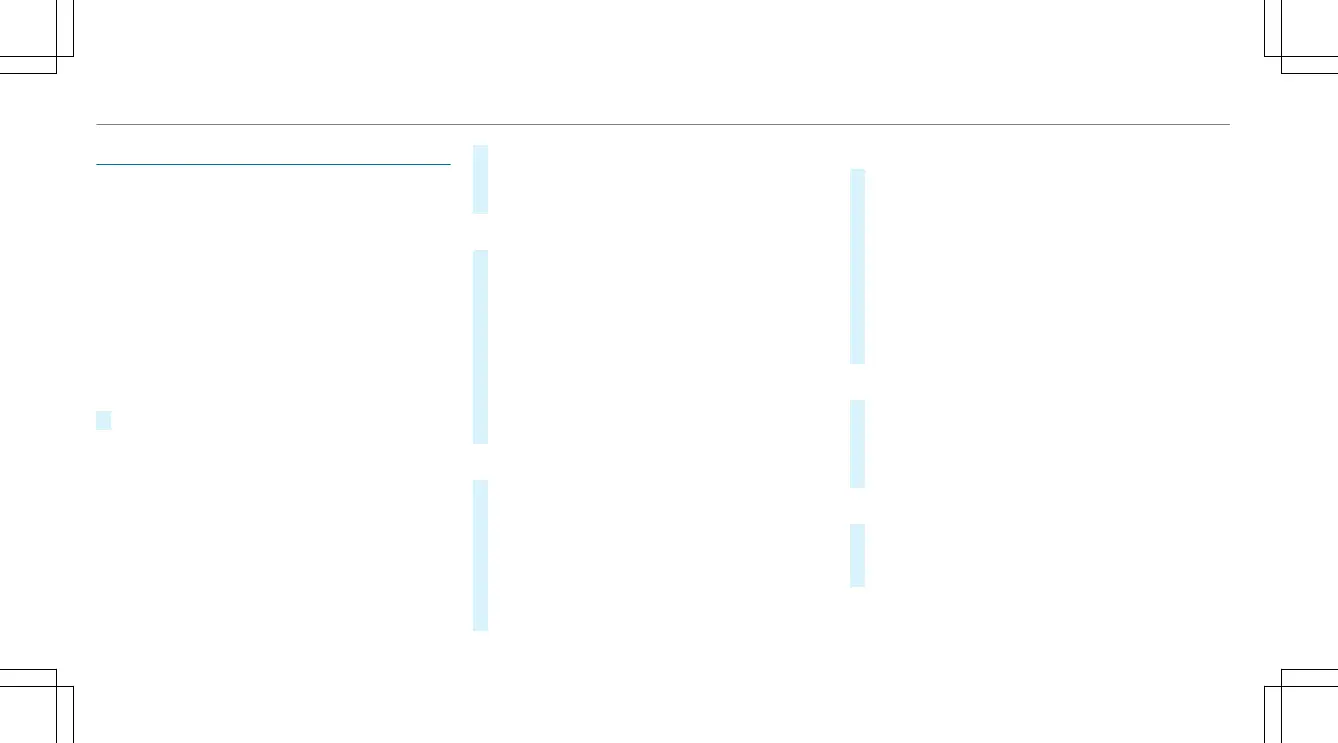Setting up a Wi-Fi hotspot
Requirements:
R
To set up the Wi-Fi connection of the mul‐
timedia system with external hotspots:
there is no communication module installed.
R
The device to be connected supports at least
one of the types of connection described.
Multimedia system:
4
©
5
Settings
5
System
5
Wi-Fi & Bluetooth
Activating/deactivating Wi-Fi
#
Select Wi-Fi.
Connecting the multimedia system with an
external hotspot using Wi-Fi
The type of connection established must be
selected on the multimedia system and on the
device to be connected.
%
The connection procedure may differ
depending on the device. Follow the instruc‐
tions that are shown in the display. Further
information can be found in the manufactur‐
er's operating instructions.
#
Select Internet Settings.
#
Select Connect via Wi-Fi.
#
Select Add Hotspot.
Connecting using a security key
#
Select the options r of the desired Wi-Fi
network.
#
Select Connect Using Security Key.
#
Have the security key displayed on the device
to be connected (see the manufacturer's
operating instructions).
#
Enter this security key on the multimedia sys‐
tem.
#
Confirm the entry with ¡.
Connecting using a WPS PIN
#
Select the options r of the desired Wi-Fi
network.
#
Select Connect via WPS PIN Input.
The multimedia system generates an eight-
digit PIN.
#
Enter this PIN on the device to be connected.
#
Confirm the entry.
Connecting using a button
#
Select the options r of the desired Wi-Fi
network.
#
Select Connect via WPS PBC.
#
Select "Connect via WPS PBC" in the options
on the device to be connected (see the man‐
ufacturer's operating instructions).
#
Press the WPS button on the device to be
connected.
#
Select Continue in the multimedia system.
Activating automatic connection
#
Select Connect via Wi-Fi.
#
Select the options r of the desired Wi-Fi
network.
#
Activate Permanent Internet Connection.
Connecting with a known Wi-Fi
#
Select Connect via Wi-Fi.
#
Select a Wi-Fi network.
The connection is established again.
240
MBUX multimedia system
