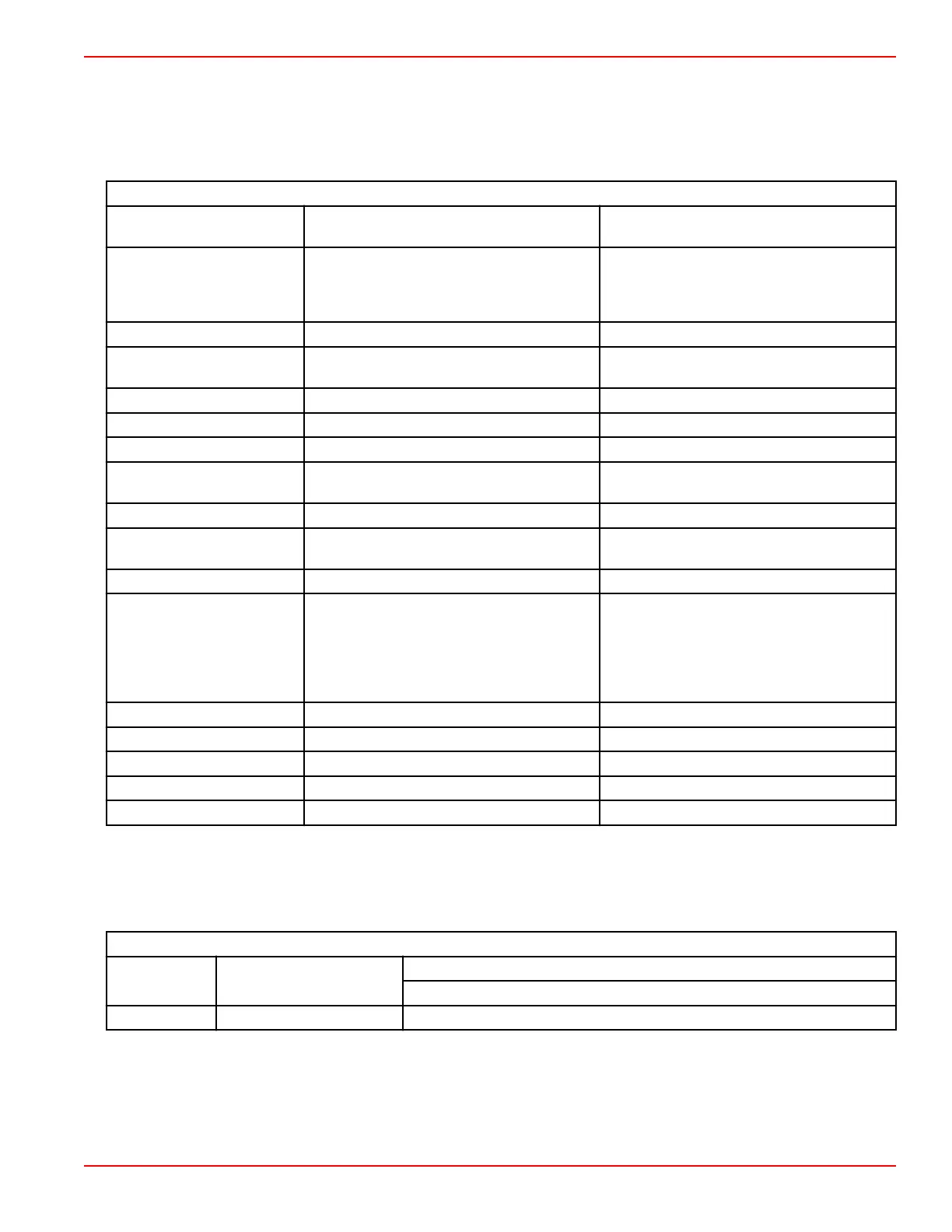Section 4 - Setup and Calibrations
90-8M0074777 eng MAY 2013 Page 29
8. Adjust the scroller bar auto‑hide delay time and select which scroller bar icons are to be displayed
9. Turn on or off the startup check list
10. Turn on or off the trim tab display
11. Select the type of cruise or SmartTow control.
The greater‑than sign ( > ) indicates additional menu choices
Preferences
Engines >
Turn on (check mark) or off (no checkmark)
depending upon which engine is displayed
Helm Number, Device
Number >
Select the helm location of the VesselView
(required if there is more than one helm).
Select a unique device number (required if
more than one VesselView is installed).
Visible from Helm > On (checkmark) or off (no checkmark)
Ambient Temperature Sensor
>
On (checkmark) or off (no checkmark)
Auto‑cycle Interval > 1, 5, or 10 seconds
Pop‑ups > Trim On (checkmark) or off (no checkmark)
Trim popup time Select 2, 5, 10 seconds
Data Boxes > Choose type of data for data box 1 >
Navigation >, Vessel >, Engine >,
Environment >
Optional data boxes > None, One, Both
Choose type of data for data box 2 >
Navigation >, Vessel >, Engine >,
Environment >
Scroller Bar > Auto‑hide delay > Select 5, 10, 15, or 30 seconds
Item Visibility >
On (checkmark) or off (no checkmark):
X‑PAND, temperatures, pressure, tanks,
voltages, fuel, ECO, cruise, navigation, trip
log, SmartTow, troll control, engine,
generator, performance, and trim and tabs,
autopilot
Startup checklist On (checkmark) or off (no checkmark)
Show tabs On (checkmark) or off (no checkmark)
Show trim On (checkmark) or off (no checkmark)
Show steering On (checkmark) or off (no checkmark)
Camera installed On (checkmark) or off (no checkmark)
Vessel
Vessel allows the operator to assign the number of engines, the number of fuel tanks and the total fuel capacity. The fuel
capacity can also be reset after refueling.
The greater‑than sign ( > ) indicates additional menu choices.
Vessel
Setup > Vessel Setup >
Number of engines, number of fuel tanks
Vessel total fuel capacity
Refuel > Vessel Refuel > Enter the amount of fuel added and set to full
SmartCraft
The SmartCraft settings menu allows you to:
1. Select the number of engines on the vessel
2. Offset sensor data: depth, sea temperature, speed, steering, trim, tabs
