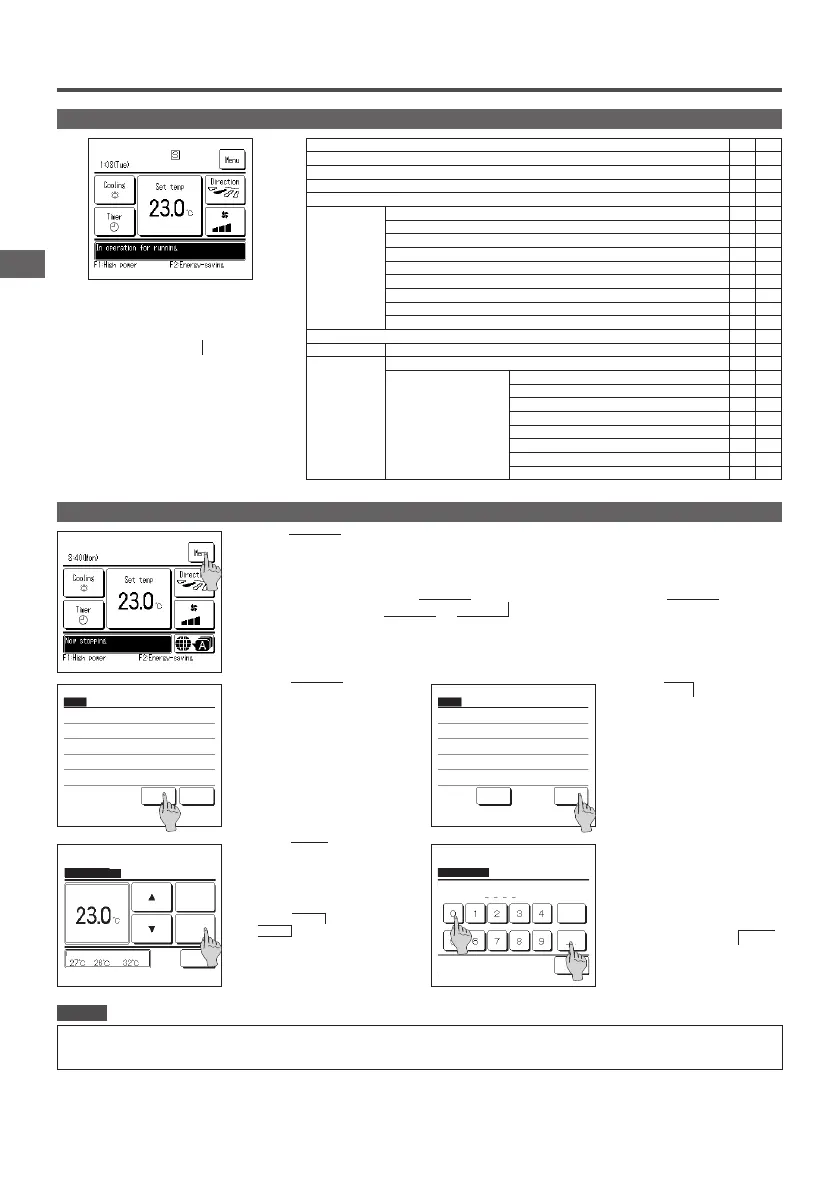−33−−32−
When one IU is controlled with 2 R/Cs, the following
settings cannot be made on the sub R/C. It is necessary
to use the main R/C.
In case of the sub R/C, the icon
S is displayed on the
R/C screen.
R/C operations
Main Sub
Run/Stop, Change set temp, Change ap direction, Auto swing, Change fan speed operations
○ ○
Anti draft
○ ×
High power operation, Energy-saving operation
○ ○
Silent mode control
○ ×
Useful functions Individual ap control
○ ×
Anti draft setting
○ ×
Timer
○ ○
Favorite setting
○ ○
Weekly timer
○ ×
Home leave mode
○ ×
External ventilation
○ ○
Select the language
○ ○
Silent mode control
○ ×
Energy-saving setting
○ ×
Filter Filter sign reset
○ ○
User setting Initial settings
○ ○
Administrator settings Permission/Prohibition setting
○ ×
Outdoor unit silent mode timer
○ ×
Setting temp range
○ ×
Temp increment setting
○ ×
Set temp display
○ ○
R/C display setting
○ ○
Change administrator password
○ ○
F1/F2 function setting
○ ○
Restrictions on the sub R/C
4. Menu operations
Operations on menu screens
1
Tap the
Menu
button on the TOP screen.
Main menu screen is displayed.
When a desired menu item is tapped, setting screen for each item is displayed.
When there are two or more pages, the
Next
button is displayed at the leading page and the
Previous
button is
displayed at the last page. The
Next
and
Previous
buttons are displayed on pages in between.
2
When the
Next
button is
tapped, next main menu screen is
displayed.
3
When the
Back
button is tapped, the
display returns to the TOP screen.
4
When the
Set
button is displayed
on the setting screen for each item,
tapping this button conrms the
setting.
■If you tap Back without tapping the
Set button, the settings made will not
be applied, and the display returns to the
original screen.
Menu
Useful functions
Energy-saving setting
Filter
User setting
Service setting
Next Back
Select the item.
Menu
Contact company
Previous Back
Select the item.
Change set temp
Auto
Set
Back
OutdoorRoomR/C
Tap
▲▼
to set temp & tap [Set].
5
When an item is referenced to
Administrator password in this
manual, the Input password screen is
displayed after selecting the menu.
Enter the administrator password
(4-digit number) and tap the
Set
button.
When the password is unknown or
wrong, the setting cannot be changed.
· The administrator password is provided so that these operations and settings are restricted to administrators/managers only (such as the owner of the building).
· For the administrator password at the factory setting, refer to the Installation Manual.
When your administrator password is forgotten, initialize the password by referring to the Installation Manual.
Advice
Input password
Back
Set
Delete
Input the administrator password.
Input 4 digit number & tap [Set]
PJZ012A180_EN.indd 32 2019/03/29 11:33:27
