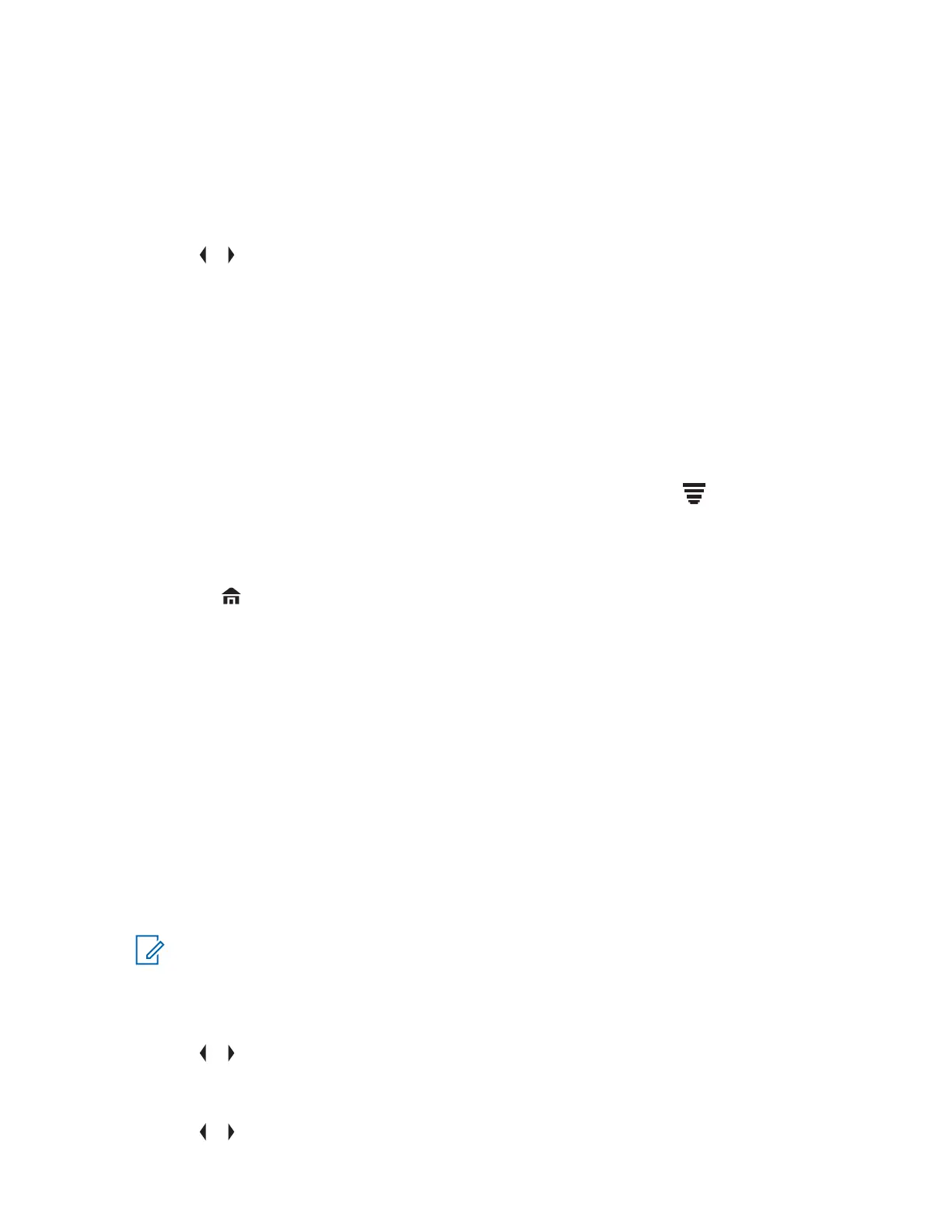6.24.3
Checking the Wi-Fi Configuration and Status of the Radio
Procedure:
1 Perform one of the following actions:
• Long press the preprogrammed Wi-Fi button.
•
or to WiFi and press the Menu Select button directly below WiFi.
The display shows the current status of the Wi-Fi as described next.
Searching
Looking for available Wi-Fi networks that have been preprogrammed into the radio.
Connecting
In the process of connecting to a found Wi-Fi network.
Connected
Connected to one of the preprogrammed Wi-Fi networks.
No Service
No available networks or connection with one of the networks failed.
If the radio is Wi-Fi connected, you see a Wi-Fi signal strength indicator, on the display.In
addition, the WiFi menu shows Connected under the connection Status heading, what network
you are connected to under the Network heading, and the signal strength to that network under
the Sig Strength heading.
2 Press to exit.
6.25
Utilities
This chapter explains the operations of the utility functions available in your radio.
6.25.1
Viewing Recent Calls
When and where to use: This feature allows you to view the recent incoming and outgoing call
information of the following call types:
• Call Alert
• Selective Call
• Private Call
• Phone Call (Outgoing Only)
NOTICE: The radio can also be preprogrammed to log only the radio IDs associated with
incoming Dispatch Calls. Check with your dealer or system administrator for more information.
Procedure:
• Viewing recent calls using the radio menu:
a. or to RCNT.
b. Press the Menu Select button directly below RCNT to access the RECENT CALLS feature
screen.
c.
or to scroll through the list.
6875947M01-HM
Advanced Features
101
