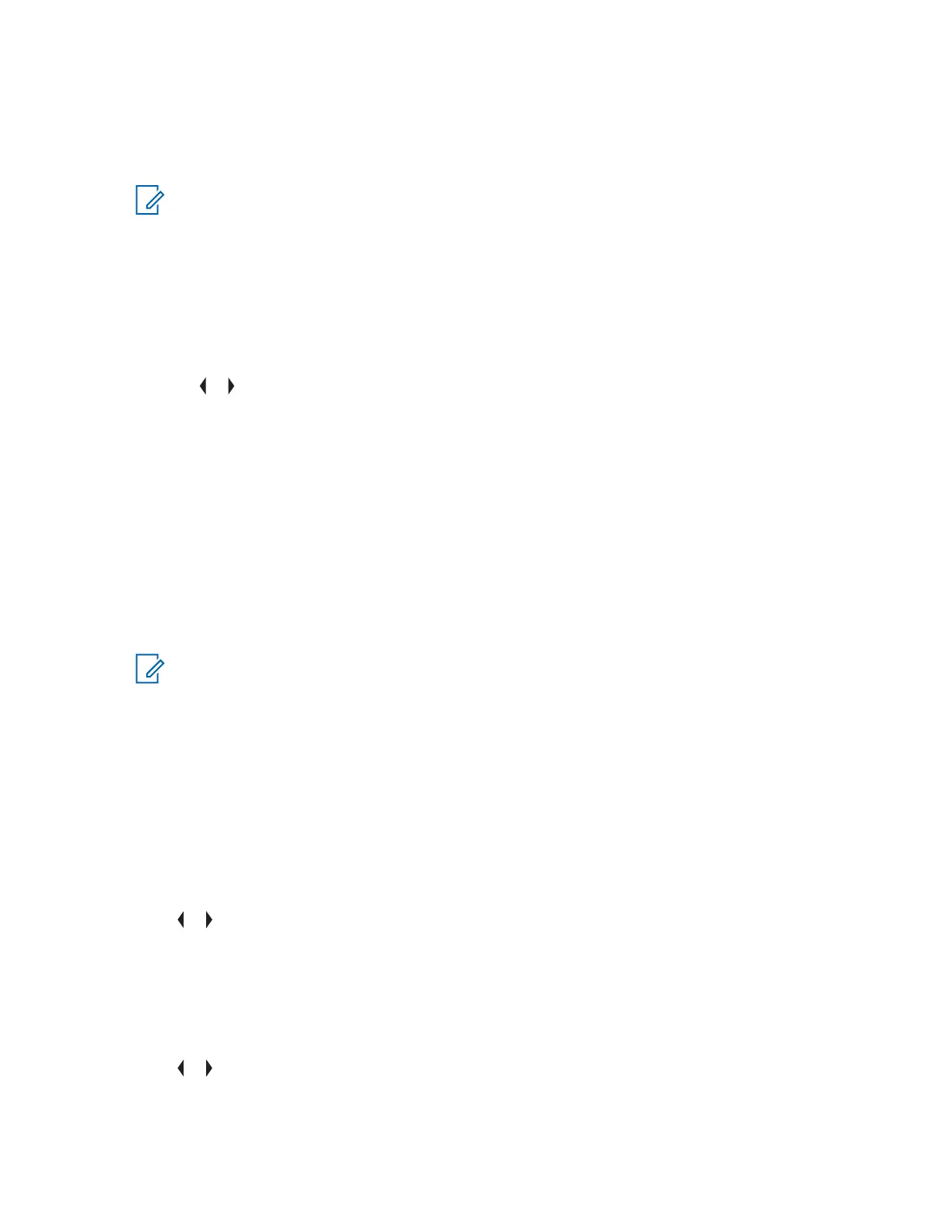6.11.4.9
Replying to a Received Text Message
When and where to use:
NOTICE: The original date and time stamp, address, and message content is automatically
appended to the reply message.
Procedure:
1 Press the Menu Select button directly below RPLY to reply to a message.
2 Perform one of the following actions:
• Press the Menu Select button directly below NEW to compose a new message.
• Press the Menu Select button directly below LIST to select a predefined message.
• or to scroll through the list of predefined messages and press the Menu Select button
directly below SEL to select the required message.
One of the following scenarios occurs:
• A blinking cursor appears on the Compose screen.
• The predefined message appears on the Compose screen, with a blinking cursor at the end
of it.
3 Use the keypad to type or edit your message.
4 Press the Menu Select button directly below OPTN once you have completed the message.
5 Press the Menu Select button directly below SEND to send the message.
The display shows the Send Message screen and SENDING MSG.
NOTICE:
Press the Menu Select button directly below BACK at any time to return to the previous screen.
You can append a priority status and/or a request reply to your message. See Priority Status
and Request Reply of a New Text Message on page 68 for more information.
6.11.4.10
Accessing the Drafts Folder
When and where to use: This folder stores the messages that were saved previously. The Drafts
folder can hold up to 10 messages. The oldest draft in the folder is deleted when the 11
th
message
comes in.
Procedure:
1
or to TMS.
2 Press the Menu Select button directly below TMS to access the TMS feature screen.
3 Press the Menu Select button below DRFT.
The display shows the latest drafted text message.
4
or to the required text message and press the Menu Select button below SEL to view the
message.
• Select EDIT to edit the message before sending it.
6875947M01-HM
Advanced Features
71
