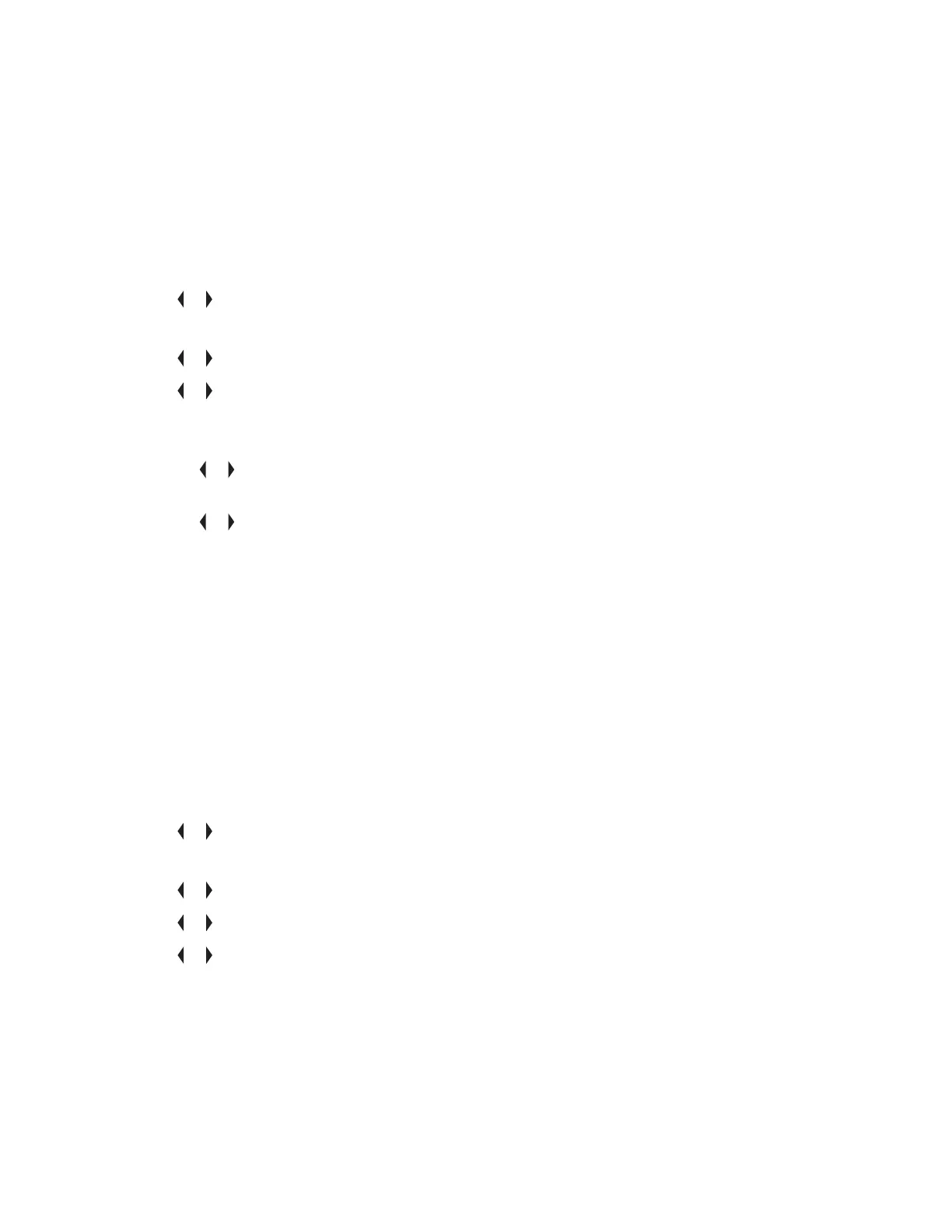4 Select the Menu Select button directly below YES to delete the entry, or NO to cancel and return
to the main screen of Contacts.
The display shows <ENTRY> DELETED and the radio returns to the main screen of Contacts.
6.4.4
Adding a Contact to a Call List
Procedure:
1 or to CNTS and press the Menu Select button directly below CNTS .
The entries are alphabetically sorted.
2 or to the entry you want to add and press the Menu Select button directly below OPTN .
3 or to ADD TO CALLLST or ADD TO PHONLST and press the Menu Select button directly
below SEL .
4 Perform one of the following actions:
•
or until the display shows [AVAILABLE] and press the Menu Select button directly below
ADD to add as a new entry.
• or until the display shows <ENTRY> and its associated number and press the Menu
Select button directly below RPLC to replace the existing entry.
The display shows <ENTRY> ADDED, confirming the addition of the contact to the list.
The radio returns to the main display of Contacts.
6.4.5
Methods of Contact Editing in a Call List
This feature allows you to edit contacts in a call list.
6.4.5.1
Editing an Entry Alias
Procedure:
1
or to CNTS and press the Menu Select button directly below CNTS .
The entries are alphabetically sorted.
2
or to the entry you want to edit and press the Menu Select button directly below OPTN .
3
or to EDIT and press the Menu Select button directly below SEL .
4 or to the entry alias you wish to change and press the Menu Select button directly below
EDIT .
A blinking cursor appears.
5 Use the keypad to edit the name and press the Menu Select button directly below OK once you
have finished.
The display returns to the Edit Contact screen.
6875947M01-HM
Advanced Features
49
