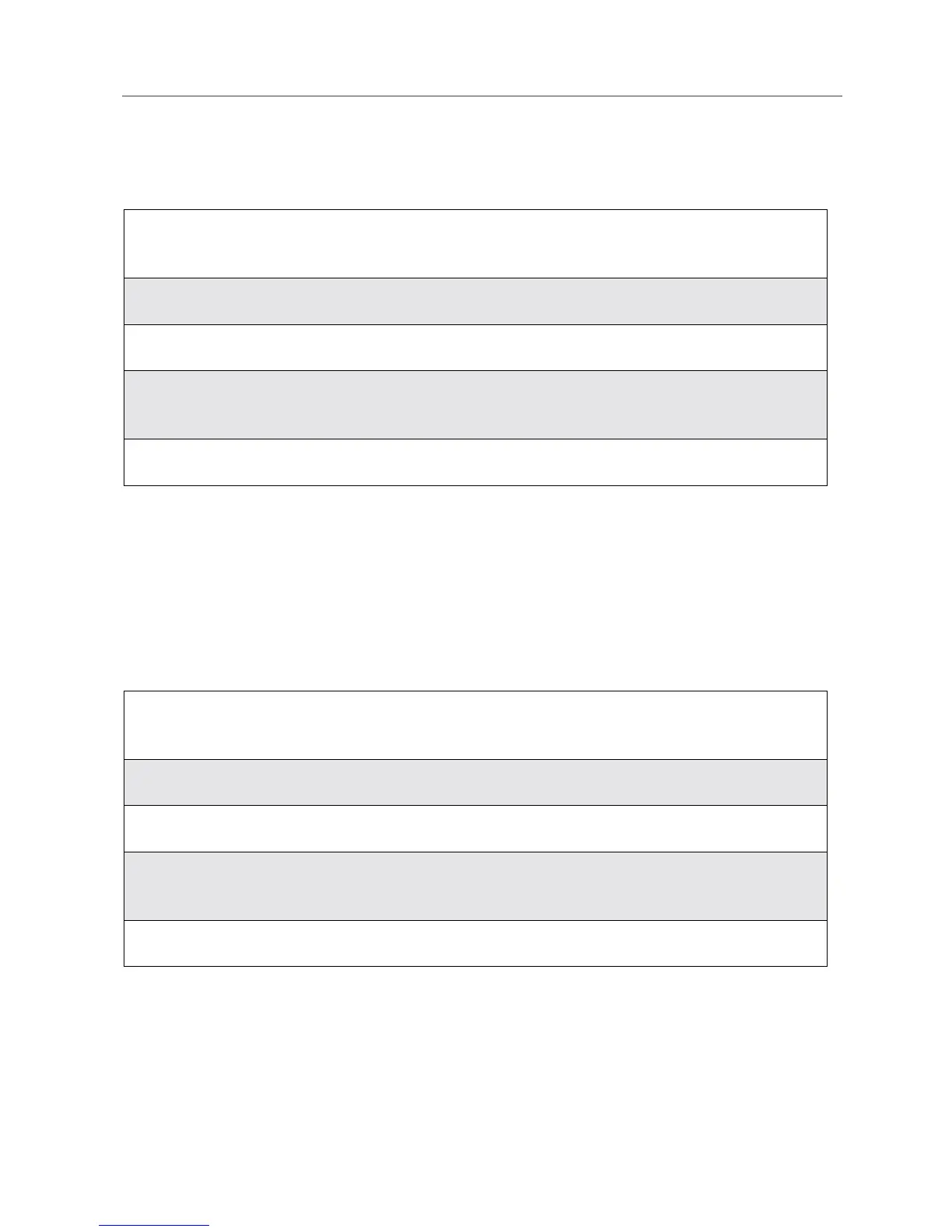111
Adding to a Voice Note
Adding to a Voice Note
After you create a Voice Note, you can record more at the end of the existing
Voice Note:
Labeling a Voice Note
When you create a Voice Note, it is labeled with the time and date it was
recorded. After a Voice Note has been recorded, you can re-name it with a
custom label.
To label a Voice Note:
1
From the VoiceNotes screen, press R to scroll to the Voice Note you
want to add to.
2
Press m to view the Voic eNotes Men u.
3
Press R to scroll to Add To.
4
Press B under SELECT and speak the message you want to record into
the microphone.
5
When you are finished recording, press B under STOP.
1
From the Vo ic eNote s screen, press R to scroll to Voice Note you want
to name.
2
Press m to view the Voic eNotes Men u.
3
Press R to scroll to Label and press B under SELECT.
4
At the Enter Label: screen, enter a label for the Voice Note using the
alphanumeric keypad.
5
Press B under OK.
