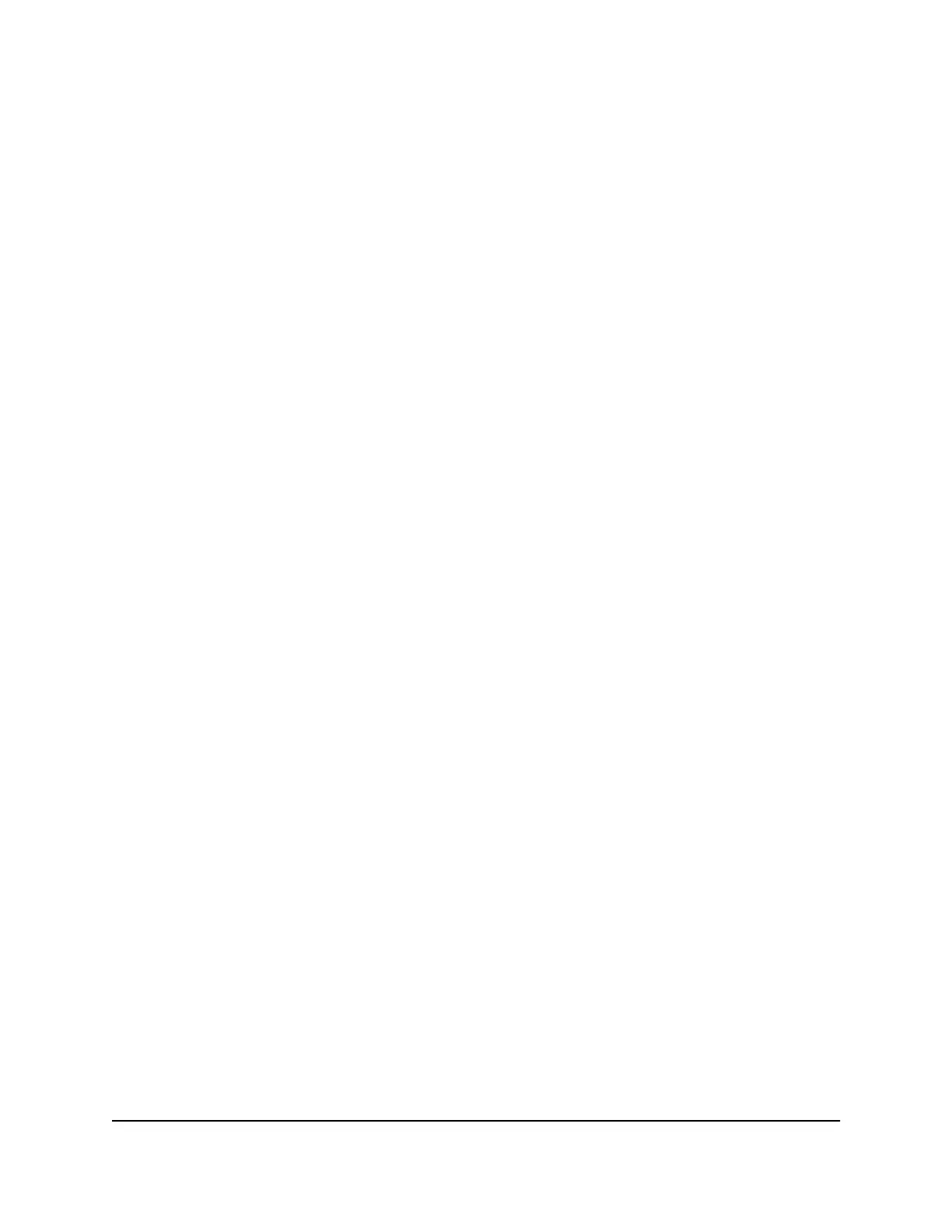•
Reset the switch to factory default settings and reset the registration status. All
settings are erased, the switch restarts with factory default settings, and the NETGEAR
registration status is reset. You must reregister the switch with NETGEAR.
To restart or reset the switch using the Reset button:
1. Insert a device such as a straightened paper clip into the opening.
2.
Do one of the following:
•
Restart the switch. Press the Reset button for less than 5 seconds. (Do not press
the button for more than 5 seconds!)
•
Reset the switch to factory default settings but maintain the registration
status. Press the Reset button for more than five seconds but less than
10 seconds. (Do not press the button for more than 10 seconds!)
•
Reset the switch to factory default settings and reset the registration status.
Press the Reset button for more than 10 seconds.
During the restart or reset process, the Power LED lights amber.
Hardware Installation Guide18Hardware Overview
24-Port Gigabit (Hi-Power) PoE+ Ethernet Smart Managed Pro Switch with 2 SFP Ports