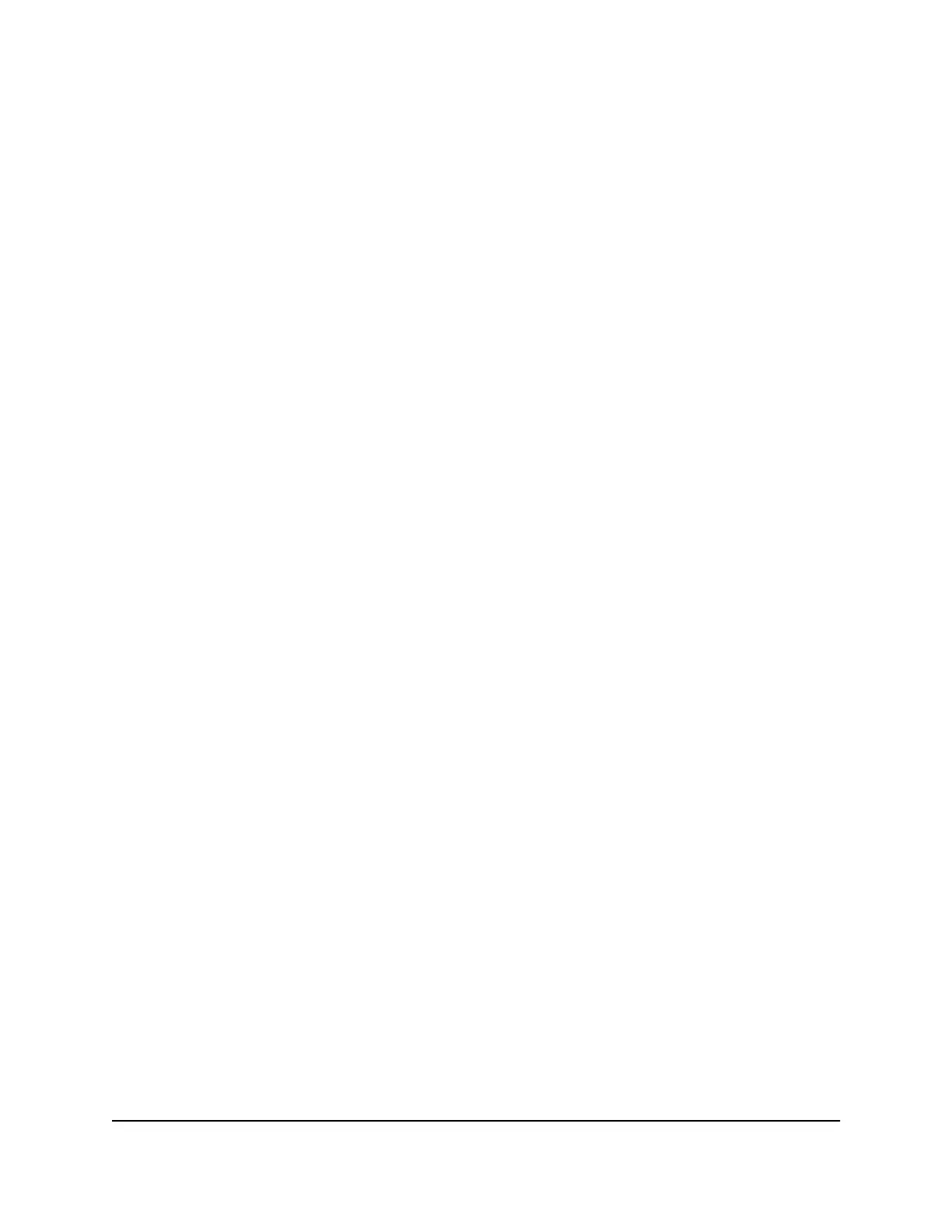Dual-function Factory Defaults button (model GS724TPv2)
Model GS724TPv2 provides a dual-function Factory Defaults button on the front panel.
Depending on how you long press the button (for details, see the following procedure),
this button lets you perform the following tasks:
•
Reset the switch to factory default settings but maintain the registration status.
All settings are erased and the switch restarts with factory default settings. The
NETGEAR registration status is maintained and not reset.
•
Reset the switch to factory default settings and reset the registration status. All
settings are erased, the switch restarts with factory default settings, and the NETGEAR
registration status is reset. You must reregister the switch with NETGEAR.
To reset the switch:
1. Insert a device such as a straightened paper clip into the opening.
2.
Do one of the following:
•
Reset the switch to factory default settings but maintain the registration
status. Press the Factory Defaults button for more than one second but less
than 10 seconds. (Do not press the button for more than 10 seconds!)
•
Reset the switch to factory default settings and reset the registration status.
Press the Factory Defaults button for more than 10 seconds.
During the reset process, the Power LED lights amber.
Multi-function Reset button (model
GS724TPP)
Model GS724TPP provides a recessed, multi-function Reset button on the front panel.
Depending on how you long press the button (for details, see the following procedure),
this button lets you perform the following tasks:
•
Restart (power-cycle) the switch. The switch restarts. All saved settings are retained.
We recommend that you save the settings before you press the Reset button to
restart the switch.
•
Reset the switch to factory default settings but maintain the registration status.
All settings are erased and the switch restarts with factory default settings. The
NETGEAR registration status is maintained and not reset.
Hardware Installation Guide17Hardware Overview
24-Port Gigabit (Hi-Power) PoE+ Ethernet Smart Managed Pro Switch with 2 SFP Ports