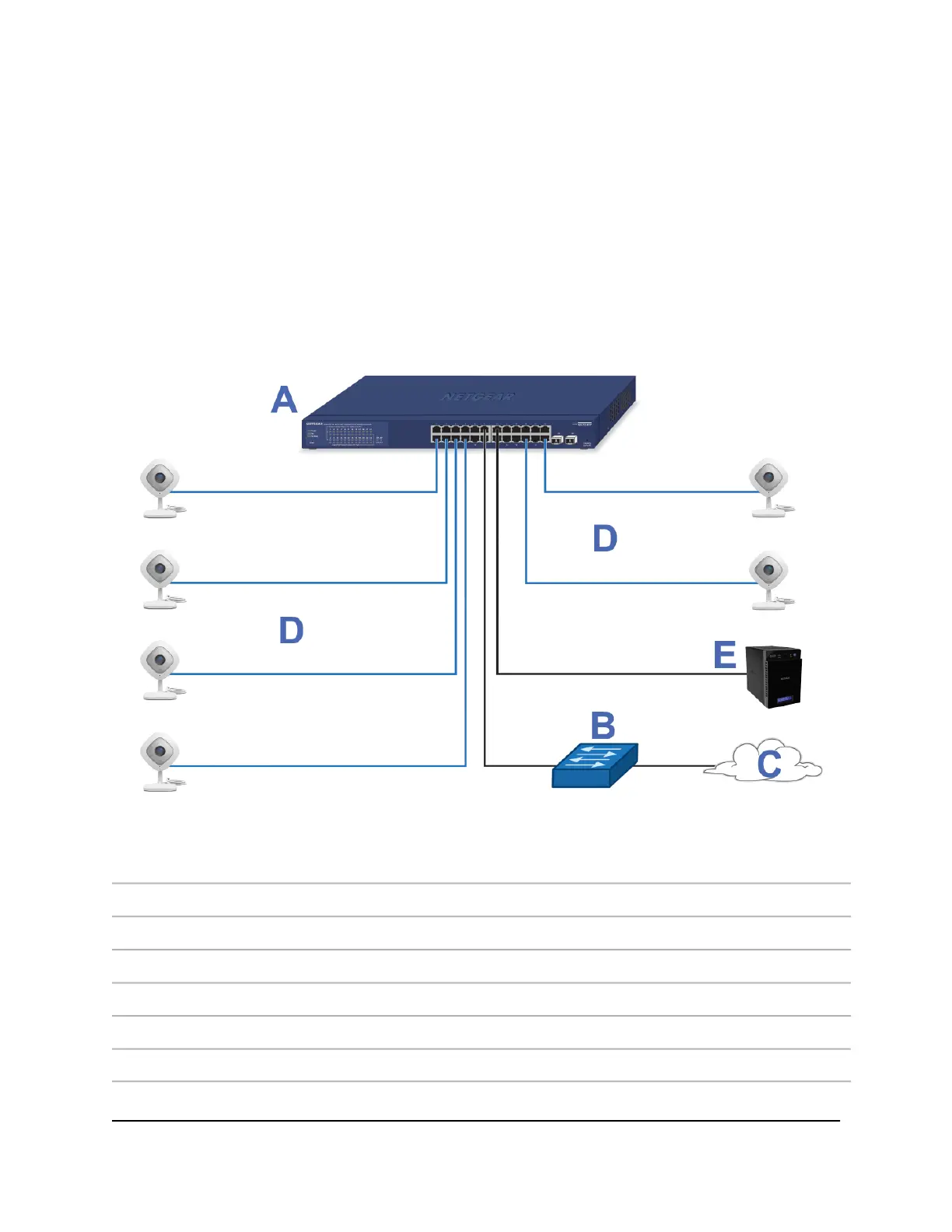Connect PoE equipment for surveillance and
security
The following figure shows an example of how you can connect PoE and non-PoE
equipment to the switch for surveillance and security purposes.
In a small office or home office network, the blue network icon represents a router that
is connected to an Internet modem. In such a setup, you must connect one port on the
switch to a LAN port on the router.
Figure 5. Sample switch surveilliance and security application
DeviceLetterDeviceLetter
PoE security camerasDSwitch model GS742TPv2A
ReadyNAS storage systemENetwork router or firewallB
InternetC
ConnectionLine
1G connections to PoE devices such as security camerasBlue
1G connections to network devices and the InternetBlack
Hardware Installation Guide22Applications
24-Port Gigabit (Hi-Power) PoE+ Ethernet Smart Managed Pro Switch with 2 SFP Ports