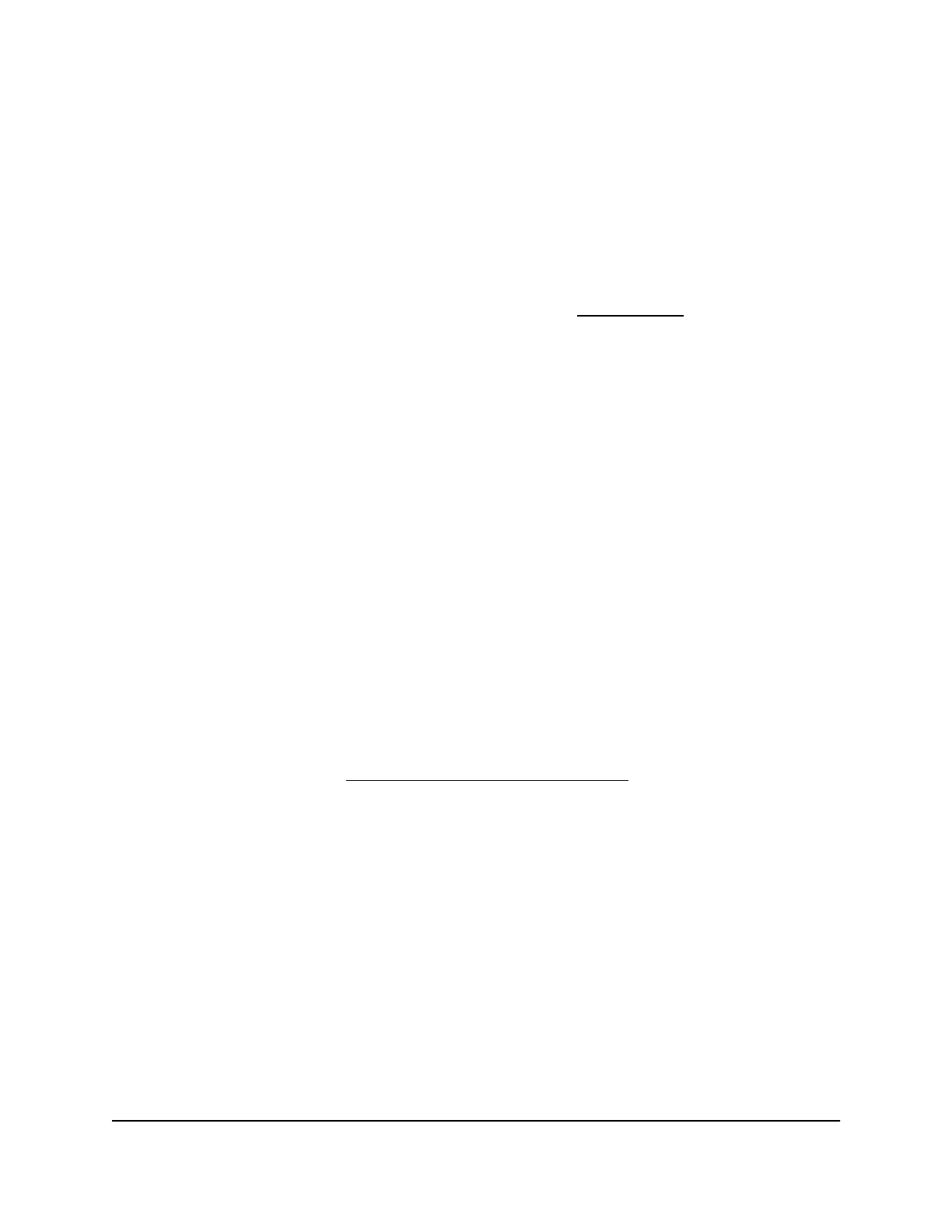Overview
The switch provides twenty-four 10/100/1000BASE-T RJ-45 copper ports that support
nonstop 10/100/1000M Layer 2 and Layer 3 networks. All RJ-45 ports support PoE+.
Two additional ports can accept small form-factor pluggable (SFP) gigabit interface
converters (GBICs) for 1G fiber connectivity.
Note: For information about application samples, see Applications on page 19.
You can install the switch freestanding or rack mounted in a wiring closet or equipment
room. The switch is IEEE compliant and offers low latency. All ports can automatically
negotiate to the highest speed, which makes the switch very suitable for a mixed
environment with Fast Ethernet and Gigabit Ethernet.
Use Category 5e (Cat 5e) or higher-rated Ethernet cables terminated with RJ-45
connectors to make Gigabit connections.
Management options
The switch provides management options that let you discover the switch on the network
and configure, monitor, and control the switch:
•
Local browser–based management interface. By default, the management mode
of the switch is set to Directly Connect to Web Browser Interface, which lets you
access the local browser–based management interface (in this guide referred to as
the local browser interface). In this mode, you can change all settings of the switch.
For more information about the local browser interface, see the user manual, which
you can download from netgear.com/support/download/.
Note: If you plan to use the NETGEAR Insight app or Insight Cloud portal to manage
the switch, we recommend that you do not use the local browser interface to change
settings that are Insight manageable because they would not be synchronized with
Insight or to the network location and other devices to which you assigned the switch.
•
NETGEAR Insight app and Insight Cloud portal. If you set the management mode
of the switch to NETGEAR Insight Mobile App and Insight Cloud Portal, you can use
the following applications to manage the switch remotely:
- NETGEAR Insight app. With the NETGEAR Insight app, you can discover the
switch on the network and add the switch to the NETGEAR Insight app so that
you can set up the switch in the network and manage and monitor the switch
remotely from your smartphone or tablet. You can choose from four methods to
Hardware Installation Guide6Introduction
24-Port Gigabit (Hi-Power) PoE+ Ethernet Smart Managed Pro Switch with 2 SFP Ports