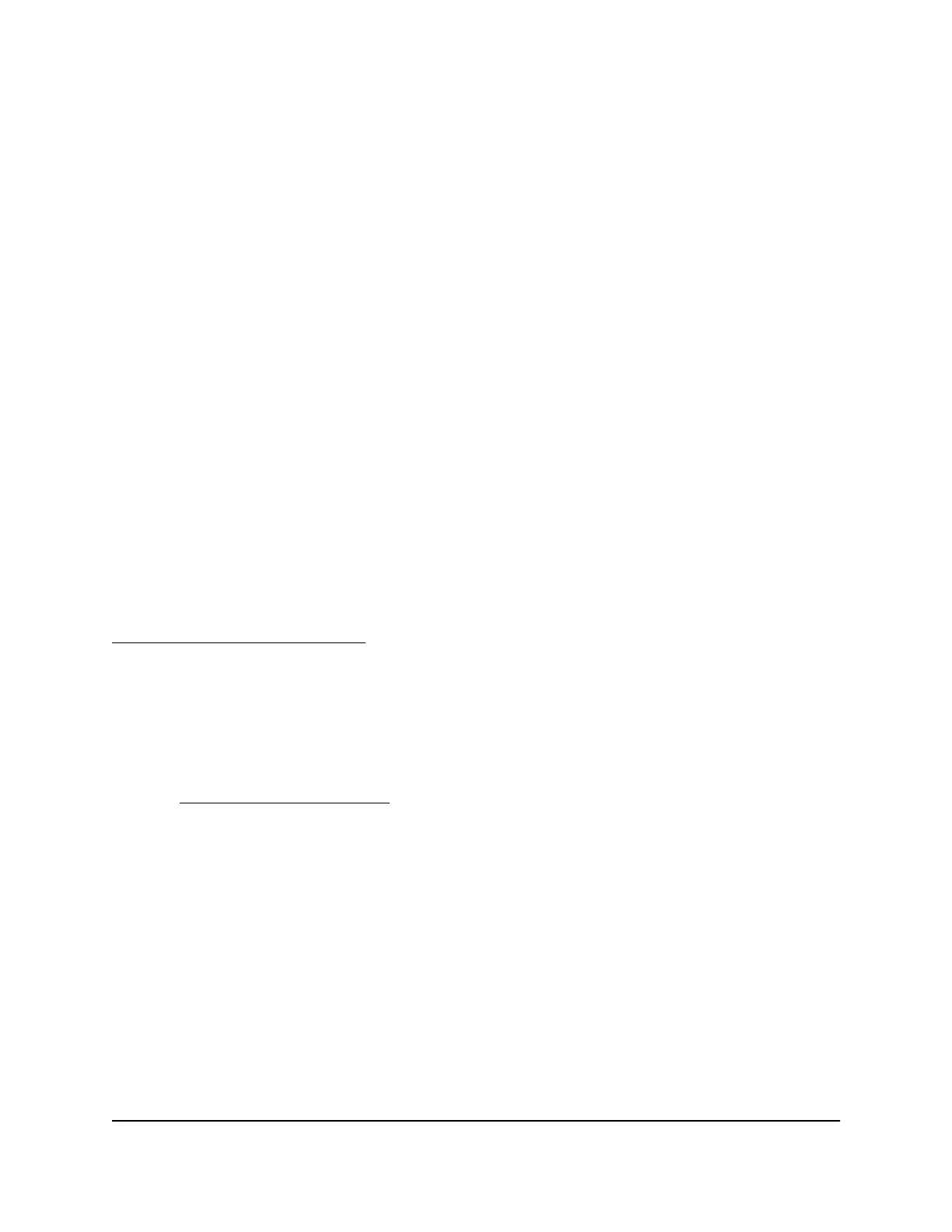The USB device is added to the Approved USB Devices list.
9. Select the Allow only approved devices check box.
10. Click the Apply button.
Your settings are saved.
11.
To work with another USB storage device, first click the Safely Remove USB Device
button for the currently connected USB storage device.
Connect the other USB device, and repeat this process.
Remotely access a USB device using
ReadyCLOUD
NETGEAR ReadyCLOUD for routers lets you remotely access files stored on a USB
storage device that is connected to the router. Before you can use ReadyCLOUD, you
must create a ReadyCLOUD account and register your router.
A ReadyCLOUD app is also available for Windows computers, Android mobile devices,
and iOS mobile devices. For more information about setting up ReadyCLOUD, see the
ReadyCLOUD for Routers User Manual, which is available online at
downloadcenter.netgear.com.
Create a ReadyCLOUD account
To create a ReadyCLOUD account:
1.
Launch a web browser from a computer or mobile device.
2. Visit readycloud.netgear.com.
The ReadyCLOUD Welcome page displays.
3. Click the Sign In link.
The Sign In page displays.
4. Click the Create Account link.
The Create a MyNETGEAR account page displays.
5.
Complete the fields to set up your account, and click the Create button.
You are now ready to register your router with your ReadyCLOUD account.
User Manual136Share USB Storage Devices
Attached to the Router
Nighthawk AC2300 Cybersecurity WiFi Router Model RS400
