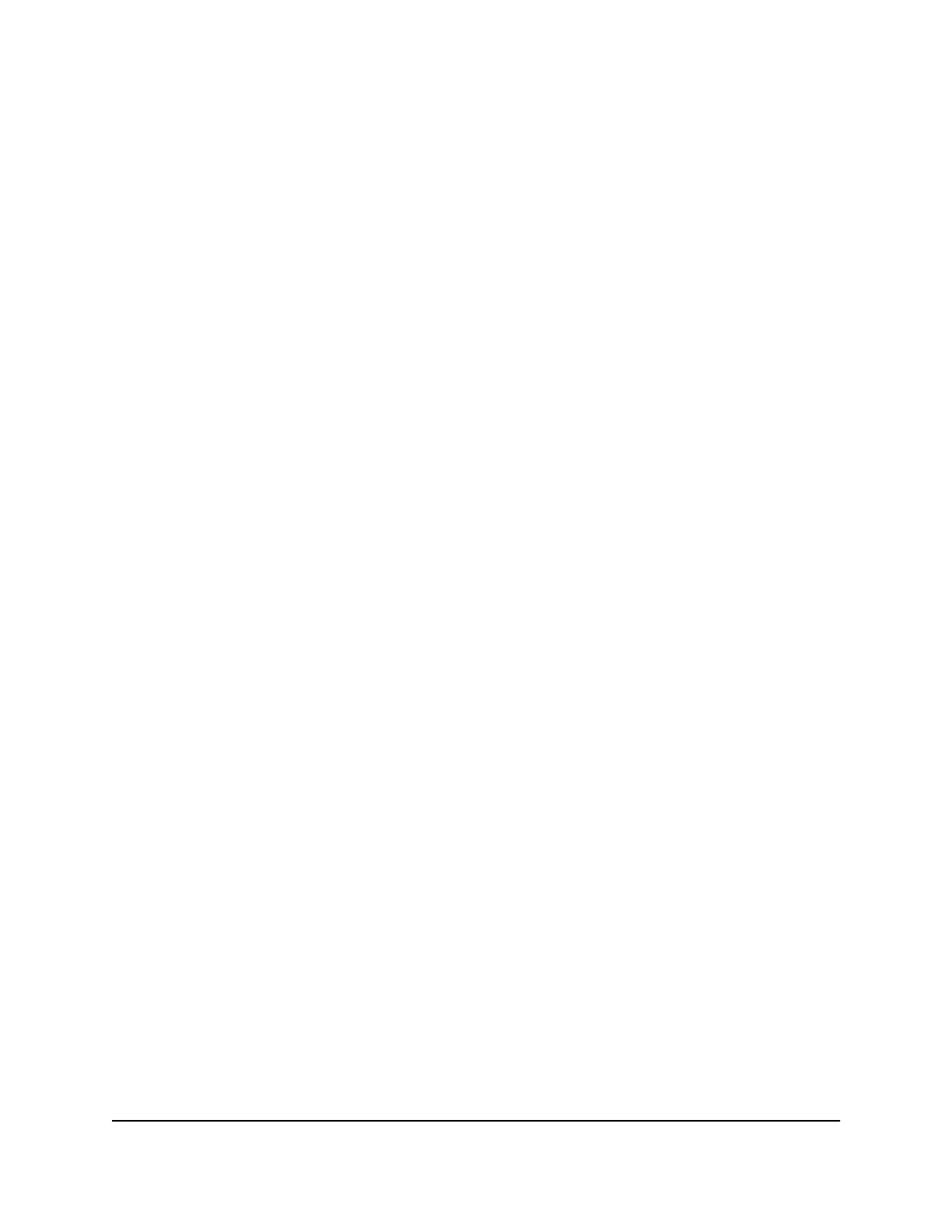Enable access control to allow or block
access to the Internet
You can use access control to block or allow access to the Internet through your router.
To set up access control:
1.
Launch a web browser from a computer or mobile device that is connected to the
router network.
2.
Enter http://www.routerlogin.net.
A login window opens.
3. Enter the router admin user name and password.
The user name is admin. The password is the one that you specified the first time
that you logged in. The user name and password are case-sensitive.
The BASIC Home page displays.
4. Select ADVANCED > Security > Access Control.
The Access Control page displays.
5. Select the Turn on Access Control check box.
You must select this check box before you can specify an access rule and use the
Allow and Block buttons. When this check box is cleared, all devices are allowed
to connect, even if a device is in the blocked list.
6. Select an access rule:
• Allow all new devices to connect. With this setting, a new device can access
your network. You don’t need to enter the its MAC address. This is the default
setting. We recommend that you leave this radio button selected.
•
Block all new devices from connecting. With this setting, a new device cannot
access your router’s Internet connection, but can still access your router’s local
network. Before a device accesses your router’s Internet connection, you must
enter its MAC address for an Ethernet connection and its MAC address for a WiFi
connection in the allowed list.
The access rule does not affect previously blocked or allowed devices. It applies
only to devices joining your network in the future after you apply these settings.
7.
To view allowed or blocked devices that are not connected, click one of the following
links:
•
View list of allowed devices not currently connected to the network
•
View list of blocked devices not currently connected to the network
User Manual51Control Access to the Internet
Nighthawk AC2300 Cybersecurity WiFi Router Model RS400
