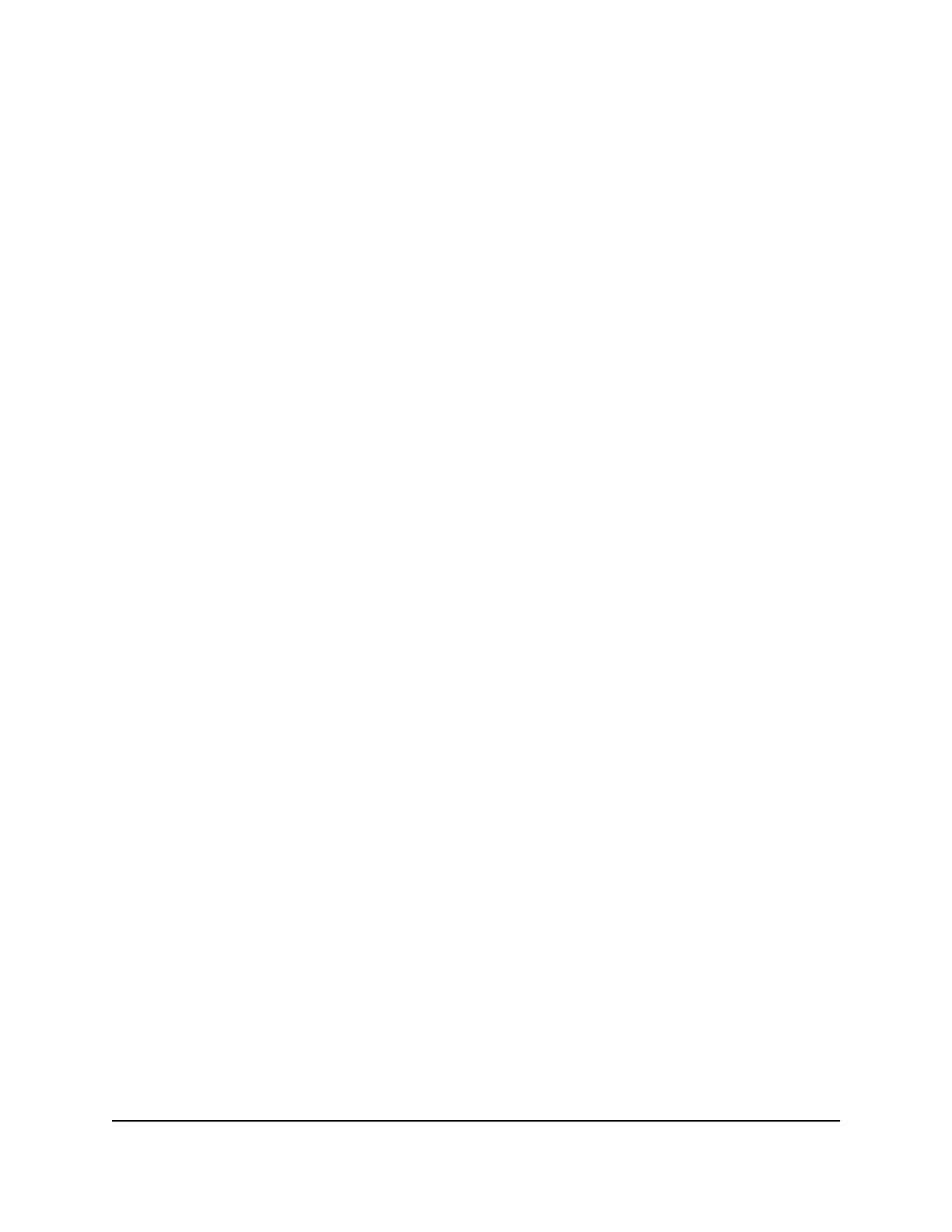Troubleshoot Internet browsing
If your router can obtain an IP address but your computer is unable to load any web
pages from the Internet, it might be for the following reasons:
•
The traffic meter is enabled, and the limit was reached.
By configuring the traffic meter not to block Internet access when the traffic limit is
reached, you can resume Internet access. If your Internet service provider (ISP) sets
a usage limit, they might charge you for the overage.
•
Your computer might not recognize any DNS server addresses. A DNS server is a
host on the Internet that translates Internet names (such as www addresses) to numeric
IP addresses.
Typically, your ISP provides the addresses of one or two DNS servers for your use.
If you entered a DNS address during the router’s configuration, restart your computer.
Alternatively, you can configure your computer manually with a DNS address, as
explained in the documentation for your computer.
•
The router might not be configured as the default gateway on your computer.
Restart the computer and verify that the router address (www.routerlogin.net) is
listed by your computer as the default gateway address.
Changes are not saved
If the router does not save the changes that you make in the router web interface, do
the following:
•
When entering configuration settings, always click the Apply button before moving
to another page or tab, or your changes are lost.
•
Click the Refresh or Reload button in the web browser. It is possible that the changes
occurred, but the old settings might be in the web browser’s cache.
Troubleshoot WiFi connectivity
If you are experiencing trouble connecting over WiFi to the router, try to isolate the
problem:
•
Does the WiFi device or computer that you are using find your WiFi network?
If not, check the WiFi LED on the router. If it is off, you can press the WiFi On/Off
button on the router to turn the router WiFi radios back on.
User Manual177Troubleshooting
Nighthawk AC2300 Cybersecurity WiFi Router Model RS400
