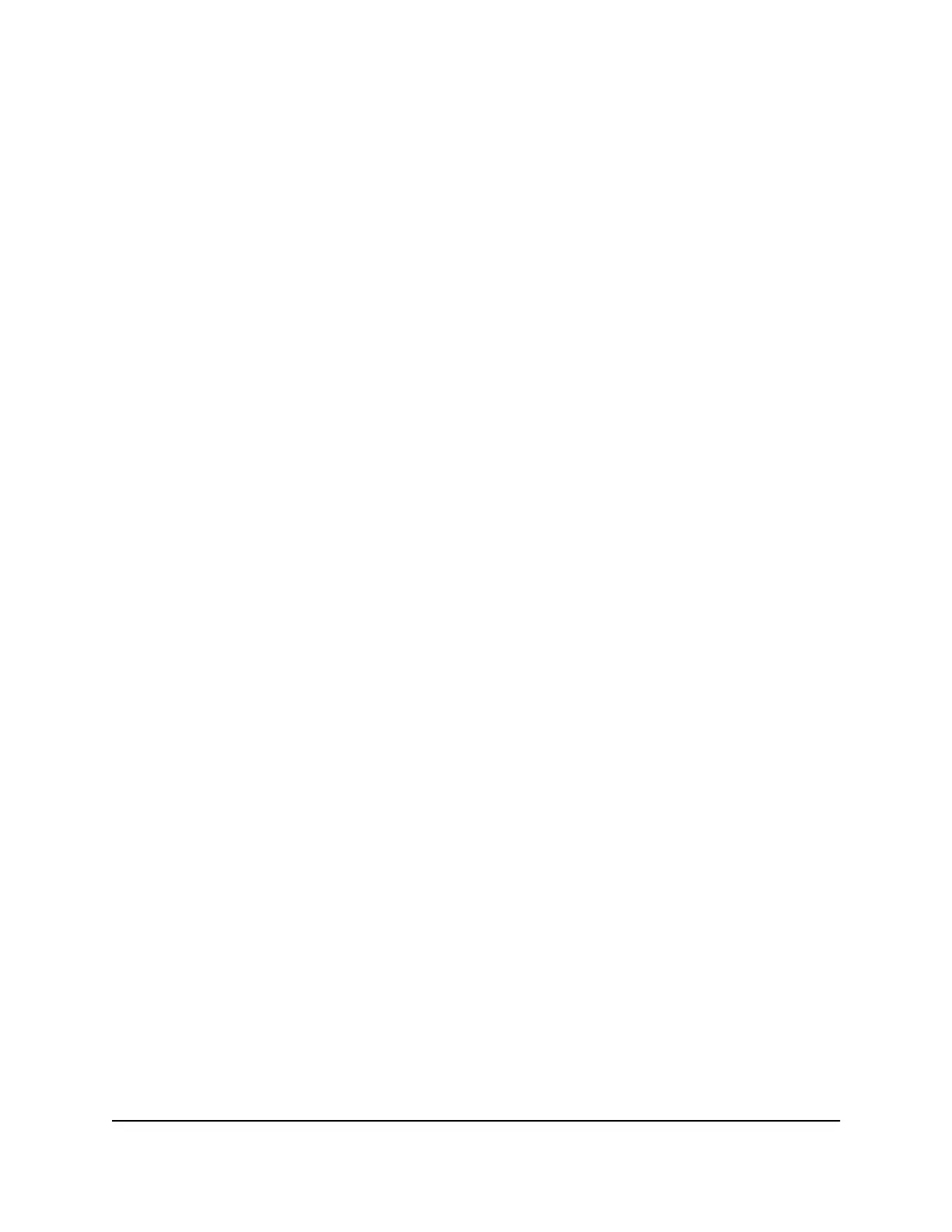9.
In the Server IP Address field, enter the IP address of the computer that must provide
the service or that runs the application.
10. Click the Add button.
Your settings are saved and the rule is added to the table.
Add a port forwarding rule for a custom service or
application
The router lists default services and applications that you can use in port forwarding
rules. If the service or application is not predefined, you can add a port forwarding rule
with a custom service or application.
To add a port forwarding rule with a custom service or application:
1.
Find out which port number or range of numbers the service or application uses.
You can usually find this information by contacting the publisher of the service or
application or through user groups or news groups.
2.
Launch a web browser from a computer or mobile device that is connected to the
router network.
3.
Enter http://www.routerlogin.net.
A login window opens.
4. Enter the router admin user name and password.
The user name is admin. The password is the one that you specified the first time
that you logged in. The user name and password are case-sensitive.
The BASIC Home page displays.
5.
Select ADVANCED > Advanced Setup > Port Forwarding / Port Triggering.
The Port Forwarding / Port Triggering page displays.
6. Make sure that the Port Forwarding radio button is selected.
7. Click the Add Custom Service button.
The Ports - Custom Services page displays.
8.
Set up a new port forwarding rule for a custom service or application by specifying
the following settings:
•
Service Name. Enter the name of the custom service or application.
•
Protocol. Select the protocol (TCP or UDP) that is associated with the service or
application. If you are unsure, select TCP/UDP.
User Manual155Manage Port Forwarding and
Port Triggering Traffic Rules
Nighthawk AC2300 Cybersecurity WiFi Router Model RS400
