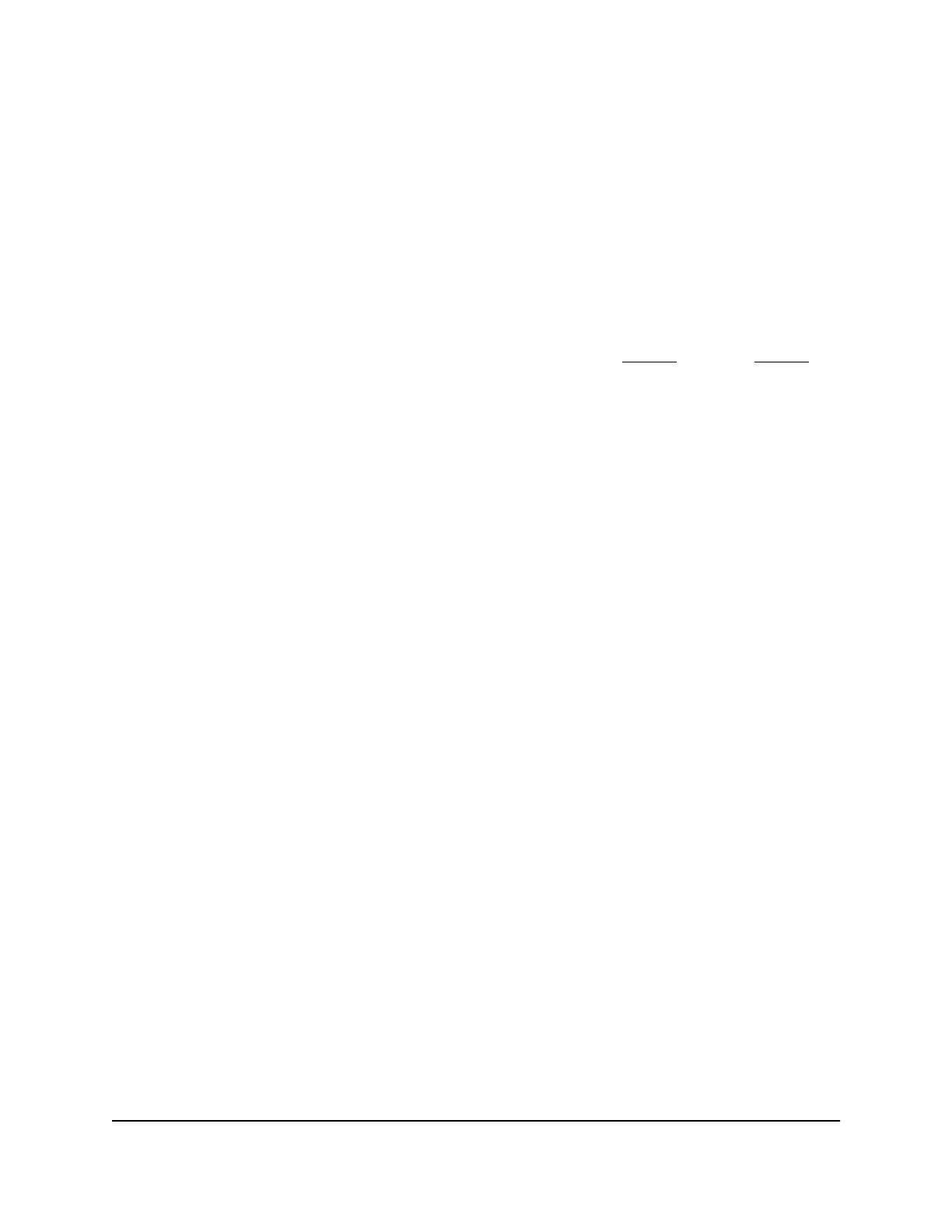If the Install Certificate button is not visible, modify the browser security setting by
doing the following:
a. In the browser, click the Tools tab.
b. Select Internet Options > Security.
c. Clear the Enable Protected Mode option.
Note that after installing the certificate, you can reenable this setting.
d. Click Apply > OK.
e. Restart Internet Explorer.
f. After restarting Internet Explorer, if necessary, repeat Step 2 through Step 7.
An installation wizard starts.
8. Click Next.
9.
Select the Place all certificates in the following store radio button.
10.
Click Browse and select Trusted Root Certification Authorities.
11. Click OK > Next.
12.
Follow the prompts to install the certificate.
Note: If you enter your router’s default IP address (192.168.1.1) instead of
www.routerlogin.net, Internet Explorer still displays a warning message when you
log in. The reason is that the certificate that you installed corresponds only to the
www.routerlogin.net domain name, not to the IP address.
Microsoft Edge: add a security exception
To access the router web interface with Microsoft Edge and add a security
exception:
1.
Launch Edge from a computer or mobile device that is connected to the router
network.
2.
Enter http://www.routerlogin.net.
A security warning displays.
3. Click Details > Go on to the webpage.
4.
Save the certificate for the website to a file by doing the following:
a.
Click the red triangle icon next to “Certificate error” in your address bar.
b.
Click View Certificates.
The Certificate Information tab displays.
User Manual174Troubleshooting
Nighthawk AC2300 Cybersecurity WiFi Router Model RS400
