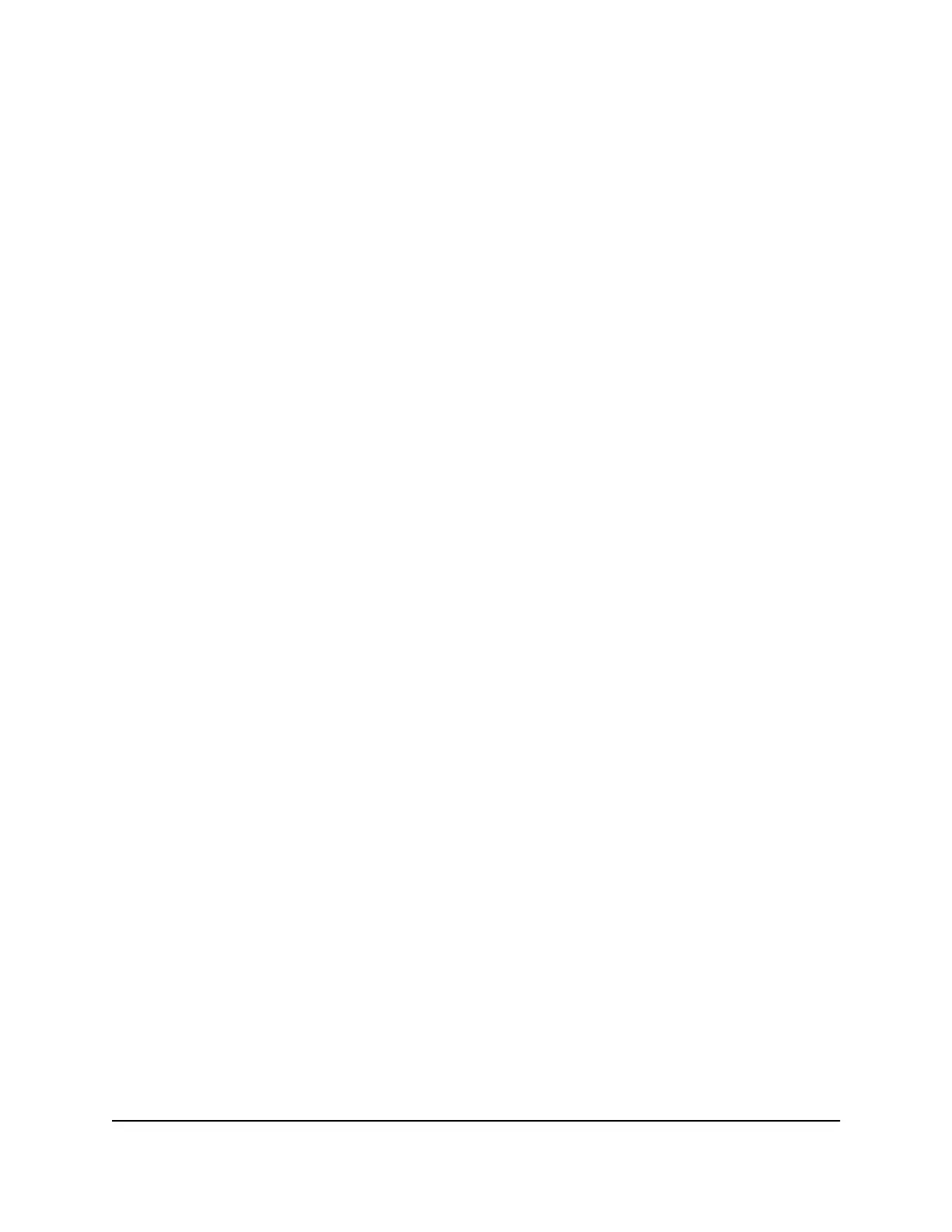The Router / AP / Bridge Mode page displays.
6. Select AP Mode.
The page adjusts.
7. Select an IP address setting:
•
Get dynamically from existing router. The other router on the network assigns
an IP address to this router while it is in AP mode.
•
Use fixed IP settings on this device (not recommended). Use this setting if you
want to manually assign a specific IP address to this router while it is in AP mode.
Using this option effectively requires advanced network experience.
Note: To avoid interference with other routers or gateways in your network, we
recommend that you use different WiFi settings on each router. You can also turn
off the WiFi radio on the other router or gateway and use this router only for WiFi
client access.
8. Click the Apply button.
The IP address of the router changes, and you are disconnected.
9.
To reconnect, close and restart your browser and type http://www.routerlogin.net.
Set up the router in bridge mode
You can use your router in bridge mode to connect multiple devices wirelessly at the
faster 802.11ac speed. You need two routers: one set up as a router and the other set
up as a bridge.
Installing your router as a bridge offers the following benefits:
•
Take advantage of gigabit WiFi speeds on current devices
•
Use Gigabit WiFi for applications like video and gaming.
•
Connect multiple devices like NAS, Smart TV, Blu-ray player, and game consoles at
gigabit WiFi speeds using a WiFi link.
•
Avoid the need for separate WiFi adapters for each device.
For example, you can install the first router in a room like a home office where your
Internet connection is located, then set up the second router in bridge mode. Place the
router in bridge mode in a different room with your home entertainment center. Cable
the router in bridge mode to your Smart TV, DVR, game console or Blu-ray player, and
use its 802.11ac WiFi connection to the first router.
User Manual76Manage Network Settings
Nighthawk AC2300 Cybersecurity WiFi Router Model RS400
