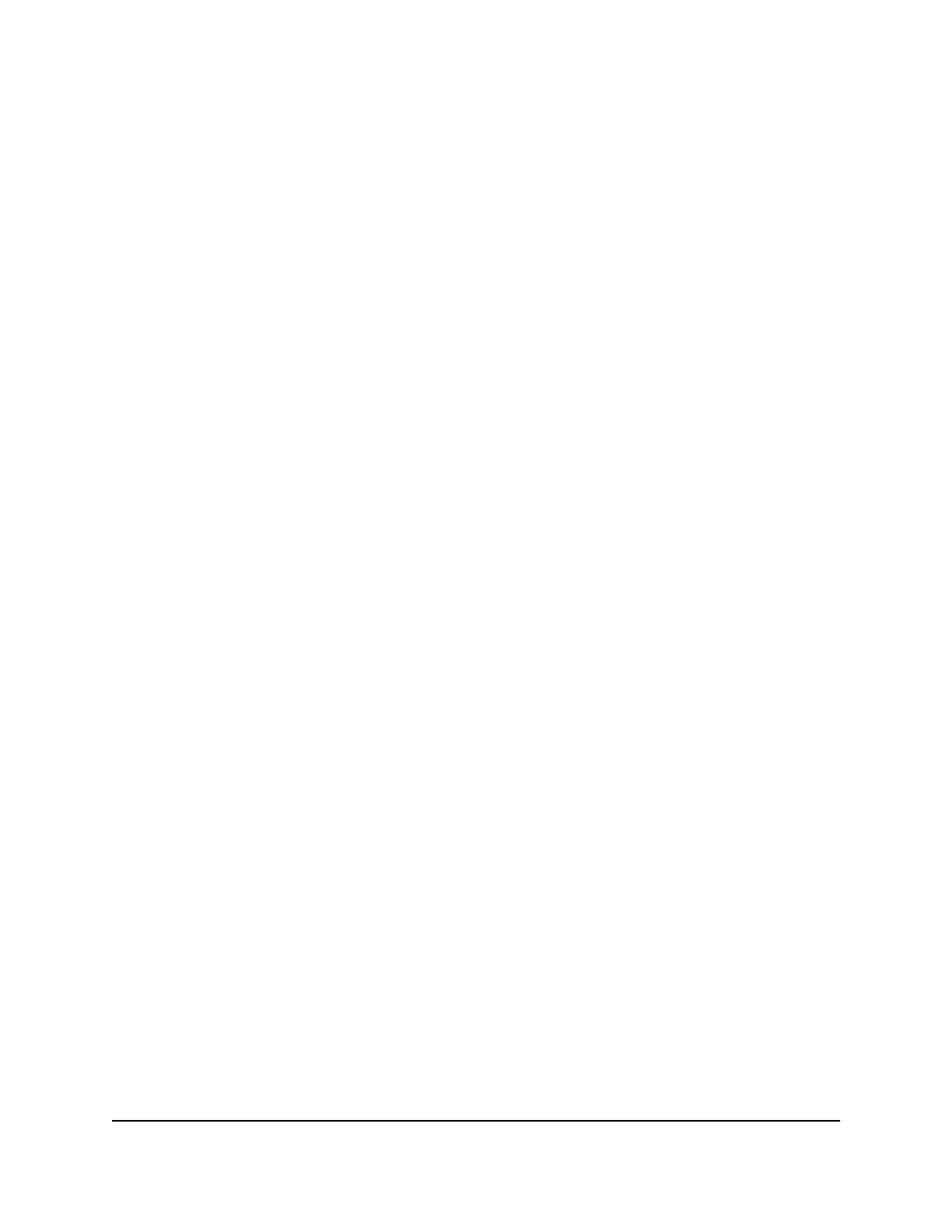Set up a VPN connection
A virtual private network (VPN) lets you use the Internet to securely access your network
when you aren’t home.
This type of VPN access is called a client-to-gateway tunnel. The computer is the client,
and the router is the gateway. To use the VPN feature, you must log in to the router and
enable VPN, and you must install and run VPN client software on the computer.
VPN uses DDNS or a static IP address to connect with your router.
To use a DDNS service, register for an account with a host name (sometimes called a
domain name). You use the host name to access your network. The router supports
these accounts: NETGEAR, No-IP, and Dyn.
If your Internet service provider (ISP) assigned a static WAN IP address (such as 50.196.x.x
or 10.x.x.x) that never changes to your Internet account, the VPN can use that IP address
to connect to your home network.
Manage Dynamic DNS for VPN connections
With Dynamic DNS, you or someone else can use the Internet to access your router over
a VPN connection. You can create a new Dynamic DNS account or use an existing one.
Set up a new Dynamic DNS account
To set up Dynamic DNS and register for a free NETGEAR account:
1.
Launch a web browser from a computer or mobile device that is connected to the
router network.
2.
Enter http://www.routerlogin.net.
A login window opens.
3. Enter the router admin user name and password.
The user name is admin. The password is the one that you specified the first time
that you logged in. The user name and password are case-sensitive.
The BASIC Home page displays.
4. Select ADVANCED > Advanced Setup > Dynamic DNS.
The Dynamic DNS page displays.
5. Select the Use a Dynamic DNS Service check box.
6. From the Service Provider menu, select NETGEAR.
User Manual140Use VPN to Access Your Network
Nighthawk AC2300 Cybersecurity WiFi Router Model RS400
