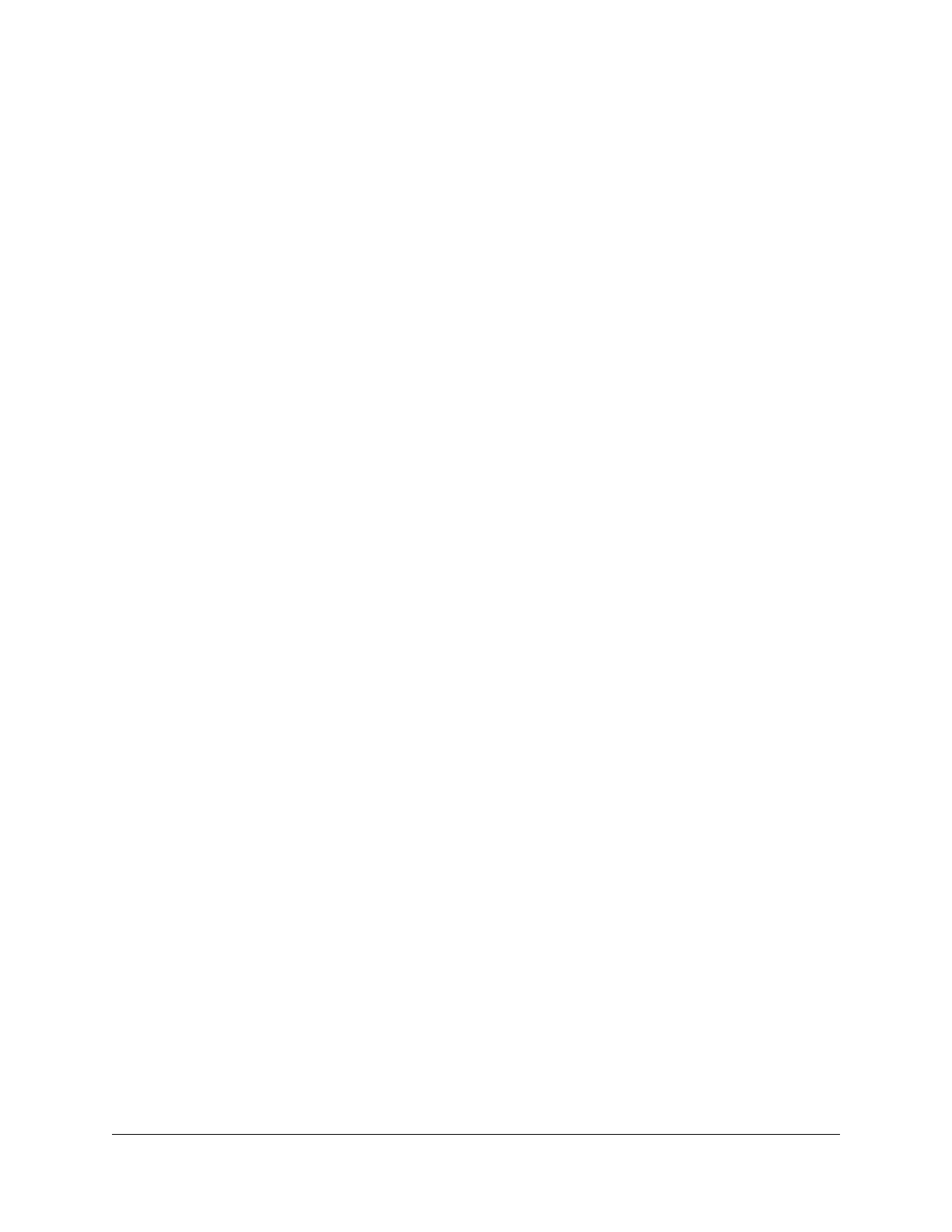Set up a fixed IPv6 Internet connection......................................35
Set up an IPv6 DHCP Internet connection..................................36
Set up an IPv6 PPPoE Internet connection..................................38
Use Auto Config for an IPv6 Internet connection......................40
Set up an IPv6 6rd tunnel connection.........................................41
Manage the MTU size.........................................................................43
MTU concepts.................................................................................43
Change the MTU size....................................................................44
Chapter 4 Control Access to the Internet
Manage NETGEAR Armor.................................................................46
Activate Armor using the Nighthawk app...................................46
View or change your NETGEAR Armor settings using the
Nighthawk app...............................................................................46
View or change your NETGEAR Armor settings from the Armor
portal...............................................................................................47
Sign in to NETGEAR Armor from the router web interface and
start your subscription...................................................................47
Access the NETGEAR Armor portal from the router web
interface..........................................................................................48
Disable or Reenable NETGEAR Armor from the router web
interface..........................................................................................48
Enable Circle with Disney..................................................................49
Enable Circle with Disney using the Nighthawk app................50
Enable Circle with Disney using the Circle app.........................50
Enable access control to allow or block access to the Internet....51
Manage network access control lists...............................................52
Use keywords to block Internet sites...............................................53
Delete keywords from the blocked list............................................54
Prevent blocking on a trusted computer.........................................54
Block services from the Internet.......................................................55
Schedule when to block Internet sites and services......................56
Set up security event email notifications.........................................57
Chapter 5 Optimize Performance
Use Dynamic QoS to optimize Internet traffic management........60
Enable Dynamic QoS.....................................................................60
Enable or disable the automatic QoS database update...........61
Manually update the Dynamic QoS database............................61
Wi-Fi Multimedia Quality of Service.................................................62
Improve network connections with Universal Plug and Play........63
Enable or disable Smart Connect.....................................................64
4
Nighthawk AC2300 Cybersecurity WiFi Router Model RS400
