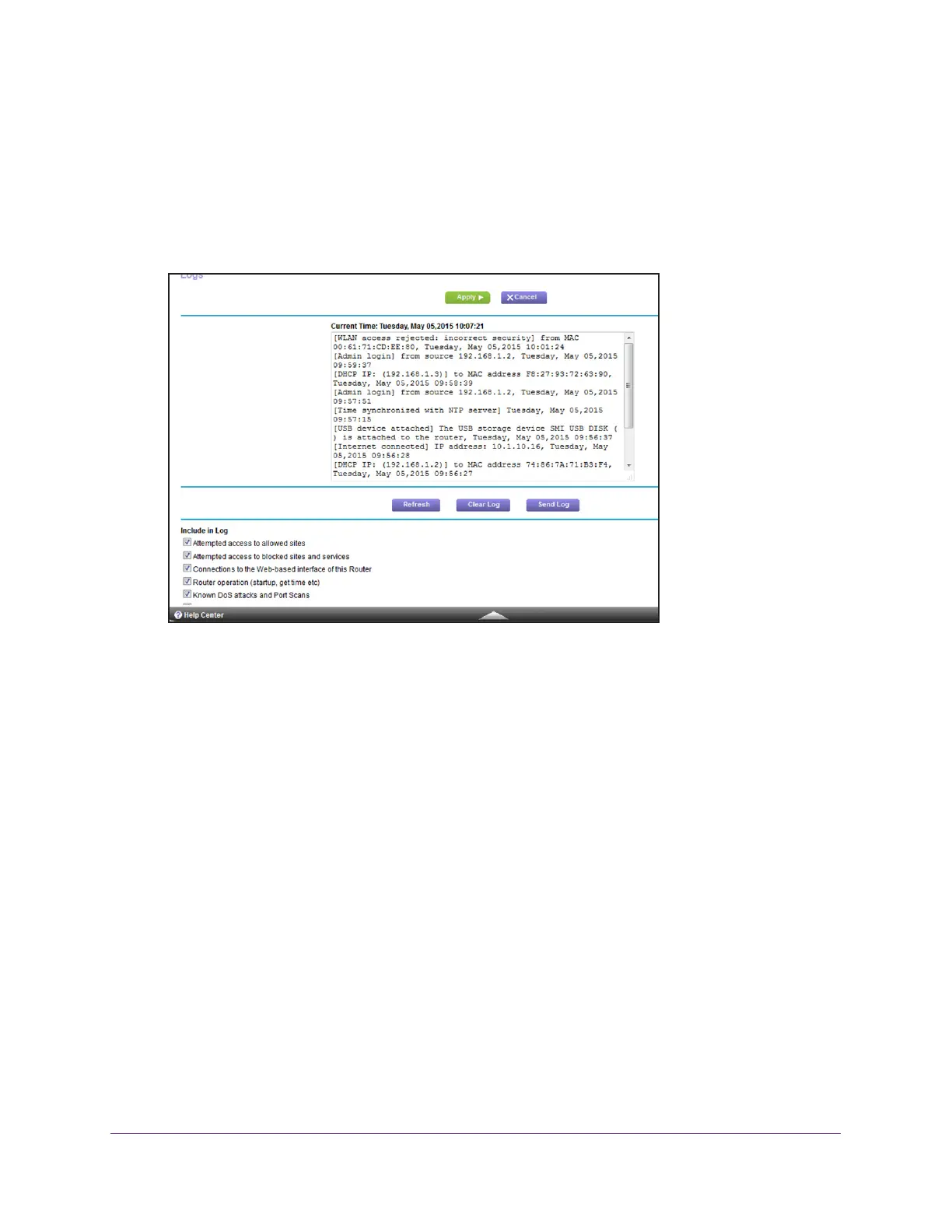Manage Your Network
137
AC1750 Smart WiFi Router
A login window opens.
3. Enter the router user name and password.
The user name is admin.
The user name and password are case-sensitive.
The BASIC Home page displays.
4. Select ADV
ANCED > Administration > Logs.
The Logs page shows the following information:
• Date and time.
The date and time the log entry was recorded.
• Source IP.
The IP address of the initiating device for this log entry.
• T
arget address. The name or IP address of the website or news group visited or to
which access was attempted.
• Action.
The action that occurred, such as whether Internet access was blocked or
allowed.
5. T
o refresh the log page, click the Refresh button.
6. T
o clear the log entries, click the Clear Log button.
7. T
o email the log immediately, click the Send Log button.
Monitor Internet Traffic
Traffic metering allows you to monitor the volume of Internet traffic that passes through the
router Internet port. You can set limits for traffic volume.
To monitor Internet traffic:
1. Launch an Internet browser from a computer or mobile device that is connected to the
network.
