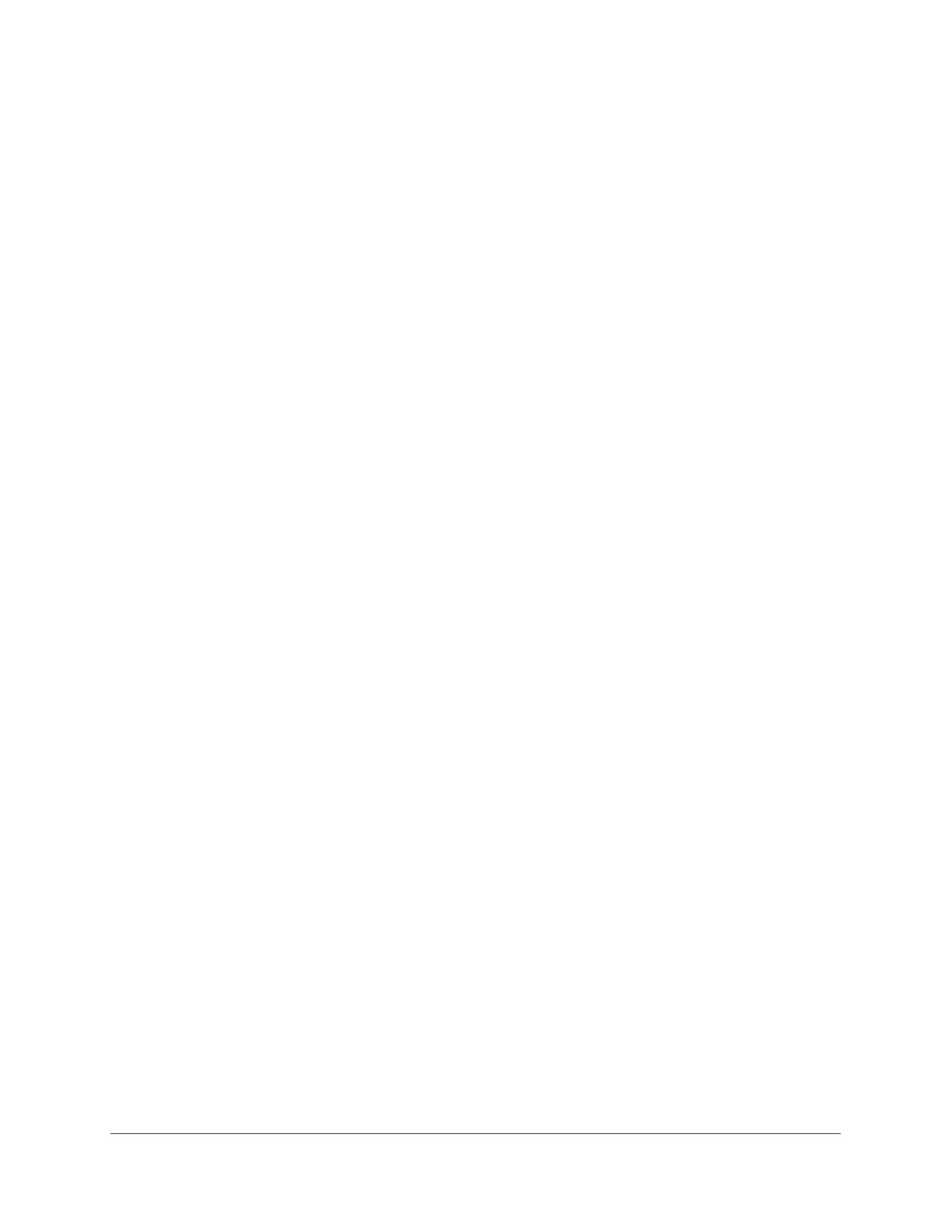Manage Your Network
146
AC1750 Smart WiFi Router
8. Click the Apply button.
Your changes take effect.
To use remote access:
1. Launch an Internet browser on a computer that is not on your home network.
2. Type your router’s WAN IP address into your browser’s address or location field followed by
a colon (:) and the custom port number.
For example, if your external address is 134.177.0.123 and you use port number 8080,
enter http://134.177.0.123:8080 in your browser.
Remotely Access Your Router Using the genie App
The genie app allows you to remotely access your router to manage and change its key
settings using the genie app that is installed on a computer or mobile device. Before you can
use the remote access feature, you must update your router to the latest firmware and
download the latest genie app for your computer or mobile device.
For more information about how to update your router’s firmware, see Update the Router
Firmware on page 131. To download the latest genie app for your computer or mobile device,
visit www.NETGEAR.com/genie.
For more information about how to set up remote access using the genie app, visit
http://kb.netgear.com/app/answers/detail/a_id/26253/.
