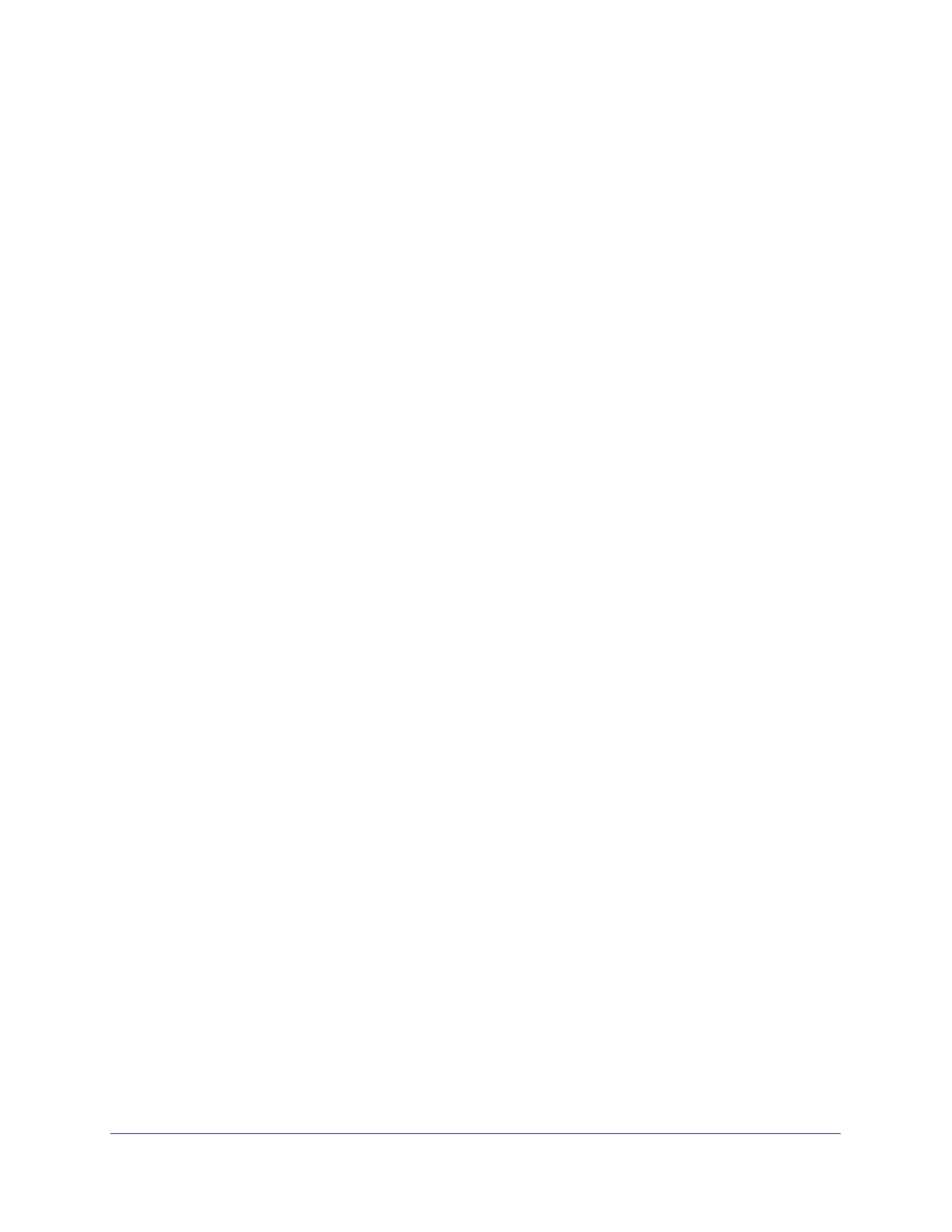Manage Your Network
141
AC1750 Smart WiFi Router
A login window opens.
3. Enter the router user name and password.
The user name is admin. The user name and password are case-sensitive.
The BASIC Home page displays.
4. Select ADVANCED > Advanced Setup > Static Routes.
The Static Routes page displays.
5. In the table, select the radio button for the route.
6. Click the Edit button.
The Static Routes page adjusts.
7. Edit the route information.
8. Click the Apply button.
Your changes are saved.
Delete a Static Route
To delete a static route:
1. Launch a web browser from a computer or mobile device that is connected to the
network.
2. Enter http://www.routerlogin.net or http://www.routerlogin.com in the address field of the
web browser.
A login window opens.
3. Enter the router user name and password.
The user name is admin. The user name and password are case-sensitive.
The BASIC Home page displays.
4. Select ADVANCED > Advanced Setup > Static Routes.
The Static Routes page displays.
5. In the table, select the radio button for the route.
6. Click the Delete button.
The route is removed from the table.
View Devices Currently on the Network
You can view all computers or devices that are currently connected to your network.
