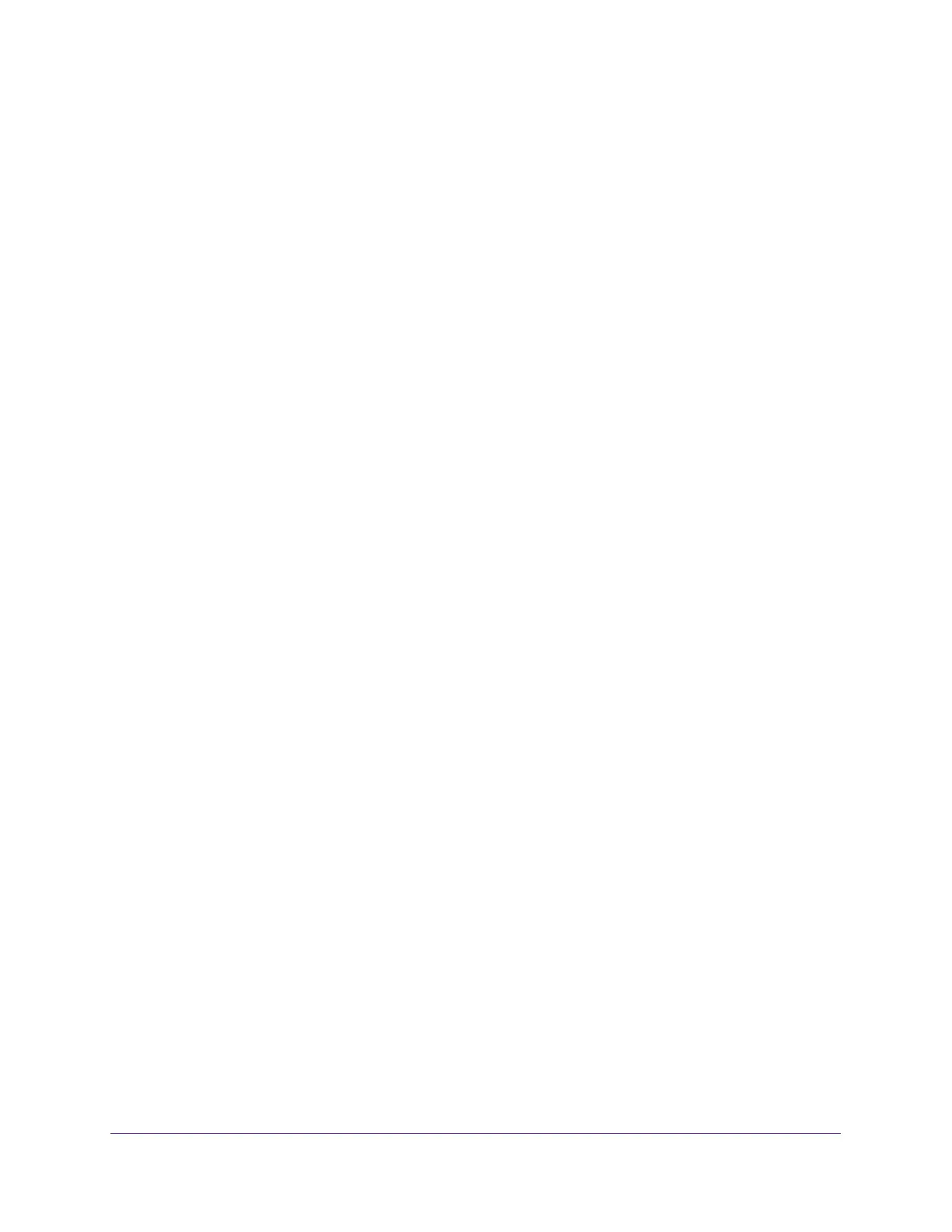Use VPN to Access Your Network
155
AC1750 Smart WiFi Router
4. Select ADVANCED > Advanced Setup > VPN Service.
The VPN page displays.
5. Select the Enable VPN Service radio button.
6. Scroll down to the Clients will use this VPN connection to access section, and select the
Home Network only radio button.
This is the default setting. The VPN connection is only to your home network, not to the
Internet service for your home network.
7. Click the Apply button.
Your settings are saved.
8. Click For Windows or For Non Windows button and download the configuration files for
your VPN clients.
9. Unzip the configuration files and copy them to the folder where the VPN client is installed on
your device.
For a client device with Windows 64-bit system, the VPN client is installed at
C:\Program files\OpenVPN\config\ by default.
Use a VPN Tunnel to Access Your Internet Service at Home
To access your Internet service:
1. Set up the router to allow VPN access to your Internet service.
See Set Up VPN Client Internet Access in the Router on page 153.
2. On your computer, launch the OpenVPN application.
The OpenVPN icon displays in the Windows taskbar.
3. Right-click the icon, and select Connect.
4. When the VPN connection is established, launch your Internet browser.
