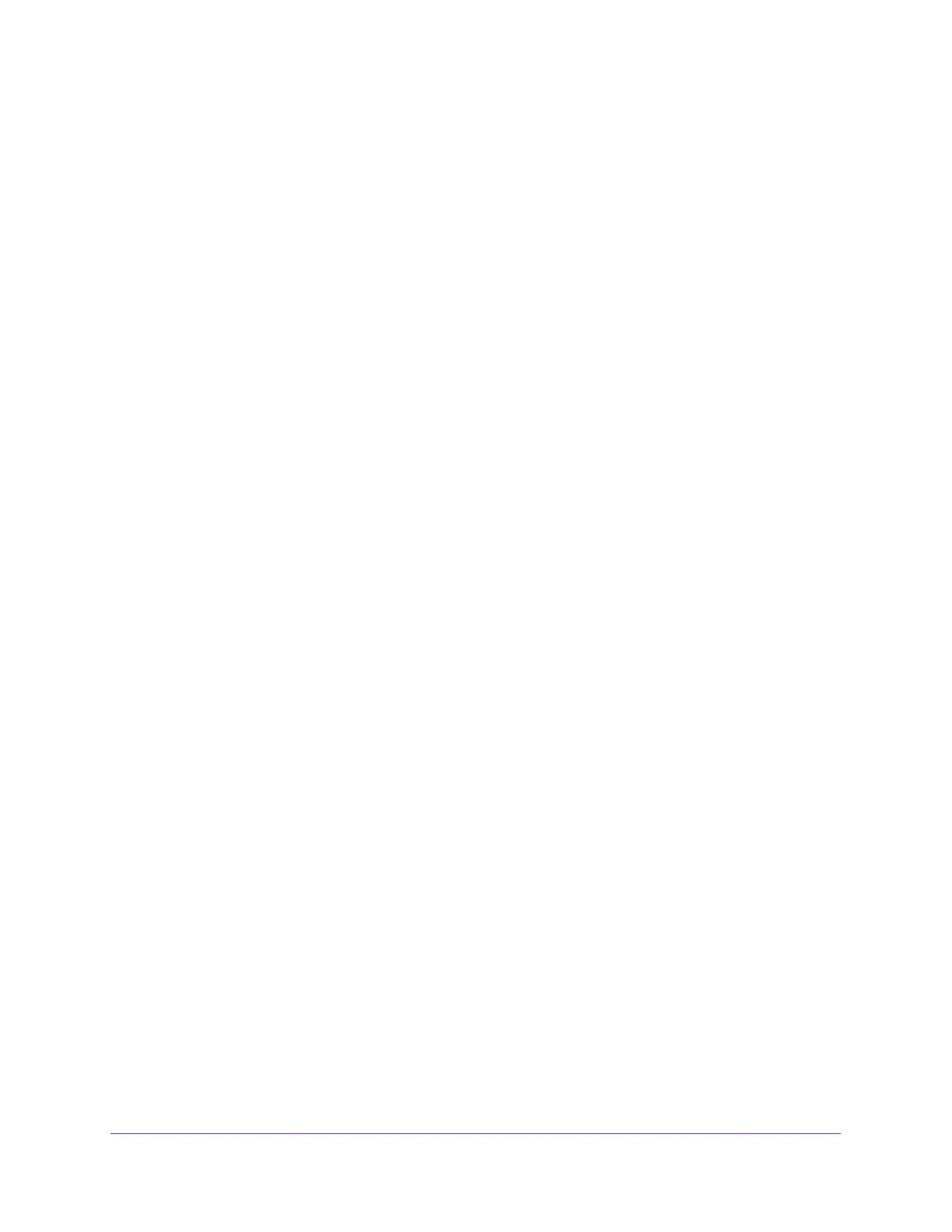Share USB Storage Devices Attached to the Router
80
AC1750 Smart WiFi Router
7. Click the Apply button.
Your settings are saved.
Manage NETGEAR Downloader Tasks
To manage NETGEAR Downloader tasks:
1. Launch a web browser from a computer or mobile device that is connected to the
network.
2. Enter http://www.routerlogin.net.
A login window opens.
3. Enter the router user name and password.
The user name is admin. The user name and password are case-sensitive.
The BASIC Home page displays.
4. Select ADVANCED > NETGEAR Downloader (BETA) > Download Manager.
The NETGAR Downloader Settings page displays.
5. Make any needed changs.
6. Click the Apply button.
Your settings are saved.
Safely Remove a USB Drive
Before you physically disconnect a USB drive from the router USB port, log in to the router
and take the drive offline.
To remove a USB disk drive safely:
1. Launch an Internet browser from a computer or mobile device that is connected to the
network.
2. Type http://www.routerlogin.net or http://www.routerlogin.com.
A login window opens.
3. Enter the router user name and password.
The user name is admin. The user name and password are case-sensitive.
The BASIC Home page displays.
4. Select ADVANCED > USB Functions > ReadySHARE Storage.
The USB Storage (Advanced Settings) page displays.
5. Click the Safely Remove USB Device button.
This takes the drive offline.
