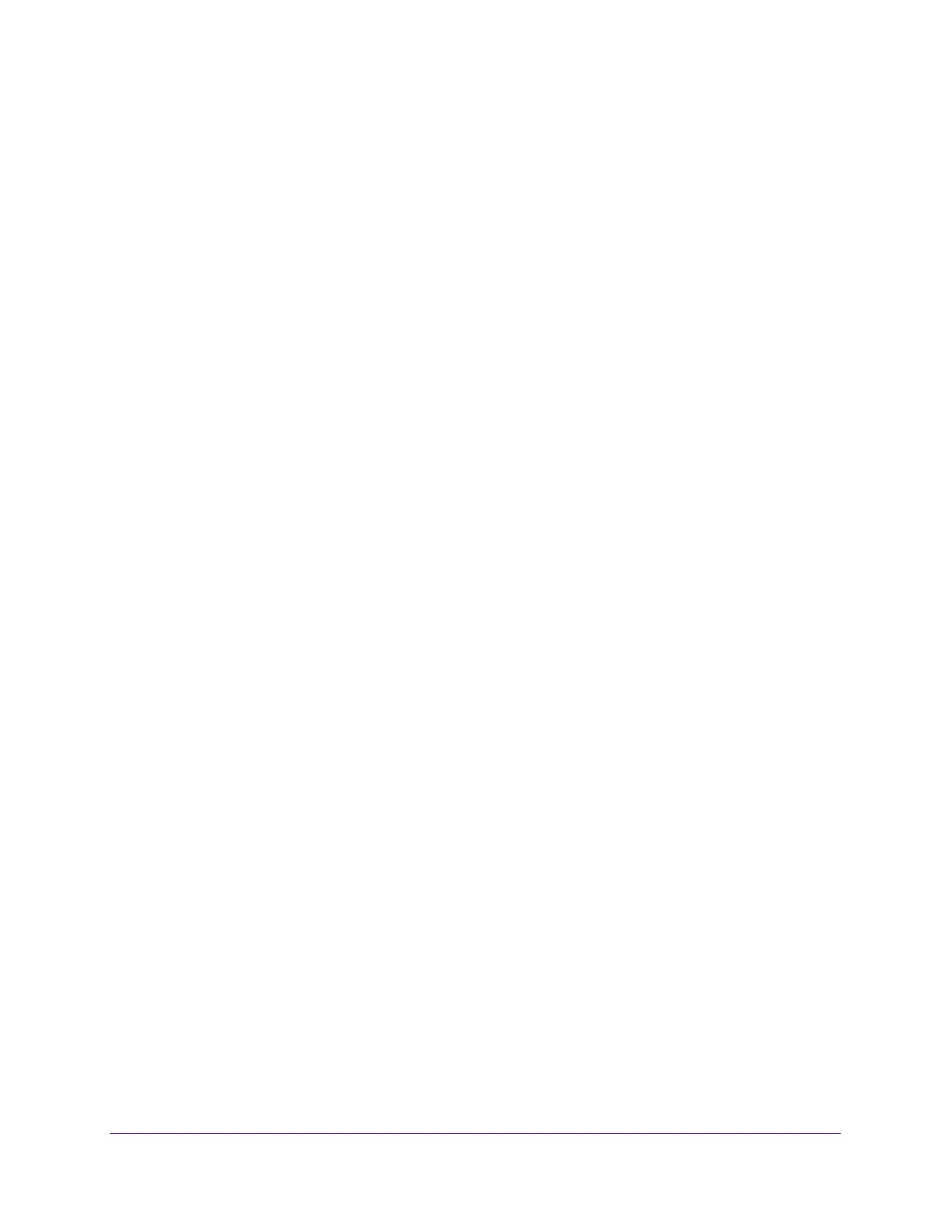Specify Your Internet Settings
33
AC1750 Smart WiFi Router
10. Click the Apply button.
Your settings are saved.
Set Up an IPv6 Pass Through Internet Connection
In pass-through mode, the router works as a Layer 2 Ethernet switch with two ports (LAN and
WAN Ethernet ports) for IPv6 packets. The router does not process any IPv6 header
packets.
To set up a pass-through IPv6 Internet connection:
1. Launch an Internet browser from a computer or mobile device that is connected to the
network.
2. Type http://www.routerlogin.net or http://www.routerlogin.com.
A login window opens.
3. Enter the router user name and password.
The user name is admin. The user name and password are case-sensitive.
The BASIC Home page displays.
4. Select ADVANCED > Advanced Setup > IPv6.
The IPv6 page displays.
5. In the Internet Connection Type menu, select Pass Through.
The page adjusts, but no additional fields display.
6. Click the Apply button.
Your settings are saved.
Set Up an IPv6 Fixed Internet Connection
To set up a fixed IPv6 Internet connection:
1. Launch an Internet browser from a computer or mobile device that is connected to the
network.
2. Type http://www.routerlogin.net or http://www.routerlogin.com.
A login window opens.
3. Enter the router user name and password.
The user name is admin. The user name and password are case-sensitive.
The BASIC Home page displays.
4. Select ADVANCED > Advanced Setup > IPv6.
The IPv6 page displays.
