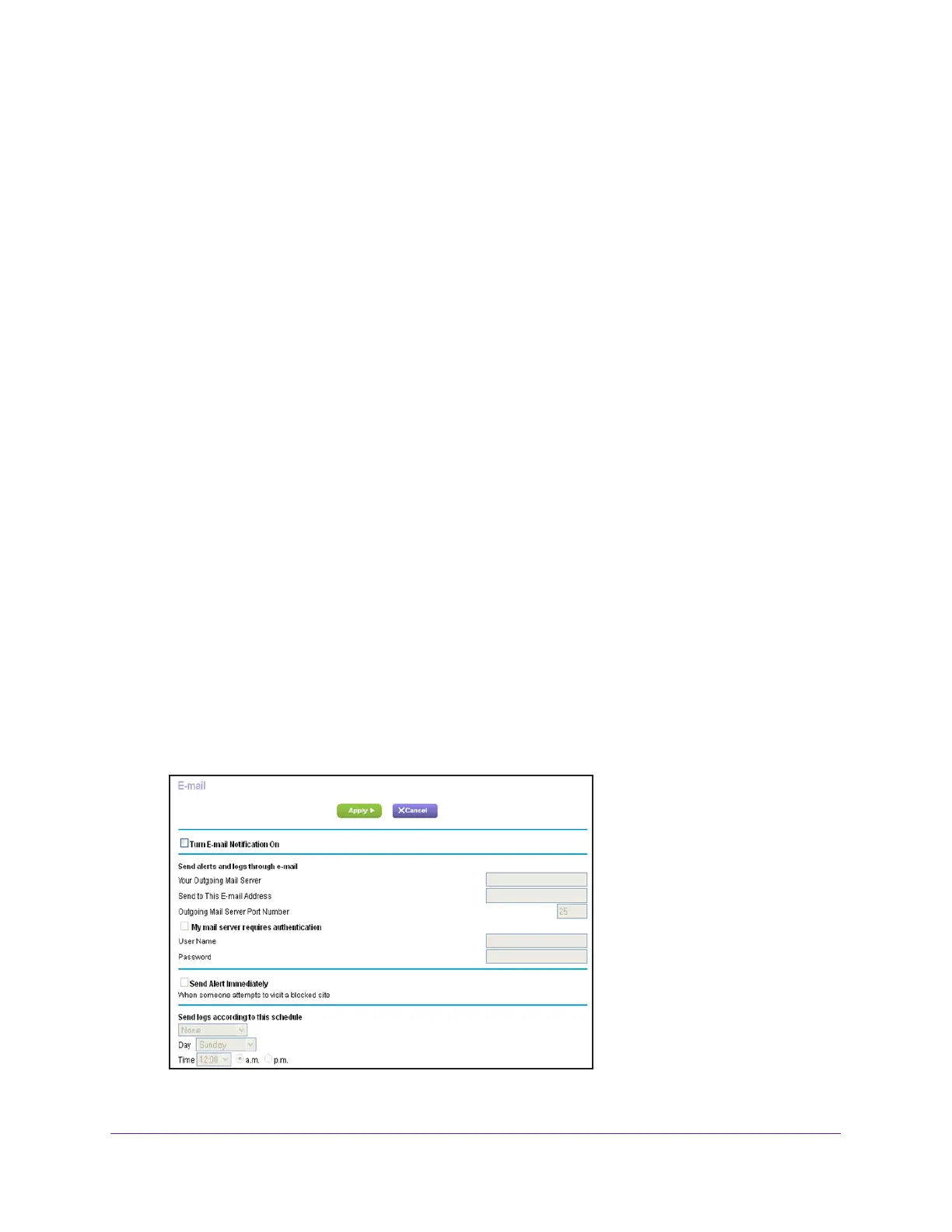Control Access to the Internet
63
AC1750 Smart WiFi Router
3. Enter the router user name and password.
The user name is admin.
The user name and password are case-sensitive.
The BASIC Home page displays.
4. Select ADV
ANCED > Security > Block Sites.
The Block Sites page displays.
5. Scroll down and select the Allow trusted IP address to visit blocked sites check box.
6. In the T
rusted IP Address field, enter the IP address of the trusted computer.
7. Click the Apply button.
Your changes are saved.
Set Up Security Event Email Notifications
The router can email you its logs of router activity. The log records router activity and security
events such as attempts to access blocked sites or services.
To set up email notifications:
1. Launch an Internet browser from a computer or mobile device that is connected to the
network.
2. T
ype http://www.routerlogin.net or http://www.routerlogin.com.
A login window opens.
3. Enter the router user name and password.
The user name is admin.
The user name and password are case-sensitive.
The BASIC Home page displays.
4. Select ADV
ANCED > Security > E-mail.
5. Select the Turn E-mail Notification On check box.
