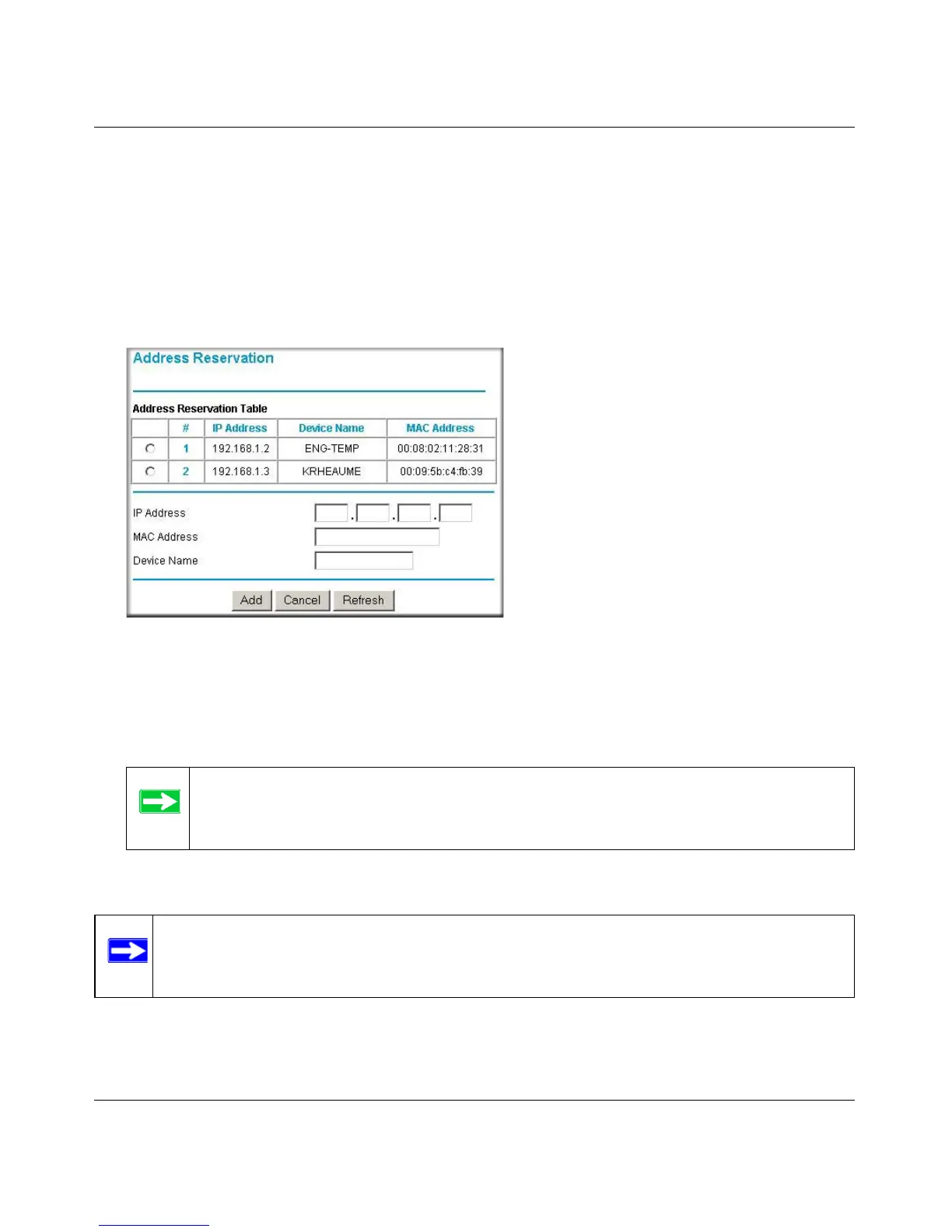Reference Manual for the 108 Mbps Wireless Firewall Router WGT624 v3
7-14 Advanced Configuration
v3.0, December 2005
Using Address Reservation
When you specify a reserved IP address for a computer on the LAN, that computer will always
receive the same IP address each time it accesses the router’s DHCP server. Reserved IP addresses
should be assigned to servers that require permanent IP settings.
To reserve an IP address:
1. From the LAN IP Setup screen, click Add.
2. In the IP Address box, type the IP address to assign to the computer or server (choose an IP
address from the router’s LAN subnet, such as 192.168.1.X).
3. Type the MAC Address of the computer or server.
4. Click Apply to enter the reserved address into the table.
Figure 7-6
Tip: If the computer is already present on your network, you can copy its MAC
address from the Attached Devices menu and paste it here. See “Viewing a List
of Attached Devices” on page 6-4
Note: The reserved address will not be assigned until the next time the computer contacts
the router's DHCP server. Reboot the computer or access its IP configuration and
force a DHCP release and renew.
