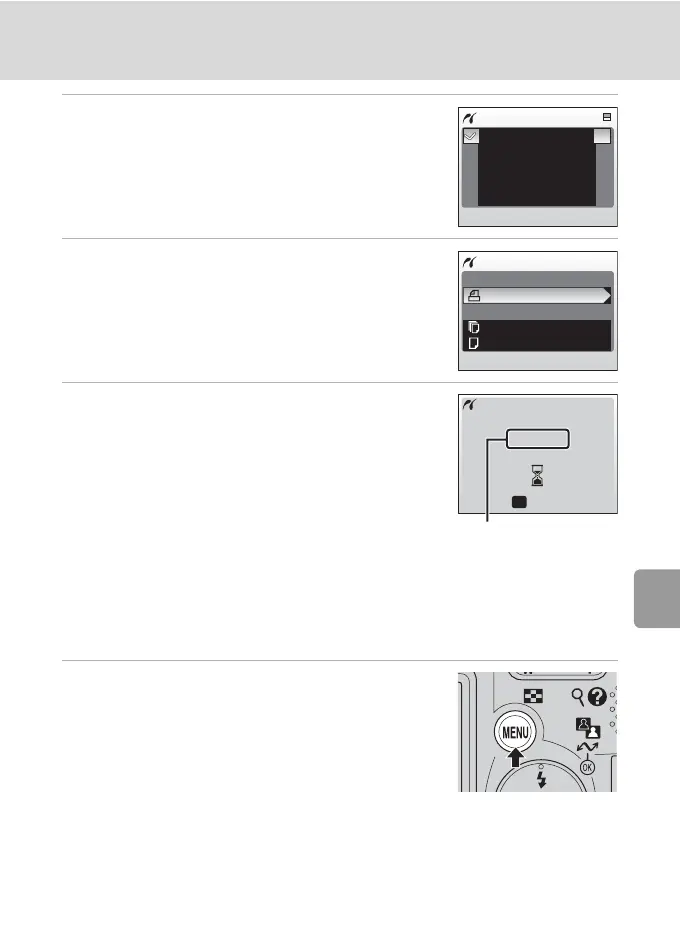69
Connecting to a Printer
Connecting to Televisions, Computers, and Printers
5 Press G or H to choose the desired
paper size and press d.
• To specify paper size using printer settings, choose
[Default] in the paper size menu and press d.
6 Press G or H to choose [Start print] and
press d.
7 Printing starts.
• Monitor display returns to that shown in step 1
when printing is complete.
• Press d to terminate printing before printing is
complete.
Printing Multiple Pictures
After connecting the camera to the printer correctly (c 67), print pictures by
following the procedure below.
1 Press m.
• The print menu is displayed.
Paper size
Default
3.5 x 5 in.
5 x 7 in.
Postcard
100 x 150mm
PictBridge
Start print
Copies
Paper size
Printing
002/005
OK
Cancel
Current print/
total number of prints
