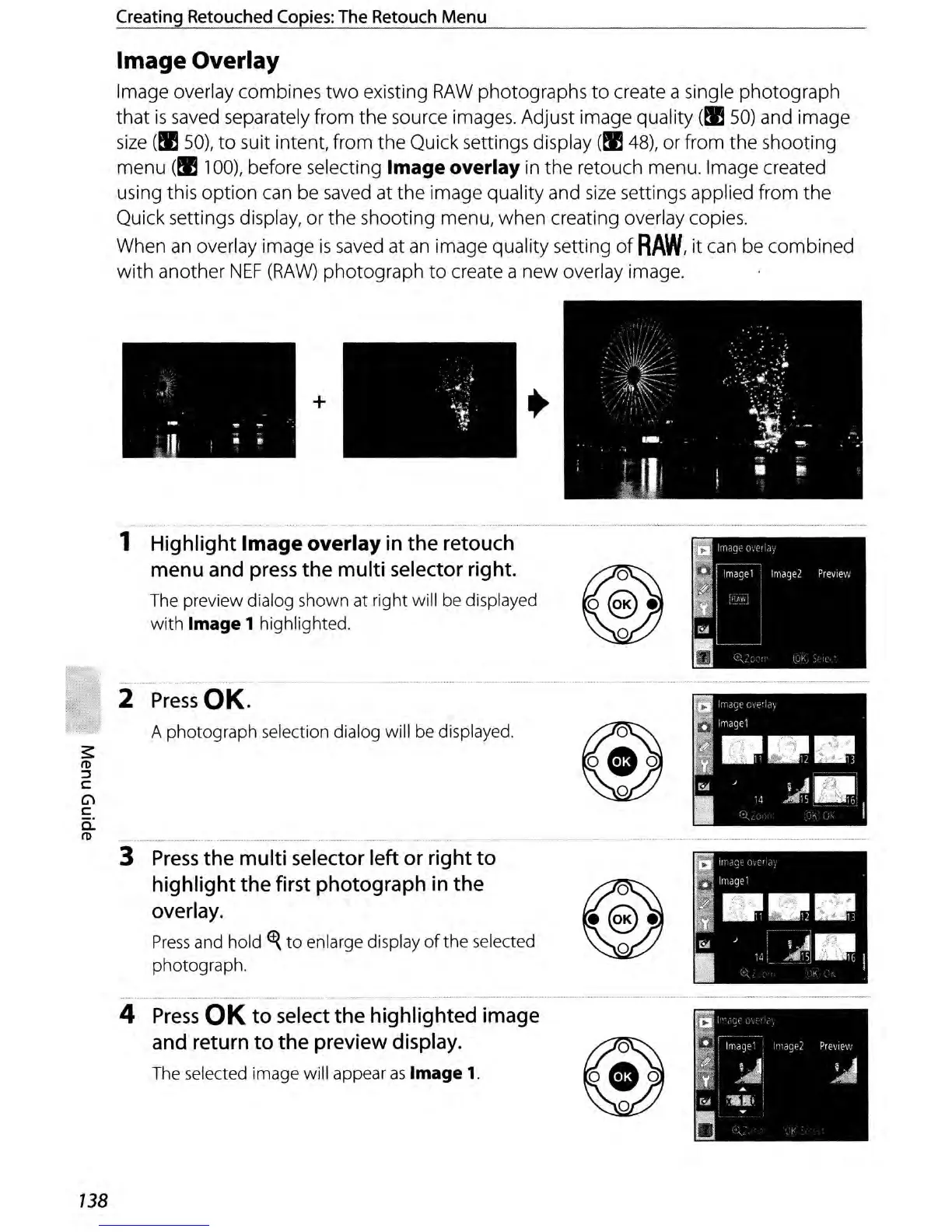Creating
Retouched
Copies:
The
Retouch
Menu
Image Overlay
Image overlay combines
two
existing
RAW
photographs
to
create a single photograph
that
is
saved separately from the source images. Adjust image quality
(~
50)
and image
size
(~
50),
to
suit intent, from
the
Quick settings display
(tI!48),
or from the shooting
menu
(till
00),
before selecting Image overlay
in
the retouch menu. Image created
using this
option
can be saved at the image quality and
size
settings applied from the
Quick settings display, or the shooting menu, when creating overlay copies.
When
an
overlay image
is
saved at
an
image quality setting
of
RAW,
it can be combined
with
another
NEF
(RAW)
photograph
to
create a
new
overlay image.
+
1 Highlight Image overlay
in
the
retouch
menu
and
press
the
multi
selector
right.
The preview dialog shown at right will be displayed
with
Image 1 highlighted.
2
Press
OK.
A photograph selection dialog will be displayed.
~
:s:
It>
::l
C
C\
c
a:
It>
3
Press
the multi
selector
left
or
right to
highlight the
first
photograph
in
the
~
overlay.
Press
and hold
~
to
enlarge display
of
the selected
photograph.
.
...................................................................
_-_
...
................
--
....................
4
Press
OK
to
select
the highlighted image
and
return
to the preview
display.
~
The selected image will appear
as
Image
1.
138
