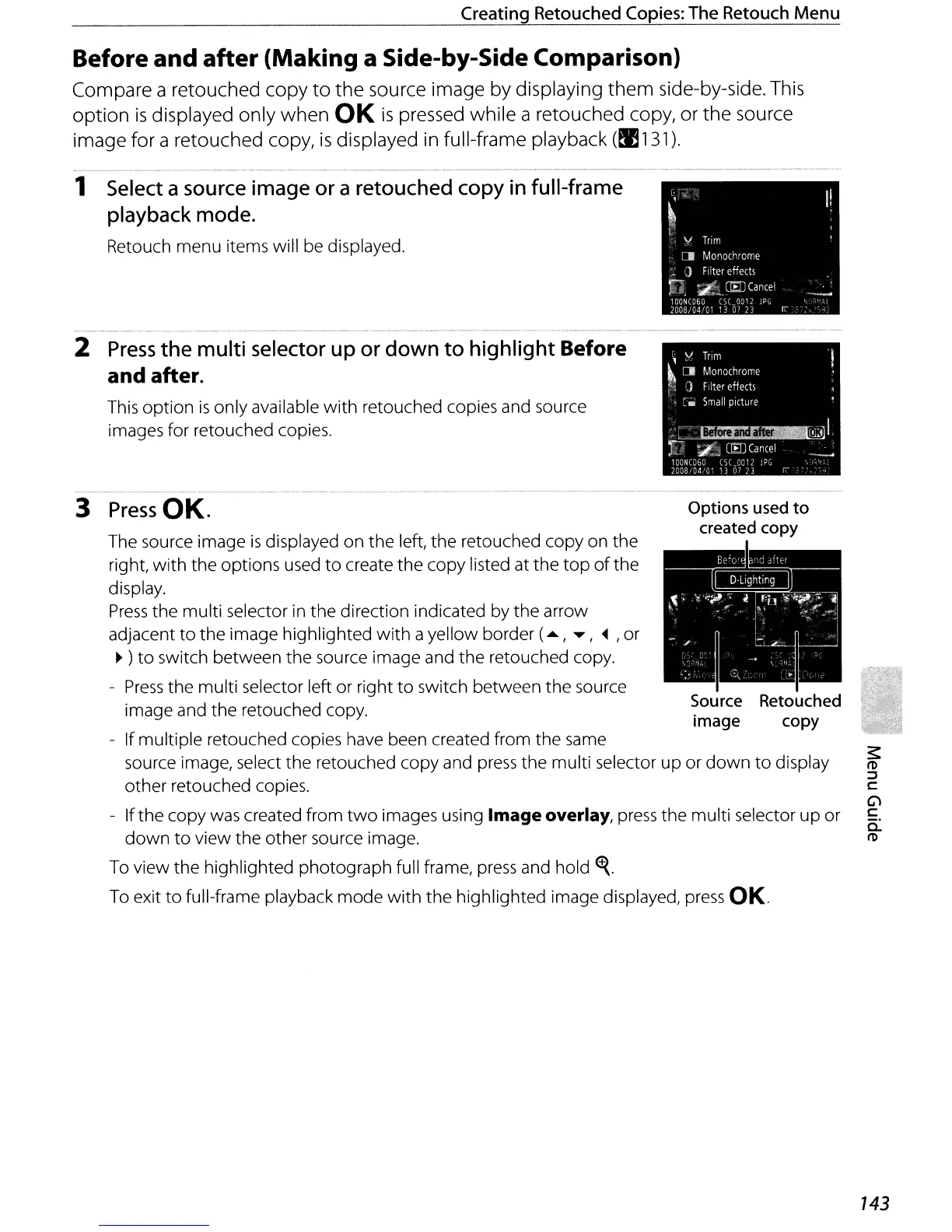Creating Retouched Copies: The Retouch
Menu
Source
Retouched
image copy
The source image
is
displayed on the left, the retouched copy on the
right, with the options used
to
create the copy listed at the
top
of
the
display.
Press
the multi selector in the direction indicated by the arrow
adjacent
to
the image highlighted
with
a yellow border (
....
,
.....
,
~
,or
• )
to
switch between the source image and the retouched copy.
-
Press
the multi selector left or right
to
switch between the source
image and the retouched copy.
- If multiple retouched copies have been created from the same
source image, select the retouched copy and
press
the multi selector
up
or
down
to
display
other retouched copies.
-
If
the copy was created from
two
images using Image overlay,
press
the multi selector up or
down
to
view the other source image.
To view the highlighted photograph full frame,
press
and hold
~.
To exit
to
full-frame playback mode with the highlighted image displayed,
press
OK.
3
Press
OK.
2
Press
the multi
selector
up
or
down to highlight Before
and after.
This option
is
only available with retouched copies and source
images for retouched copies.
Before
and
after
(Making
a Side-by-Side Comparison)
Compare a retouched copy
to
the
source image by displaying
them
side-by-side. This
option
is
displayed only when OK
is
pressed while a retouched copy, or the source
image for a retouched copy,
is
displayed in full-frame playback
(!l131).
1
Select
a
source
image
or
a retouched
copy
in
full-frame
playback mode.
Retouch menu items will be displayed.
143
