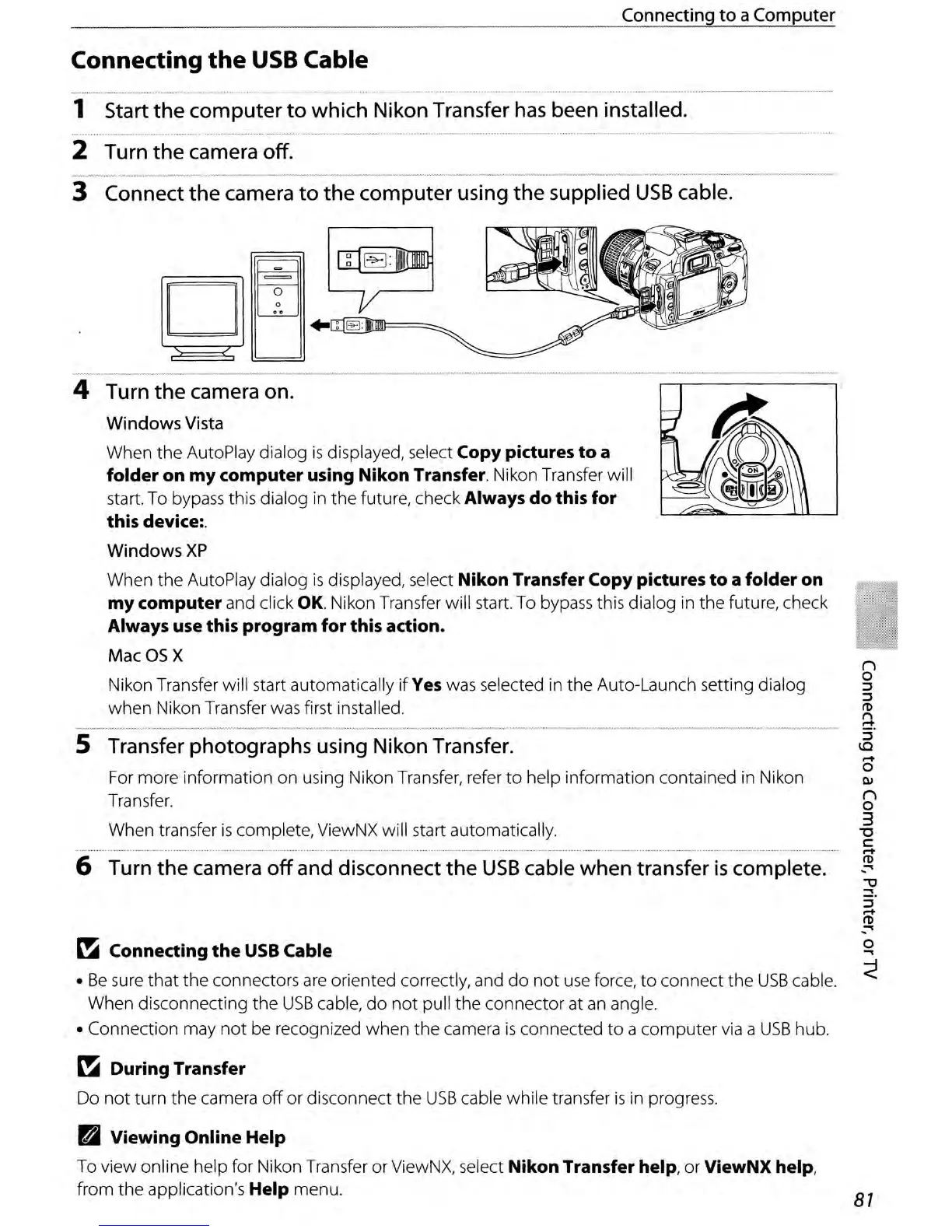Connecting
to
a
Computer
Connecting
the
USB
Cable
~--~~~---~----
4 Turn
the
camera on.
Windows
Vista
When
the
AutoPlay dialog
is
displayed, select
Copy
pictures
to
a
folder
on
my
computer
using
Nikon
Transfer. Nikon Transfer will
start. To bypass this dialog in
the
future, check Always
do
this
for
this
device:.
WindowsXP
When
the
AutoPlay dialog
is
displayed, select
Nikon
Transfer
Copy
pictures
to
a
folder
on
my
computer
and click
OK.
Nikon Transfer will start. To bypass this dialog in
the
future, check
Always use
this
program
for
this
action.
Mac05X
Nikon Transfer will start automatically
if
Yes was selected in
the
Auto-Launch setting dialog
when
Nikon Transfer was first installed.
-_
..
_--~-~-_._
....
_-~._-----_.
5 Transfer photographs using Nikon Transfer.
For more information on using Nikon Transfer, refer
to
help information contained in Nikon
Transfer.
When transfer
is
complete, ViewNX will start automatically.
6 Turn
the
camera
off
and disconnect the
USB
cable when transfer
is
complete.
~
Connecting
the
USB
Cable
•
Be
sure
that
the
connectors
are
oriented correctly, and
do
not
use
force,
to
connect the
USB
cable.
When disconnecting
the
USB
cable,
do
not
pull the connector at
an
angle.
• Connection may
not
be recognized
when
the camera
is
connected
to
a
computer
via
a
USB
hub.
~
During
Transfer
Do
not
turn
the
camera
off
or disconnect
the
USB
cable while transfer
is
in progress.
D
Viewing
Online
Help
To view online help for Nikon Transfer orViewNX, select
Nikon
Transfer help, or ViewNX help,
from the application's
Help
menu.
n
o
:::J
:::J
(1)
g.
:::J
lO
...
o
QI
n
o
3
-0
C
...
(1)
:"
o
...
87
