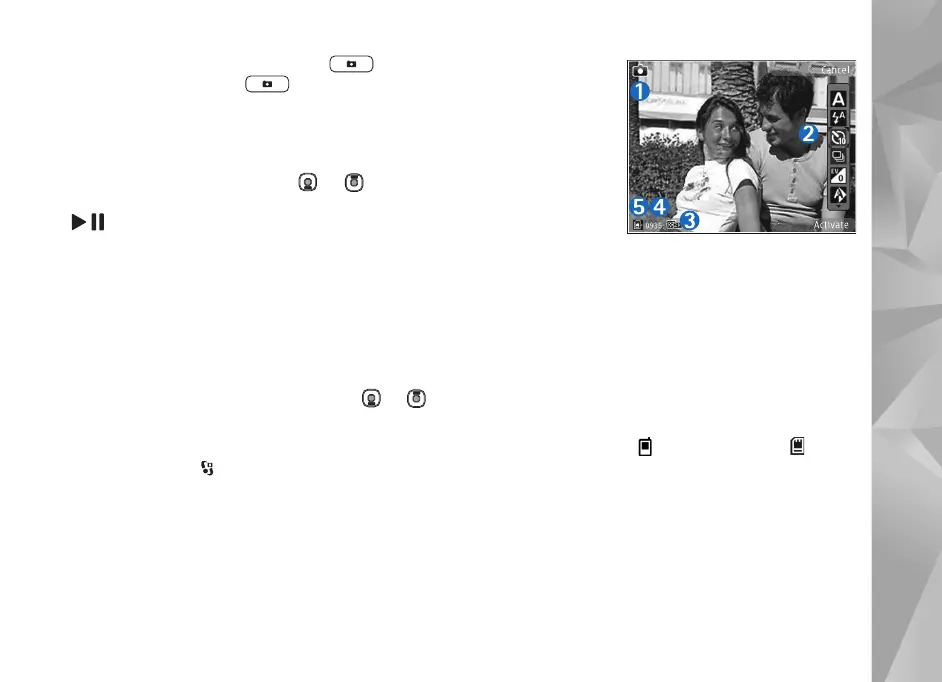Copyright © 2007 Nokia. All rights reserved.
Camera
29
2 To activate the main camera, press .
3 To take a picture, press . Do not move the device
before the image is saved.
To zoom in or out, use the volume keys in your device.
To make lighting and color adjustments before taking a
picture, in the main display, press or to scroll to
items on the active toolbar. In the cover display, press
to activate the toolbar, and volume keys to scroll to
items. See ’Setup settings—color and lighting’, p. 32 and
’Scenes’, p. 32.
To free memory before taking a picture, select Options >
Go to free memory in the main display (only available if
you have copied images or video clips to another location
using Nokia Nseries PC Suite). See ’Free memory’, p. 39.
To activate the front camera, select Options > Use
secondary camera. To zoom in or out, press or . To
take a picture, press the scroll key.
To leave the camera open in the background, and use other
applications, press . To return to the camera, press and
hold the capture key.
Still image camera indicators
The still image camera viewfinder (main display) displays
the following:
1 The current
capture mode
indicator.
2 The active
toolbar, which
you can scroll
through before
capturing the
image to select
different items
and settings (the active toolbar is not displayed during
image capture). See ’Active toolbar’, p. 29.
3 The image resolution indicator indicates whether the
quality of the image is Print 2M - Large, Print 1M -
Medium, or MMS 0.3M - Small.
4 The image counter displays the estimated number of
images you can capture using the current image
quality setting and memory in use (the counter is not
displayed during image capture).
5 The device memory ( ) and memory card ( )
indicators show where images are saved.
Active toolbar
Active toolbar provides you with shortcuts to different
items and settings before and after taking a picture or
recording a video.
