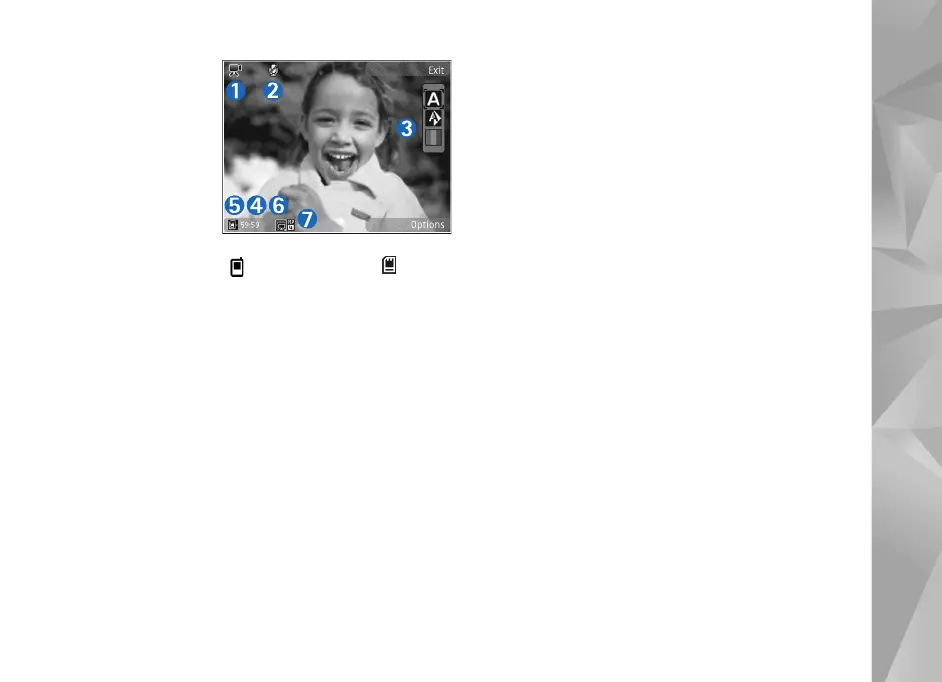Copyright © 2007 Nokia. All rights reserved.
Camera
35
4 The total
available video
recording time.
When you are
recording, the
current video
length indicator
also shows the
elapsed time and
time remaining.
5 The device memory ( ) and memory card ( )
indicators show where videos are saved.
6 The video quality indicator indicates whether the
quality of the video is High, Normal, or Sharing.
7 The video clip file type.
To display all viewfinder indicators, select Options > Show
icons. Select Hide icons to display only the video status
indicators, and during the recording, the available record
time, zoom bar when zooming, and the selection keys.
After recording a video
After you record a video clip, select the following from the
active toolbar in the main display (available only if Show
captured video is set to On in video settings):
• To immediately play the video clip you just recorded,
select Play.
• If you do not want to keep the video, select Delete.
• To send the video clip using multimedia, e-mail,
Bluetooth connectivity, or upload it to your online
album, press the call key, or select Send. For more
information, see ’Messaging’, p. 68, ’Bluetooth
connectivity’, p. 58, and ’Online sharing’, p. 41. This
option is not available during an active call. You may
not be able to send video clips saved in the .mp4 file
format in a multimedia message. You can also send the
video clip to a call recipient during an active call.
Select Send to caller.
• To record a new video clip, select New video.
Video settings
There are two kinds of settings for the video recorder:
Video setup and main settings. To adjust Video setup
settings, see ’Setup settings—color and lighting’, p. 32. The
setup settings return to the default settings after you
close the camera, but the main settings remain the same
until you change them again. To change the main settings,
select Options > Settings and from the following:
Video quality—Set the quality of the video clip to High
(best quality for long term usage and playback on a
compatible TV or PC and handset), Normal (standard
quality for playback through your handset), or Sharing
(limited video clip size to send using multimedia message).
If you want to view the video on a compatible TV or PC,
select High, which has QVGA resolution (320x240) and
