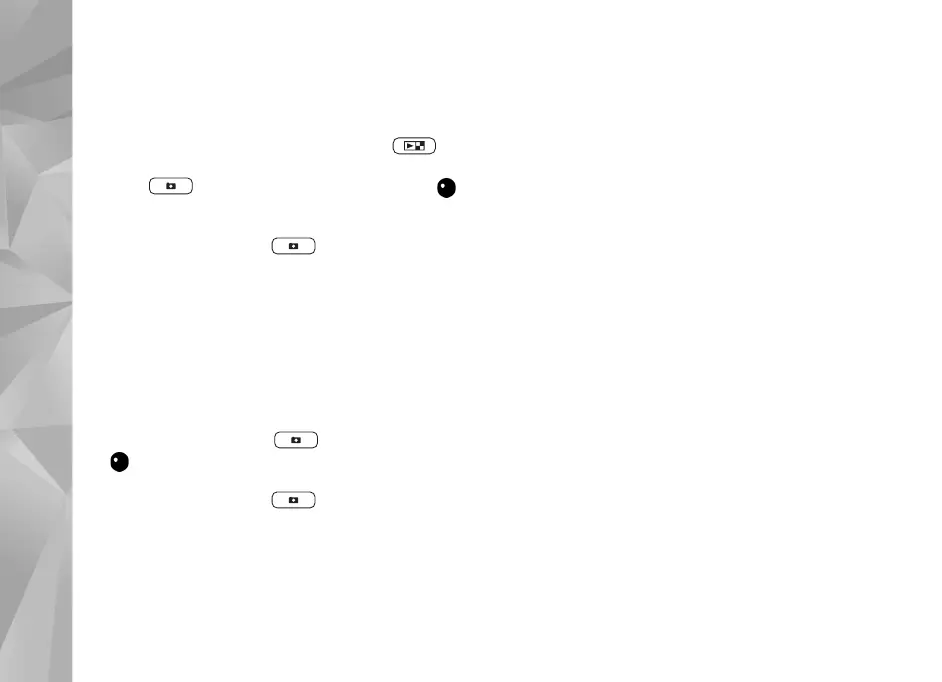Copyright © 2007 Nokia. All rights reserved.
Camera
34
Record videos
To record videos using the cover display as the viewfinder
(fold closed), do the following:
1 If the camera is in the Image mode, press to
switch to Video mode.
2 Press to start recording. The record icon
is shown and a tone sounds, indicating that recording
has started.
3 To stop recording, press or select Stop. The
video clip is automatically saved to the Images &
video folder in Gallery. See ’Gallery’, p. 37. The
maximum length of the video is 60 minutes (if enough
memory available).
To record videos using the main display as the viewfinder
(fold open), do the following:
1 If the camera is in the Image mode, select Switch to
video mode from the active toolbar.
2 To start recording, press . The red record icon
is shown and a tone sounds, indicating that
recording has started.
3 To stop recording, press or select Stop. The
video clip is automatically saved to Images & video in
Gallery. See ’Images and video clips’ p. 37. The
maximum length of the video is 60 minutes (if enough
memory available).
To pause recording at any time, select Pause. Video
recording automatically stops if recording is set to pause
and there are no keypresses within a minute. Select
Continue to resume recording.
To zoom in or out of the subject, press the volume keys on
the side of the device.
To make lighting and color adjustments before recording a
video, use the scroll key to scroll through the active
toolbar. See ’Setup settings—color and lighting’, p. 32 and
’Scenes’, p. 32.
To free memory before recording a video, select Options >
Go to free memory (only available if you have backed up
images or video clips). See ’Free memory’, p. 39.
To activate the front camera, select Options > Use
secondary camera.
Video capture indicators
The video viewfinder displays the following:
1 The current capture mode indicator.
2 The audio mute on indicator.
3 The active toolbar, which you can scroll through before
recording to select different items and settings (the
toolbar is not displayed during recording). See ’Active
toolbar’, p. 29.
