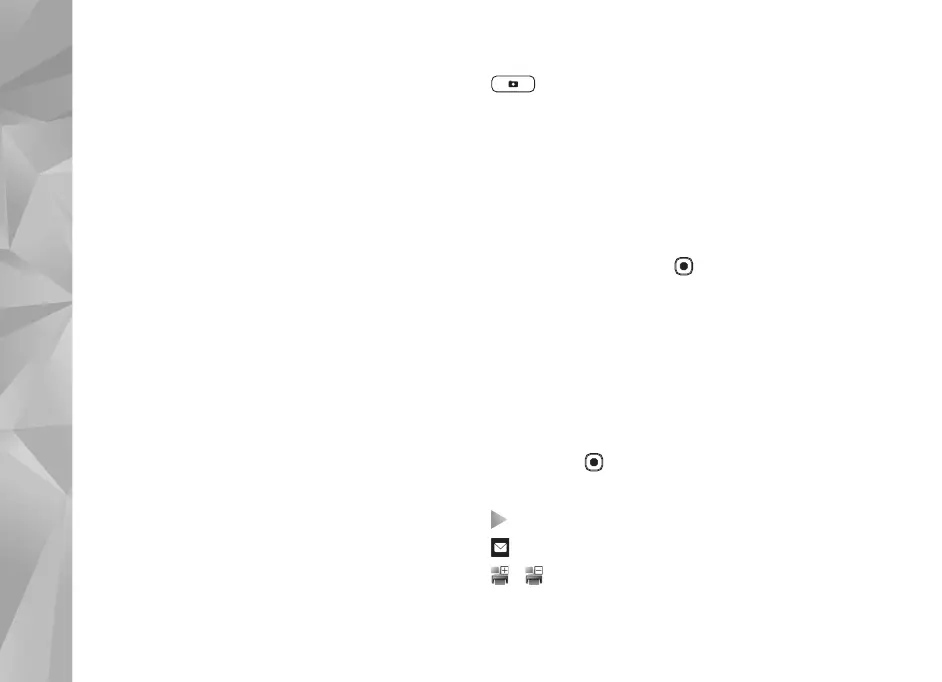Copyright © 2007 Nokia. All rights reserved.
Gallery
38
select Options > Rotate display. The content in the
Images & video folder is shown in the selected mode.
When the image is opened, to zoom in an image, press the
zoom keys on the side of your device. The zooming ratio is
not stored permanently.
To rotate the selected image left or right, select Options >
Rotate > Left or Right.
To print your images on a compatible printer or to store
them on a compatible memory card (if inserted) for
printing, select Options > Print. See ’Image print’, p. 40.
You can also tag images for later printing to the Print
Basket in Gallery. See ’Print Basket’, p. 39.
To edit a video clip or a photo, select Options > Edit. An
image editor opens. See ’Edit video clips’, p. 42. See ’Edit
images’, p. 41.
To create custom video clips, select a video clip or several
clips in the gallery, and select Options > Edit. See ’Edit
video clips’, p. 42.
To add an image or a video clip to an album in the gallery,
select Options > Albums > Add to album. See ’Albums’,
p. 39.
To use the picture as a background image, select the
picture and Options > Use image > Set as wallpaper.
To delete an image or video clip, from the active toolbar,
select Delete. See ’Active toolbar’, p. 38.
To switch from Gallery to the camera, press and hold
.
Active toolbar
In the Images & video folder, you can use active toolbar as
a shortcut to select different tasks. The active toolbar is
available only when you have selected an image or a video
clip.
In the active toolbar, scroll up or down to different items,
and select them by pressing . The available options vary
depending on the view you are in and whether you have
selected an image or a video clip. You can also define
whether the active toolbar is always visible on the display
or activated by a keypress.
If you want the active toolbar to be visible on the display,
select Options > Show icons.
If you want the active toolbar to be visible only when you
need it, select Options > Hide icons. To activate the active
toolbar, press .
Select from the following:
to play the selected video clip
to send the selected image or video clip
/ to add or remove an image from the Print Basket.
See ’Print Basket’, p. 39.
