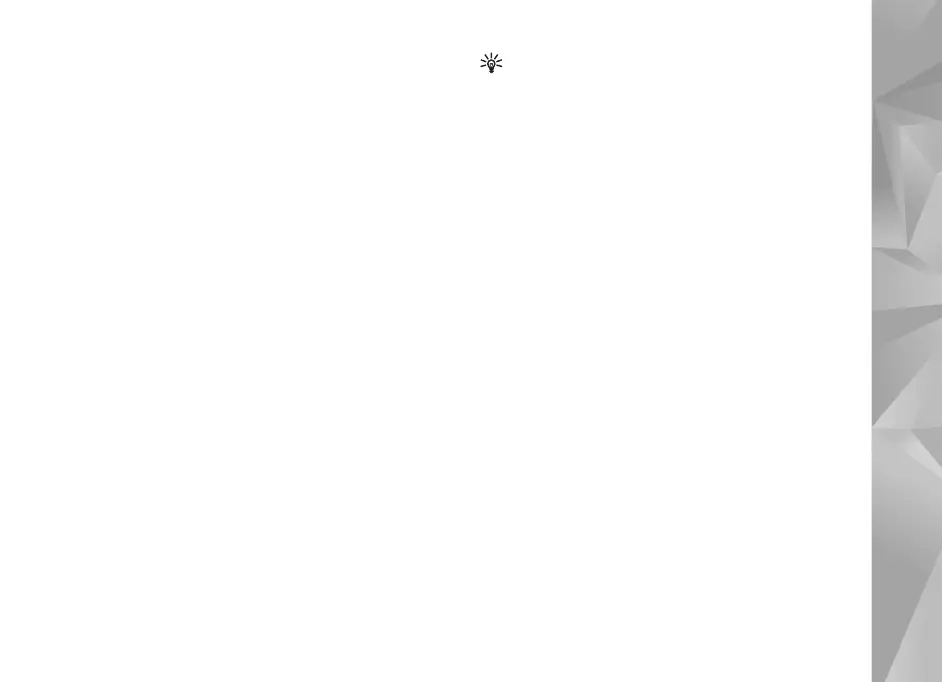Copyright © 2007 Nokia. All rights reserved.
Gallery
43
Add images, video, sound, and
text
You can add images, video clips, and text to a video clip
selected in Gallery to create custom video clips.
To combine an image or a video clip with the selected
video clip, in the Images & video folder, select Options >
Edit > Merge > Image or Video clip. Select the desired
file, and press Select.
To add a new sound clip and replace the original sound clip
in the video clip, select Options > Edit > Change sound
and a sound clip.
To add text to the beginning or the end of the video clip,
select Options > Edit > Add text, enter the text you want
to add, and press OK. Then select where you want to add
the text: Beginning or End.
Cut video clip
You can trim the video clip, and add start and end marks
to exclude parts from the video clip. In the Images & video
folder, select Options > Edit > Cut.
To play the selected video clip from the start, select
Options > Play.
Tip! To take a snapshot of a video clip, press the edit
key.
To select which parts of the video clip are included in the
custom video clip, and define the start and end points for
them, scroll to the desired point on the video, and select
Options > Start mark or End mark. To edit the start or
end point of the selected part, scroll to the desired mark,
and press the scroll key. You can then move the selected
mark forwards or backwards on the timeline.
To remove all the marks, select Options > Remove > All
marks.
To preview the video clip, select Options > Play marked
section. To move on the timeline, scroll left or right.
To stop playing the video clip, press Pause. To continue
playing the clip, select Options > Play. To return back to
the cut video view, press Back.
To save the changes, and return to Gallery, press Done.
Send videos
To send the video, select Options > Send > Via
multimedia, Via e-mail, Via Bluetooth, or Web upload.
Contact your service provider for details of the maximum
multimedia message size that you can send.
