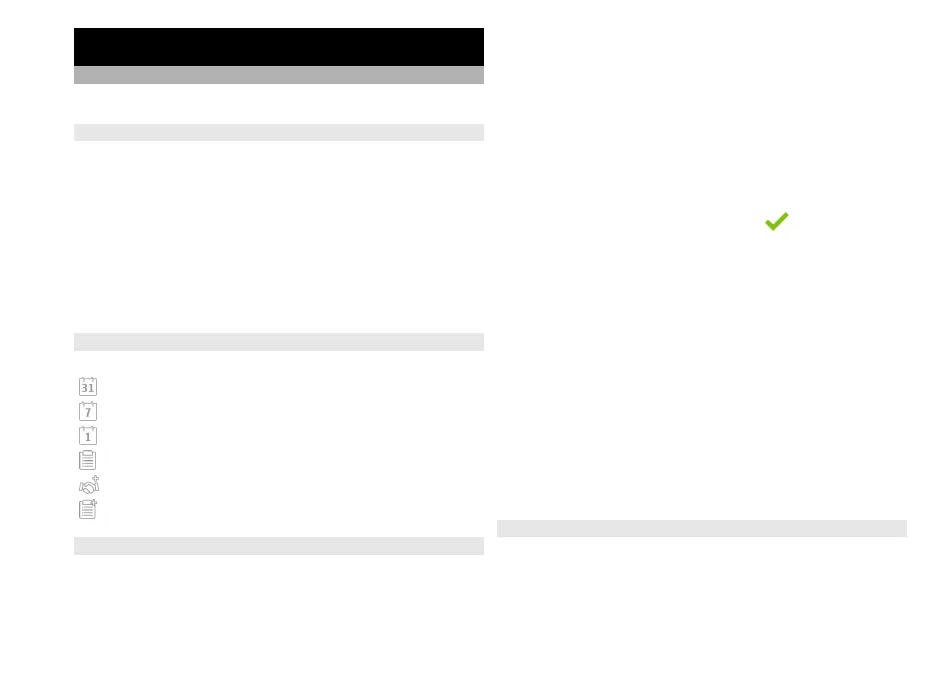Applications
Calendar
To open the calendar, select Menu > Calendar.
Calendar views
To switch between month, week, and to-do note view,
select Options > Change view > Day, Week, or To-do.
To change the starting day of the week, the view that is
shown when you open the calendar, or the calendar alarm
settings, select Options > Settings.
To go to a certain date, select Options > Go to date.
Calendar toolbar
From the toolbar, select from the following:
Next view — Select the month view.
Next view — Select the week view.
Next view — Select the day view.
Next view — Select the to-do view.
New meeting — Add a new meeting reminder.
New to-do note — Add a new to-do note.
Create a calendar entry
Select Menu > Calendar.
1 Go to the desired date, and select Options > New
entry and from the following:
Meeting — Set a reminder for your meeting.
Meeting request — Create and send a new meeting
request. A mailbox needs to have been set up.
Memo — Write a general note for the day.
Anniversary — Add a reminder of birthdays or special
dates (entries are repeated annually).
To-do note — Set a reminder for a task that must be
done by a specific date.
2 Fill in all the fields. Select a field to enter the text. To
close the text input dialog, select
.
To add a description to an entry, select Options > Add
description.
3 Select Done.
The available options may vary.
Mute or stop a calendar alarm
Select Silence or Stop.
Set an alarm to snooze
Select Snooze.
To define the period after which the calendar alarm
sounds again when set to snooze, select Options >
Settings > Alarm snooze time.
Manage calendar entries
To delete several events at a time, open the month view,
and select Options > Delete entry > Before selected
date or All entries.
116
Applications
