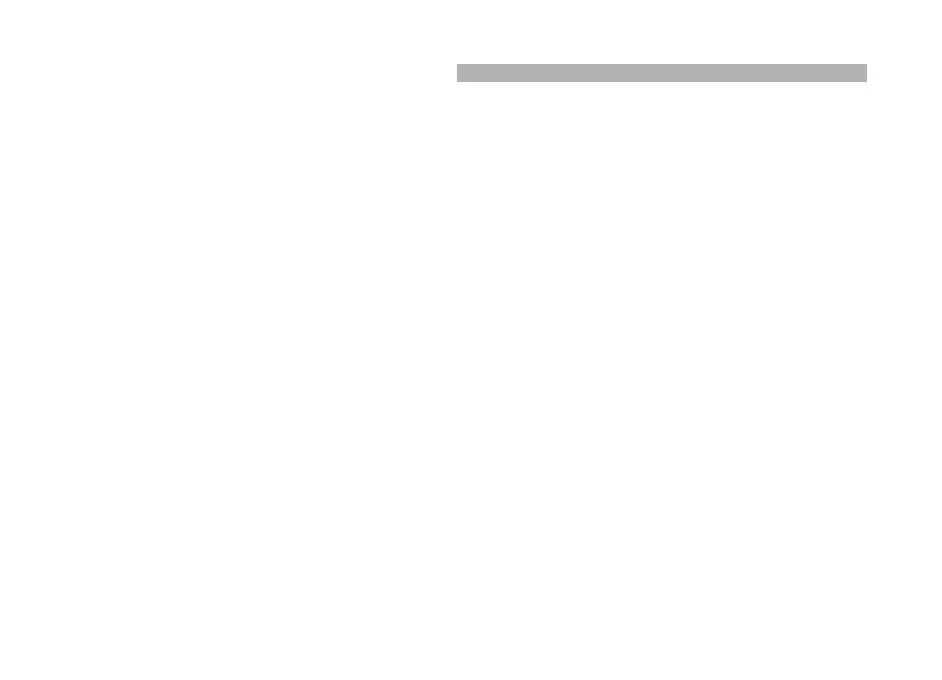Search for a friend
Enter the name of the friend in the Search friends field, and
select the search icon. You cannot search for friends based
on their mobile number or e-mail address.
Browse the search results
Select Next results or Previous results.
Start a new search
Select New search.
If the friends you searched for could not be found, they are
not registered Ovi members, or they have chosen to be
invisible in searches. When prompted, send a text
message to your friends to invite them to join Ovi Contacts.
Send an invitation to join Ovi Contacts
Select Select service: and the service you know your
friend uses. Enter your friend’s user name, and select the
send icon.
Select Options and from the following:
Select — Select an item.
Open — Open an item.
Invite as friend — Send an invitation to the contact.
Show profile — View the profile of the contact.
Renew invitation — Resend an invitation to join Ovi
Contacts to a pending friend.
Search — Search for the contact whose name or other
related keyword you entered in the Search friends field.
Edit text — Cut, copy, or paste text.
The available options may vary.
Chat with your friends
Start a chat with a friend
Select the friend.
Send a chat message
Enter the text in the message field, and select the send
icon.
In the chat view, select Options and from the following:
Send — Send the message.
Add smiley — Insert a smiley.
Send my location — Send your location details to your
chat partner (if supported by both devices).
Profile — View the details of a friend.
My profile — Select your presence status or profile image,
personalise your message, or change your details.
Edit text — Copy or paste text.
End chat — End the active chat.
Exit — End all active chats, and close the application.
The available options may vary.
To receive location information from your friend, you must
have the Maps application. To send and receive location
information, both the Maps and Positioning applications
are needed.
View the location of your friend
Select Show on map.
49
Ovi Contacts
