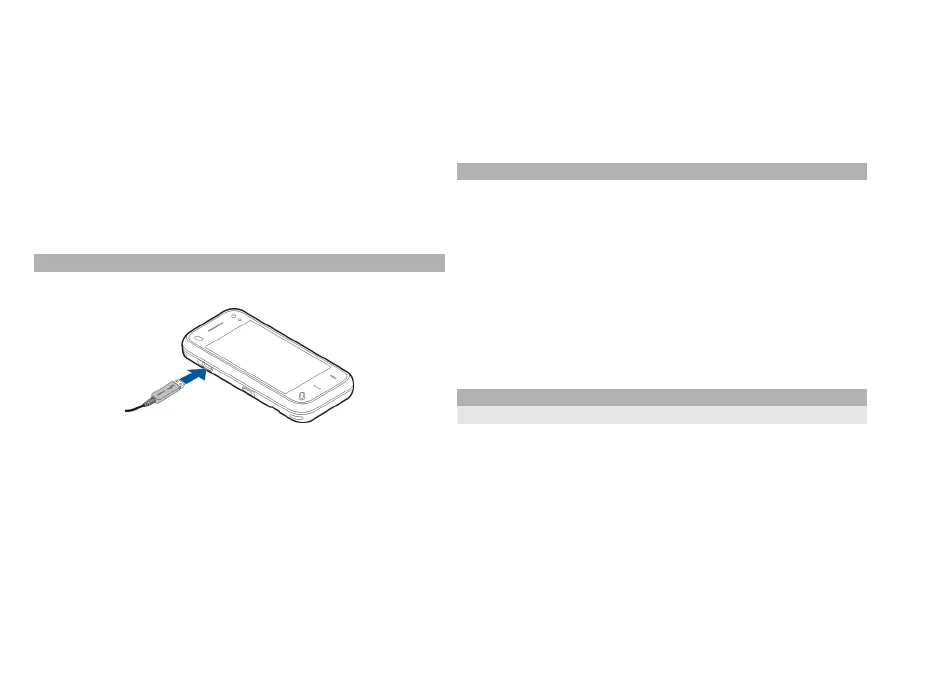When the wireless device is in the remote SIM mode, you
can only use a compatible connected accessory, such as a
car kit, to make or receive calls. Your wireless device will
not make any calls while in this mode, except to the
emergency numbers programmed into your device. To
make calls from your device, you must leave the remote
SIM mode. If the device is locked, enter the lock code to
unlock it.
To leave the remote SIM mode, press the power key, and
select Exit remote SIM mode.
USB
Select Menu > Settings and Connectivity > USB.
To have the device ask the purpose of the connection each
time a compatible data cable is connected, select Ask on
connection > Yes.
If the Ask on connection option is turned off or you want
to change the mode during an active connection, select
USB connection mode and from the following:
PC Suite — Use Nokia PC applications such as Nokia Ovi
Suite, and Nokia Software Updater.
Mass storage — Transfer data between your device and
a compatible PC.
Image transfer — Print images with a compatible
printer.
Media transfer — Synchronise music with Nokia Music or
Windows Media Player.
PC connections
You can use your mobile device with a variety of
compatible PC connectivity and data communications
applications. With Nokia Ovi Suite you can, for example,
transfer files and images between your device and a
compatible computer.
To use Ovi Suite with USB connection mode, select PC Suite
mode.
For more information about Ovi Suite, see the support area
at www.ovi.com.
Administrative settings
Packet data settings
Select Menu > Settings and Connectivity > Admin.
settings > Packet data.
The packet data settings affect all access points using a
packet data connection.
Select from the following:
Packet data connection — If you select When
available and you are in a network that supports packet
data, the device registers to the packet data network.
Starting an active packet data connection (for example, to
send and receive e-mail) is quicker than if the device
71
Connectivity
