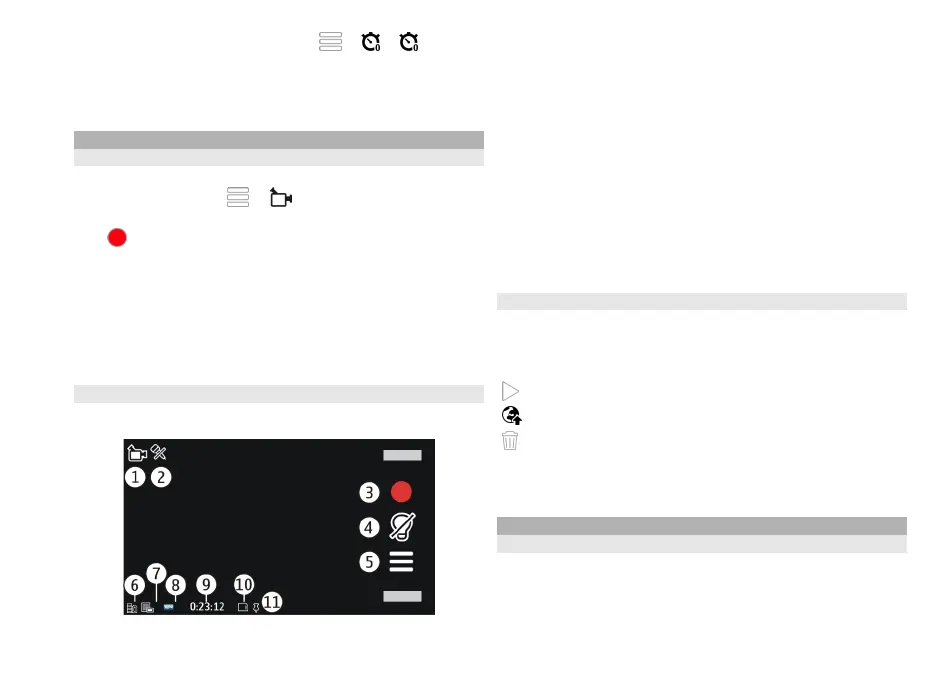To switch off the self-timer, select > > .
Tip: Select 2 seconds to keep your hand steady when
capturing an image.
Video recording
Record a video clip
1 To switch from image mode to video mode, if
necessary, select
> .
2 To start recording, press the capture key, or select
. A red record icon is displayed.
3 To pause recording, select Pause. To resume, select
Continue. If you pause recording and do not press any
key within one minute, the recording stops.
To zoom in or out, use the zoom keys.
4 To stop recording, press the capture key. The video clip
is automatically saved in Photos.
Video recording on-screen controls and indicators
The video viewfinder displays the following:
1 Capture mode indicator
2 Audio mute on indicator
3 Capture icon. Select to record video clips.
4 Video light indicator
5 Recording settings. Select to change settings.
6 Battery charge level indicator
7 Video quality indicator. To change this setting, select
Options > Settings > Video quality.
8 Video clip file type
9 Available recording time. When you are recording, the
current video length indicator also shows the elapsed
and remaining time.
10 The location to which the video clip is saved
11 GPS signal indicator
After recording a video clip
After you record a video clip, select from the following
options (available only if you have selected Options >
Settings > Show last captured video > Yes):
Play — Play the video clip you just recorded.
— Upload the image to a compatible online album.
Delete — Delete the video clip.
To return to the viewfinder to record a new video clip,
press the capture key.
Camera settings
Still image camera settings
To change the main settings, in image mode, select
Options > Settings and from the following:
Image quality — Set the resolution. The higher the
image resolution, the more memory the image consumes.
96
Camera
