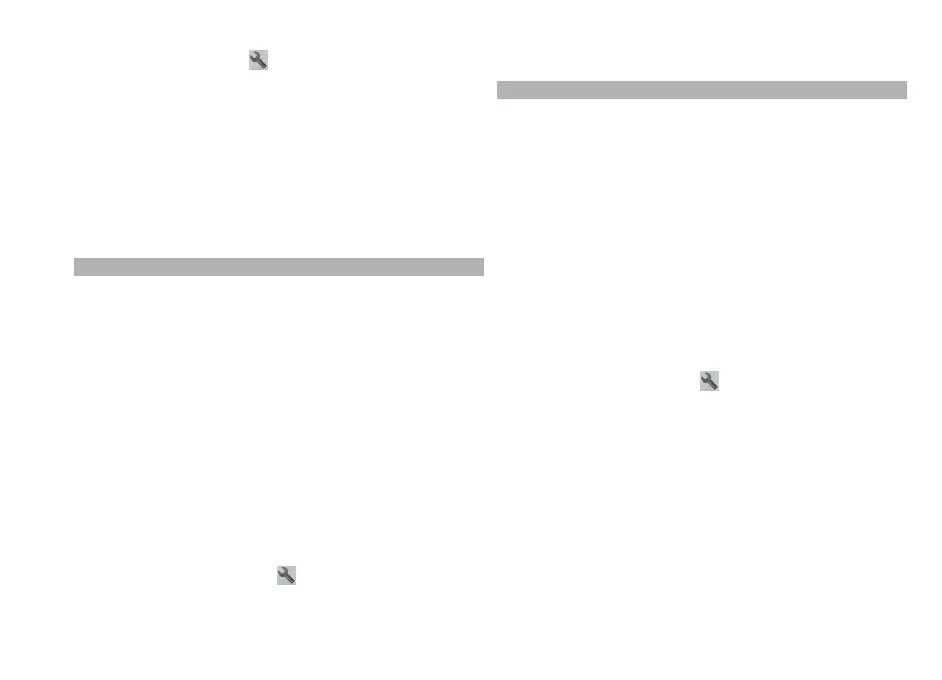Use beeps and vibrations
In the main view, select
and Navigation > Walk
guidance > Beeps and Vibrations.
Repeat the voice guidance for car navigation
In the navigation view, select Options > Repeat.
Adjust the volume of the voice guidance for car
navigation
In the navigation view, select Options > Volume.
Walk to your destination
When you need directions to follow a route on foot, Maps
guides you over squares, and through parks, pedestrian
zones, and even shopping centres.
Select Menu > Maps.
Walk to a destination
Select Set destination and the appropriate option.
Walk to your home
Select Walk home.
When you select Drive home or Walk home for the first
time, you are prompted to define your home location. To
later change the home location, do the following:
1 In the main view, select
.
2 Select Navigation > Home Location > Redefine.
3 Select the appropriate option.
Tip: To walk without a set destination, select Map. Your
location is displayed on the centre of the map as you move.
Drive to your destination
When you need turn-by-turn directions while driving,
Maps helps you get to your destination.
Select Menu > Maps and Drive.
Drive to a destination
Select Set destination and the appropriate option.
Drive to your home
Select Drive home.
When you select Drive home or Walk home for the first
time, you are prompted to define your home location. To
later change the home location, do the following:
1 In the main view, select
.
2 Select Navigation > Home Location > Redefine.
3 Select the appropriate option.
Tip: To drive without a set destination, select Map. Your
location is displayed on the centre of the map as you move.
Change views during navigation
Swipe the screen, and select 2D view, 3D view, Arrow
view, or Route overview.
Obey all local laws. Always keep your hands free to operate
the vehicle while driving. Your first consideration while
driving should be road safety.
90
Maps
