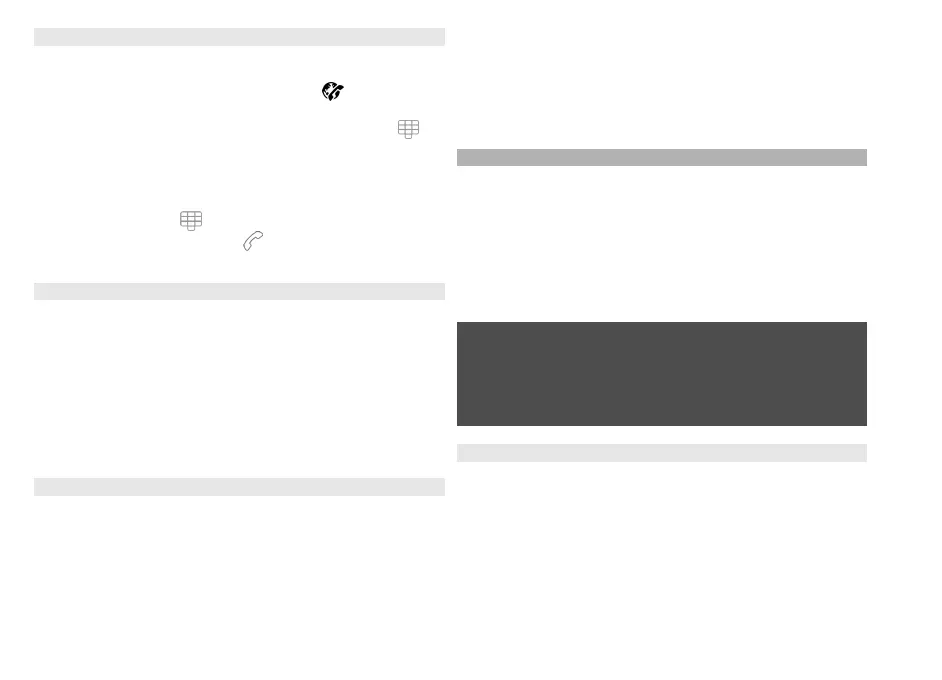Make internet calls
To call a contact when you are logged into a service, tap
the contact in the friends list, and select
.
To make an internet call in the home screen, select
,
enter the number, and select Options > Call > Internet
call.
To make an internet call to an internet call address, in the
home screen, select
and Options > Open keyboard.
Enter the address, and select
.
Internet communication settings
Select Menu > Settings and Connectivity > Admin.
settings > Net settings.
To view and edit the settings for a service, select [09]
sett..
To remove a service from your service list, select
Options > Delete service.
Internet call service settings
Select Menu > Contacts, open a service tab, and select
Options > Settings.
To set an internet call service as the default service, select
Default service. When you press the call key to call a
number, your device makes an internet call using the
default service if the service is connected. You can set only
one service at a time as the default service.
To edit the service destination, select Service
connectivity.
Video sharing
Use video sharing (network service) to send live video or
a video clip from your mobile device to another
compatible mobile device during a voice call.
The loudspeaker is active when you activate video sharing.
If you do not want to use the loudspeaker for the voice call
while you share video, you can also use a compatible
headset.
Warning:
Continuous exposure to high volume may damage your
hearing. Listen to music at a moderate level, and do not
hold the device near your ear when the loudspeaker is in
use.
Video sharing requirements
Video sharing requires a UMTS connection. Your ability to
use video sharing depends on the availability of the UMTS
network. For more information on the service, UMTS
network availability, and fees associated with using this
service, contact your service provider.
To use video sharing, ensure the following:
• Your device is set up for person-to-person
connections.
39
Make calls
