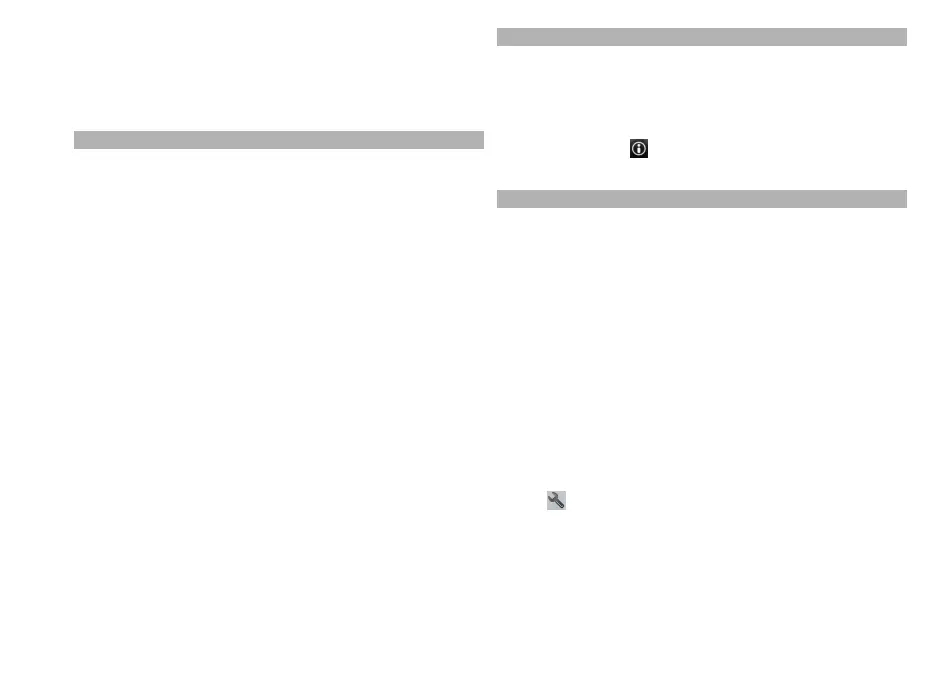5 Select Show route > Options > Save route.
View your saved places and routes
Select Favourites > Places or Routes.
View and organise places or routes
Use your Favourites to quickly access the places and routes
you have saved.
Group the places and routes into a collection, for example,
when planning a trip.
Select Menu > Maps and Favourites.
View a saved place on the map
1 Select Places.
2 Go to the place.
3 Select Map.
To return to the list of saved places, select List.
Create a collection
Select Create new collection, and enter a collection
name.
Add a saved place to a collection
1 Select Places and the place.
2 Select Organise collections.
3 Select New collection or an existing collection.
If you need to delete places or routes, or add a route to a
collection, go to the Ovi Maps internet service at
www.ovi.com.
Send places to your friends
When you want to share place information with your
friends, send these details directly to their devices.
Send a place to your friend's compatible device
Select a location on the map, tap the location's
information area (
), and select Send.
Synchronise your Favourites
Plan a trip on your computer at the Ovi Maps website,
synchronise the saved places, routes, and collections with
your mobile device, and access the plan on the go.
To synchronise places, routes, or collections between your
mobile device and the Ovi Maps internet service, you need
a Nokia account. If you do not have one, in the main view,
select Accounts > Nokia account > Create new
account.
Synchronise saved places, routes, and collections
Select Favourites > Synchronise with Ovi. If you do not
have a Nokia account, you are prompted to create one.
Set the device to synchronise Favourites
automatically
Select
and Synchronisation > Synchronisation > At
start-up and shut-d.. The device starts the
synchronisation when you open or close the Maps
application.
Synchronising requires an active internet connection, and
may involve the transmission of large amounts of data
through your service provider’s network. Contact your
88
Maps
