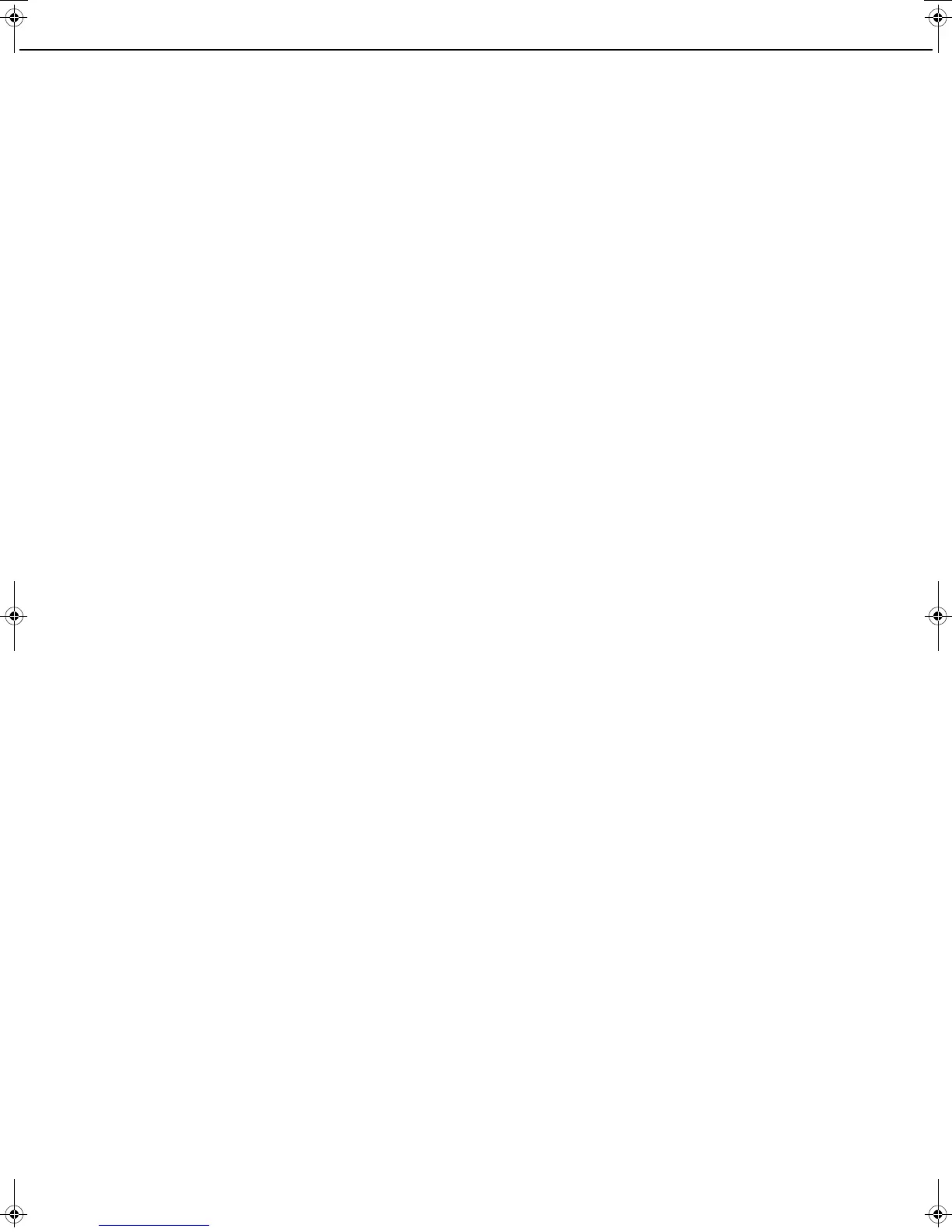0-6
CONTENTS
Page
PRODUCT CONFIGURATIONS...................................0-1
OPERATION MANUALS ..............................................0-2
INSTALLATION REQUIREMENTS...............................0-3
CAUTIONS...................................................................0-4
● Laser Information..................................................0-5
CONTENTS..................................................................0-6
CHAPTER 1
BEFORE USING THE PRODUCT
INTRODUCTION..........................................................1-2
MAIN FEATURES.........................................................1-3
PART NAMES AND FUNCTIONS ................................1-9
● Exterior .................................................................1-9
● Interior ..................................................................1-10
● Part names and functions of peripheral devices...1-11
● Operation panel....................................................1-13
● Touch panel ..........................................................1-14
TURNING THE POWER ON AND OFF .......................1-17
AUDITING MODE.........................................................1-18
● Using the machine when the auditing mode is
enabled.................................................................1-18
CHAPTER 2
MANAGING THE MACHINE
LOADING PAPER.........................................................2-2
● Loading paper in paper tray 1...............................2-2
● Changing the paper size in paper tray 1...............2-2
● Specifications of paper trays.................................2-3
● Setting the paper type and paper size..................2-5
●
Setting the paper size when a special size is loaded
....2-6
● Programming and editing paper types..................2-7
●
Loading paper in the multi purpose drawer (the
upper tray of the stand/3 x 500 sheet paper drawer
or stand/MPD & 2000 sheet paper drawer)
...........2-8
● Specifications (multi purpose drawer (the upper
tray of the stand/3 x 500 sheet paper drawer or
stand/MPD & 2000 sheet paper drawer)) .............2-10
● Loading paper in the stand/3 x 500 sheet paper
drawer...................................................................2-10
●
Specifications (stand/3 x 500 sheet paper drawer)
...2-10
● Loading paper in the stand/MPD & 2000 sheet
paper drawer ........................................................2-11
● Specifications (stand/MPD & 2000 sheet paper
drawer) .................................................................2-11
SYSTEM SETTINGS....................................................2-12
● General procedure for system settings.................2-12
● About the settings.................................................2-14
REPLACING THE TONER CARTRIDGE .....................2-15
STORAGE OF SUPPLIES............................................2-16
MISFEED REMOVAL ...................................................2-17
● Misfeed removal guidance....................................2-17
● Misfeed in the transport area, fusing area, and
exit area................................................................2-18
● Misfeed in the duplex module...............................2-19
● Misfeed in the paper feed area.............................2-20
REMOVING AN ORIGINAL MISFEED.........................2-22
● Removing a misfed original from the automatic
document feeder...................................................2-22
TROUBLESHOOTING..................................................2-23
CHAPTER 3
PERIPHERAL DEVICES
DUPLEX MODULE ...................................................... 3-2
● Part names........................................................... 3-2
● Specifications....................................................... 3-2
● Loading paper in the bypass tray......................... 3-3
●
Troubleshooting (concerning the duplex module)
.. 3-4
MAIL-BIN STACKER.................................................... 3-5
● Part names........................................................... 3-5
● Specifications....................................................... 3-5
● Misfeed in the mail-bin stacker............................. 3-6
FINISHER.................................................................... 3-7
● Part names........................................................... 3-7
● Specifications....................................................... 3-7
● Finisher functions................................................. 3-8
● Using the finisher functions.................................. 3-9
● Staple cartridge replacement............................... 3-10
● Misfeed in the finisher.......................................... 3-12
● Troubleshooting finisher problems ....................... 3-13
SADDLE STITCH FINISHER....................................... 3-14
● Part names........................................................... 3-14
● Specifications....................................................... 3-14
● Saddle stitch finisher functions ............................ 3-15
● Using the saddle stitch finisher ............................ 3-18
●
Staple cartridge replacement and staple jam removal....
3-19
● Misfeed in the saddle stitch finisher..................... 3-22
●
Troubleshooting (concerning the saddle stitch finisher) ...
3-24
CHAPTER 4
MAKING COPIES
AUTOMATIC DOCUMENT FEEDER ........................... 4-2
● Acceptable originals............................................. 4-2
PLACING ORIGINALS................................................. 4-3
CHECKING THE SIZE OF A PLACED ORIGINAL...... 4-5
● Manually setting the scanning size ...................... 4-5
STORING, DELETING, AND USING ORIGINAL SIZES
4-6
● Storing or deleting an original size....................... 4-6
NORMAL COPYING.................................................... 4-7
● Making copies with the automatic document
feeder................................................................... 4-7
● Automatic two-sided copying using the automatic
document feeder.................................................. 4-10
● Copying from the document glass ....................... 4-11
● Automatic two-sided copying from the document
glass .................................................................... 4-13
ADJUSTING THE EXPOSURE ................................... 4-14
REDUCTION/ENLARGEMENT/ZOOM ....................... 4-15
● Automatic selection (auto image)......................... 4-15
● Manual selection (preset copy ratios/zoom)......... 4-16
● XY ZOOM ............................................................ 4-18
SPECIAL PAPERS ...................................................... 4-20
Copy_SEC.book 6 ページ 2007年9月12日 水曜日 午後1時33分
