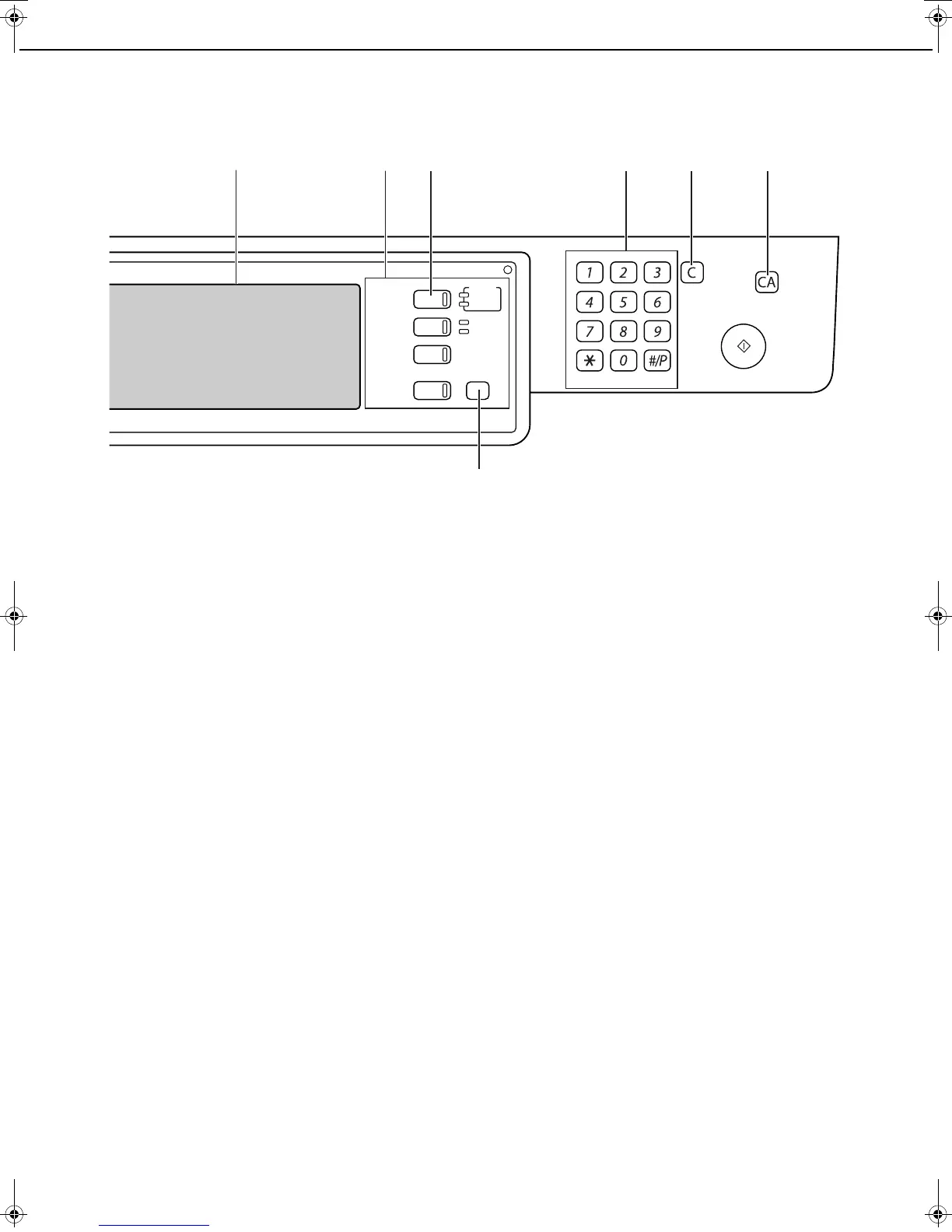7-4
TO USE THE DOCUMENT FILING FUNCTION
A look at the operation panel
(1) Touch panel (see the next page)
This displays messages and keys. Keys can be
touched to select and enter settings.
When a key is touched, a beep will sound and the
key will be highlighted to indicate that it is selected.
When a key cannot be selected in a screen, it will
be grayed out. If touched, a warning beep will
sound to alert you that it cannot be selected.
(2) Mode select keys
Use this key to select the mode.
(3) [DOCUMENT FILING] key
Touch this key to display the main screen of
document filing mode.
(4) Numeric keys
Use these keys to enter a password or a numeric
value for a setting.
(5) [C] key (Clear key)
Use this key if you make a mistake when entering a
password or numeric setting.
This key is also used to cancel scanning of a
document.
(6) [CA] key (Clear all key)
Use this key to cancel a setting procedure and
return to the main screen. The key is also used to
cancel a special function.
(7) [SYSTEM SETTINGS] key
Use this key to store, edit or delete a user name or
custom folder.
Saving files
To save files to the main folder or custom folders, a user name must be previously stored. To create a folder in the
custom folder, the folder name must be stored. These settings are configured in the system settings.
Follow the procedures explained in "Programming a user name", "Editing and deleting a user name", "Creating a
custom folder", and "Editing/deleting a custom folder" on pages 7-25 to 7-28.
LOGOUT
DOCUMENT
FILING
IMAGE SEND
COPY
JOB STATUS
SYSTEM
SETTINGS
LINE
DATA
PRINT
READY
DATA
(1) (2) (3) (4) (5) (6)
(7)
Copy_SEC.book 4 ページ 2007年9月12日 水曜日 午後1時33分
