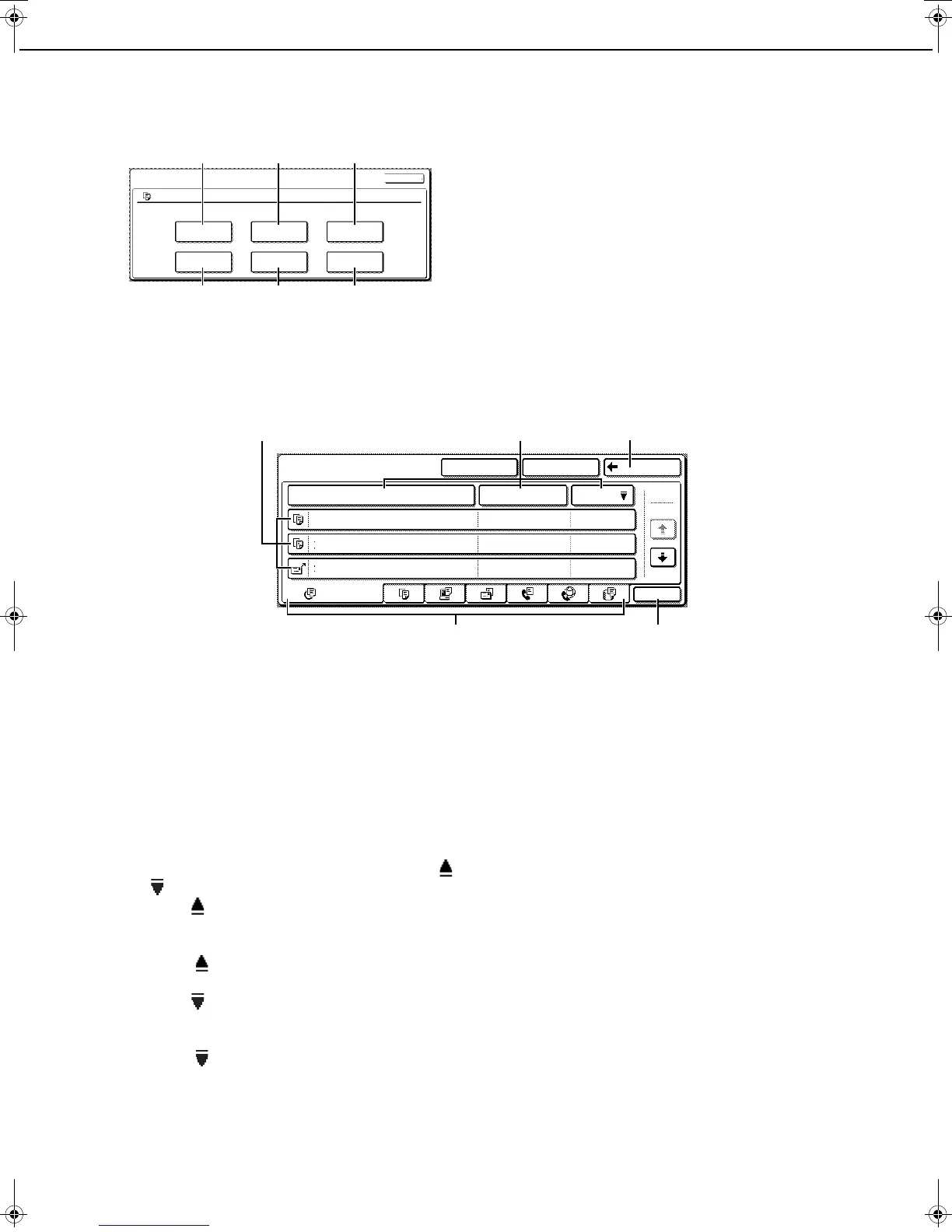CALLING UP AND USING A FILE
7-16
5
Touch the key of the operation that you
wish to perform.
(1) [PRINT] key (see below)
(2) [SEND] key (see page 7-20)
(3) [PROPERTY CHANGE] key (see page 7-21)
(4) [MOVE] key (see page 7-22)
(5) [DELETE] key (see page 7-22)
(6) [DETAIL] key (see page 7-22)
The setting screen of the selected operation
appears. See the indicated page.
File selection screen
The file selection screen of the Quick File folder, Main folder, and custom folders is explained below.
(1) File keys
The stored files are displayed. An icon showing
which mode the file was stored from, the file name,
the user name, and the date the file was stored
appear in each file key.
When a file is touched, the job setting screen
appears.
(2) [File Name] key, [User Name] key, [Date] key
Use these keys to change the order of display of
the file keys. When one of the keys is touched,
or appears in the key.
● When appears in the [File Name] key or [User
Name] key, the files appear by file name or user
name in ascending order.
When appears in the [Date] key, the files
appear in order from the oldest date.
● When appears in the [File Name] key or [User
Name] key, the files appear by file name or user
name in descending order.
When appears in the [Date] key, the files
appear in order from the most recent date.
(3) [Back] key
Touch this key to return to the screen one level up.
(4) Select displayed files by job type.
You can select the file keys that are displayed by
job type.
[ALL FILES] is initially selected.
Touch a tab to show a list of the files that were
stored from that mode.
(5) [Batch Print] key
Touch this key to print all files in a folder.
For detailed information on batch printing, see 7-
18.
(1) (2) (3)
(4) (5) (6)
SELECT THE JOB.
PRINT
MOVE
SEND
DELETE
PROPERTY
CHANGE
DETAIL
JOB SETTINGS
Basic specifications Yamada Taro
CANCEL
8 "x11"
1
/
2
CUSTOM FOLDER SEARCH BACK
MAIN FOLDER
Basic specifications
Yamada 2006/10/20
Products
Sato 2006/10/20
Product_info
Akata 2006/10/20
3
1
BATCH P.
ALL FILES
FILE NAME USER NAME DATE
(1) (2) (3)
(4) (5)
Copy_SEC.book 16 ページ 2007年9月12日 水曜日 午後1時33分
