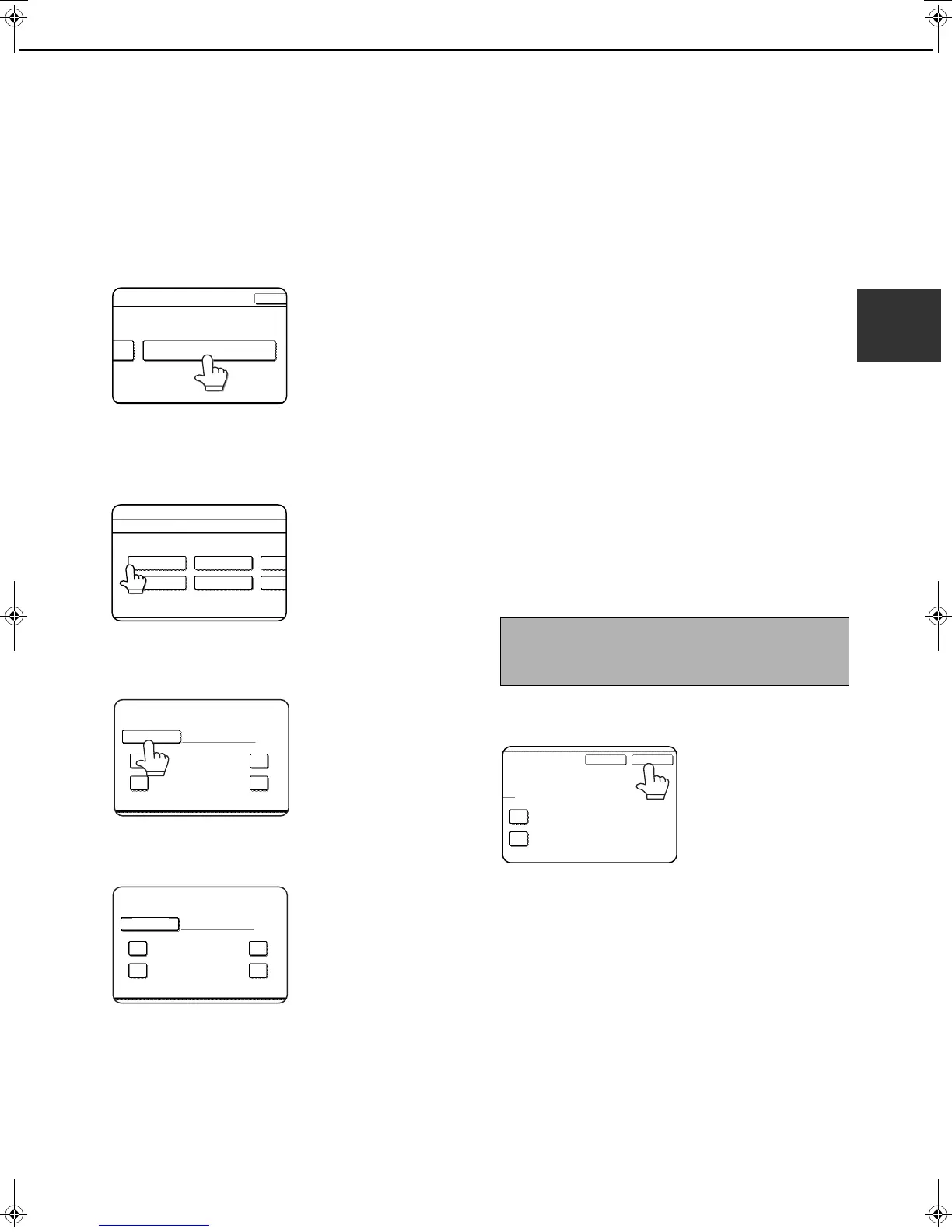LOADING PAPER
2-7
2
Programming and editing paper types
To program or edit the name of a paper type or set paper attributes, follow the steps below.
1
Follow steps 1 and 2 of "Setting the paper
type and paper size" (page 2-5)
2
Touch the [PAPER TYPE REGISTRATION]
key.
3
Select the paper type that you wish to
program or edit.
4
Touch the [TYPE NAME] key.
A character entry screen
appears.
Enter a type name
(maximum of 14
characters). (See page
7-29 to enter characters.)
5
Set the attributes of the paper tray.
Touch the checkboxes to
the left of the items to
select them.
6
Touch the [EXIT] key to exit the
programming/editing procedure.
OK
PAPER TYPE REGISTRATION
SYSTEM SETTINGS
TRAY 2 TYPE/SIZE SETTING
USER TYPE 1
SELECT THE PAPER TYPE
USER TYPE 5
USER TYPE 2
USER TYPE 6
USER
USER
FIXED PAPER SIDE
TYPE NAME
PAPER TYPE REGISTRATION
No.01
USER TYPE 1
DISABLE STAPLE
DISAB
DISAB
FIXED PAPER SIDE
TYPE NAME
PAPER TYPE REGISTRATION
No.01
USER TYPE 1
DISABLE STAPLE
DISAB
DISAB
"FIXED PAPER SIDE"
: Select when paper is to be
loaded print side down in the
tray. Make sure a checkmark
does not appear when paper is
to be loaded print side up.
• If the two-sided function is
prohibited in "DISABLING OF
DUPLEX" in the administrator
settings (page 11 of the
administrator settings guide), do
not use this setting.
"DISABLE DUPLEX"
: Prohibits two-sided printing.
Enable when the back side of
the paper cannot be printed
on.
"DISABLE STAPLE" :
Prohibits stapling. Enable
when using special papers
such as transparency film and
label sheets.
"DISABLE PUNCH" : Prohibits punching. Enable
when using special papers
such as transparency film and
label sheets.
NOTE
"FIXED PAPER SIDE" and "DISABLE DUPLEX"
cannot be simultaneously enabled.
DISABLE DUPLEX
DISABLE PUNCH
EXITCANCEL
Copy_SEC.book 7 ページ 2007年9月12日 水曜日 午後1時33分
