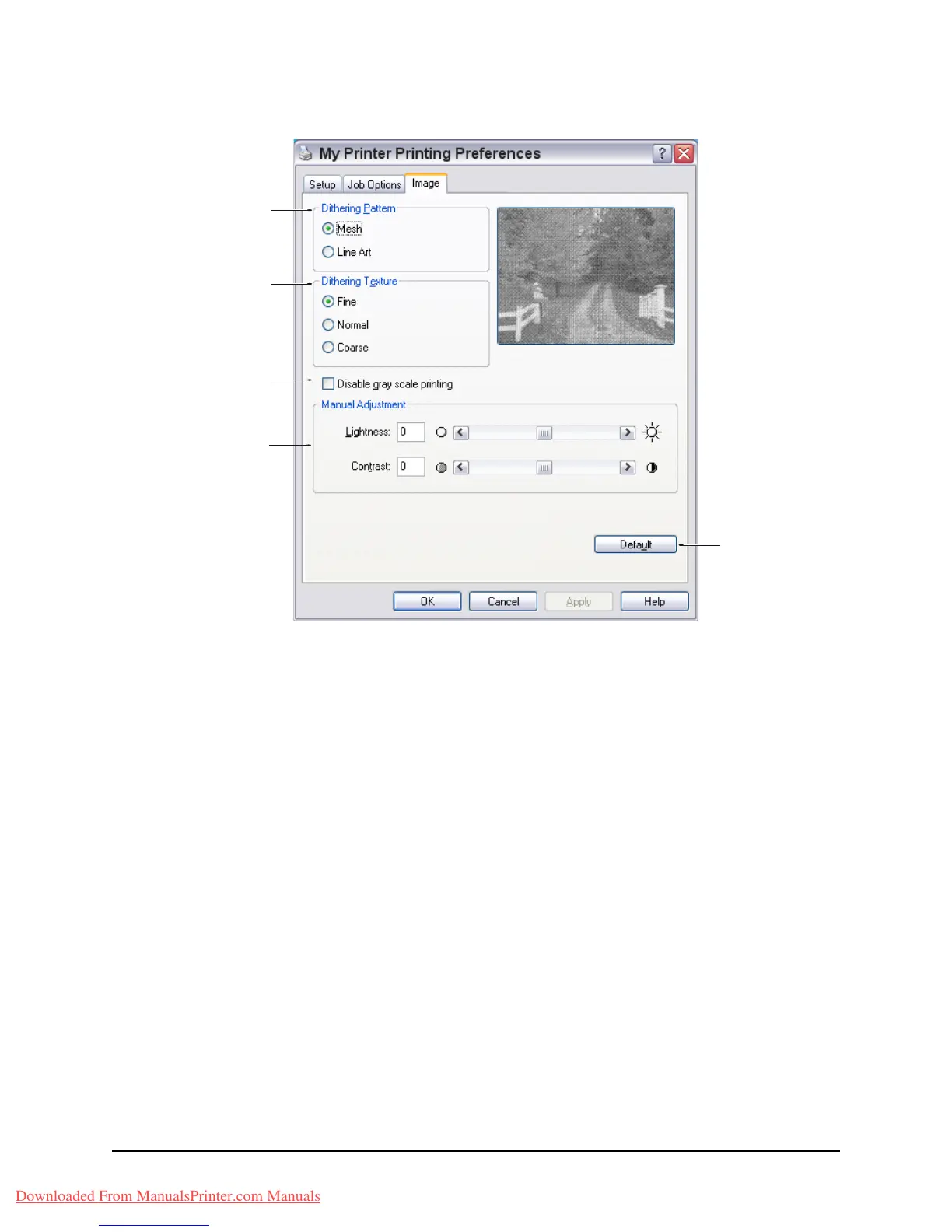101 • Printer Settings in Windows
Image tab
1. Dithering produces an intermediate greyscale by adjusting the combination of
dots used in printing. Selecting a setting determines the degree of detail with
which a graphics image will be printed. Mesh determines that a screen of dots is
used for dithering while Line Art determines that an array of lines is used for
dithering.
2. Select dithering texture by setting the size of dots used in the halftone screen.
3. Set this control to print greyscale effects in black without dithering. Select the
check-box to disable greyscale printing or de-select the check-box to enable
greyscale printing.
4. You can manually adjust lightness (the higher the setting the lighter the print)
and contrast (the higher the setting the greater the contrast).
5. A single on-screen button restores the default settings.
1
2
3
4
5
Downloaded From ManualsPrinter.com Manuals
