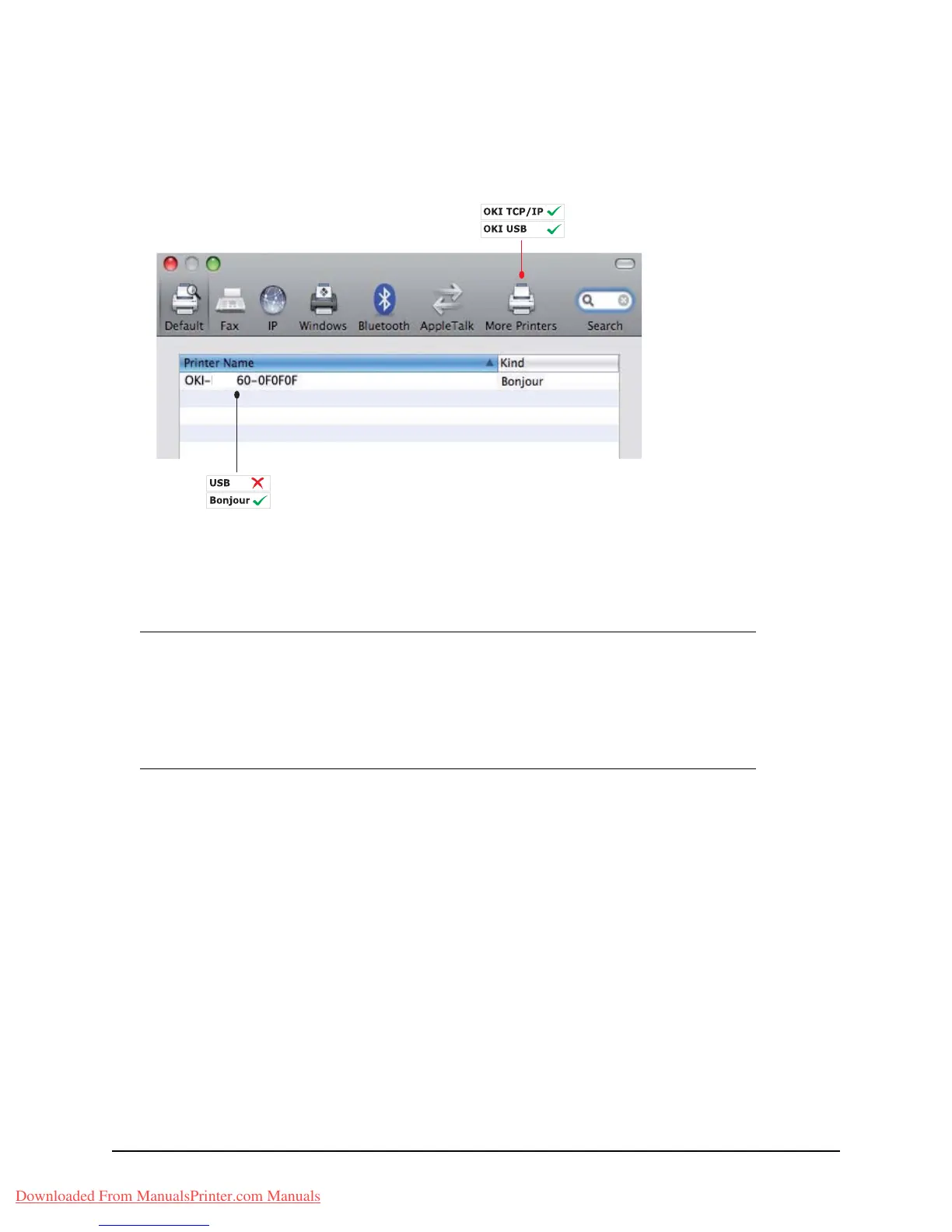24 • Getting Started
7. Click “+” to add a new printer.
8. Click More Printers.
9. Choose OKI USB from the pop-up menu.
10.Select your printer model and click Add.
The printer is added to the list of printers.
11.Restart your computer.
Fax Driver: Windows Only
The fax driver allows you to send faxes directly from your computer without printing
the document first. With the fax driver you are sending the fax data from your
computer to the MFP, and then the MFP automatically sends the document.
Windows XP has built-in fax support: you can use your computer’s modem to send
faxes directly from your computer.
Installing the Fax Driver
This is installed as part of the Oki driver installer wizard.
Note
Please refer to the readme file on the CD for details on installing the
appropriate Macintosh driver.
MB470 MFP & MB480 MFP: You can choose PCL or PS driver on the
Macintosh Operating System.
MB4
Downloaded From ManualsPrinter.com Manuals
