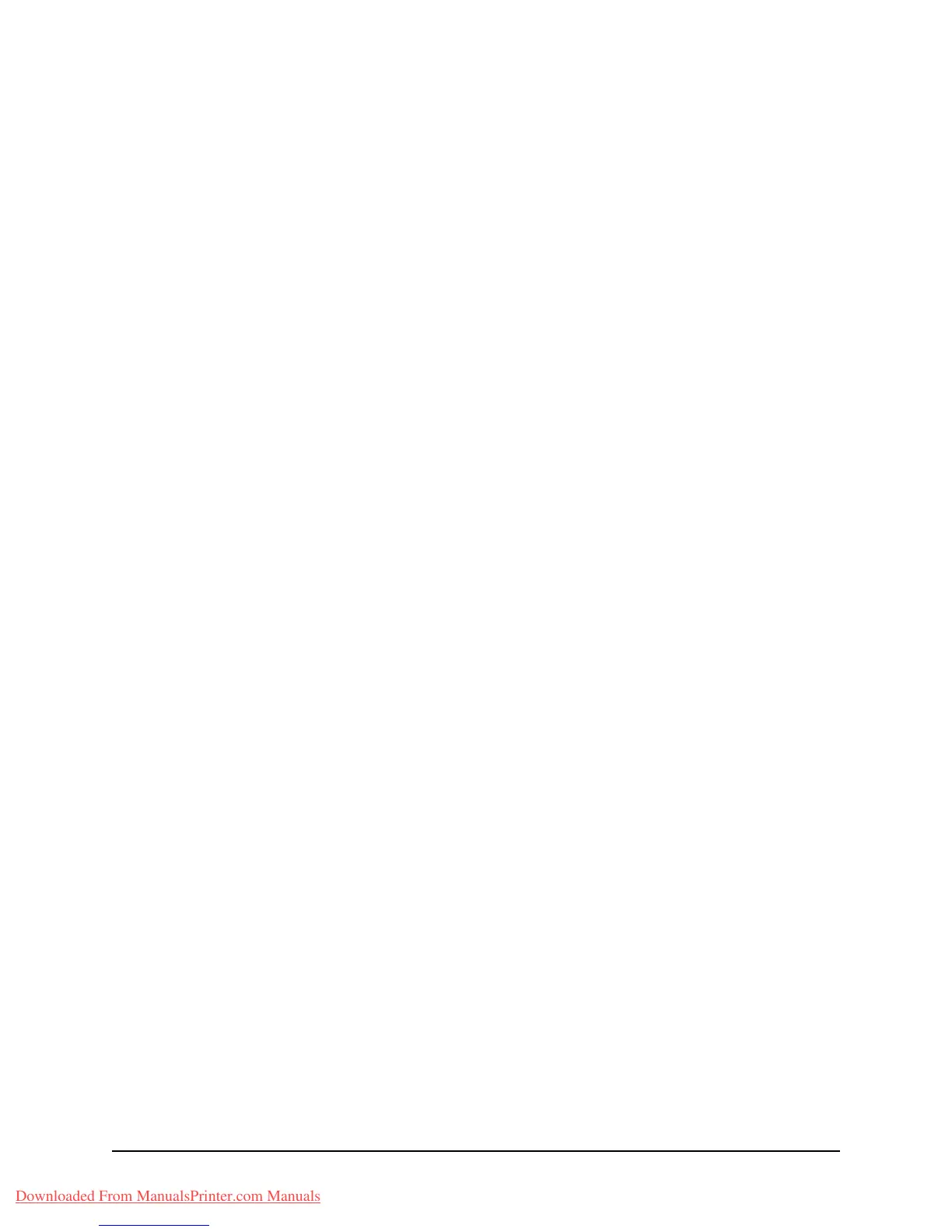91 • Operation
Printing transmission reports
1. Using the Down arrow key, scroll to Menu and press Enter.
2. Using the Down arrow key, scroll to Admin Setup and press Enter.
3. Using the arrow keys and on-screen keypad, enter the Administrator password.
Highlight Done and press Enter.
4. Using the Down arrow key, scroll to Fax Setup and press Enter.
5. Using the Down arrow key, scroll to Basic Setup and press Enter.
6. Using the Down arrow key, navigate to the required report and press Enter.
Choose from:
• MCF (Single Location) - this prints a transmission report after each fax.
• MCF (Multi Location) - this prints a summary report detailing which numbers
were successful and any that failed.
• Error MCF - this prints a report after each failed fax transmission.
• Image in MCF - this includes an image of the fax on each transmission
report.
7. Using the Up arrow key, scroll to On and press Enter.
8. Press the Left arrow key to exit the menu.
Downloaded From ManualsPrinter.com Manuals
